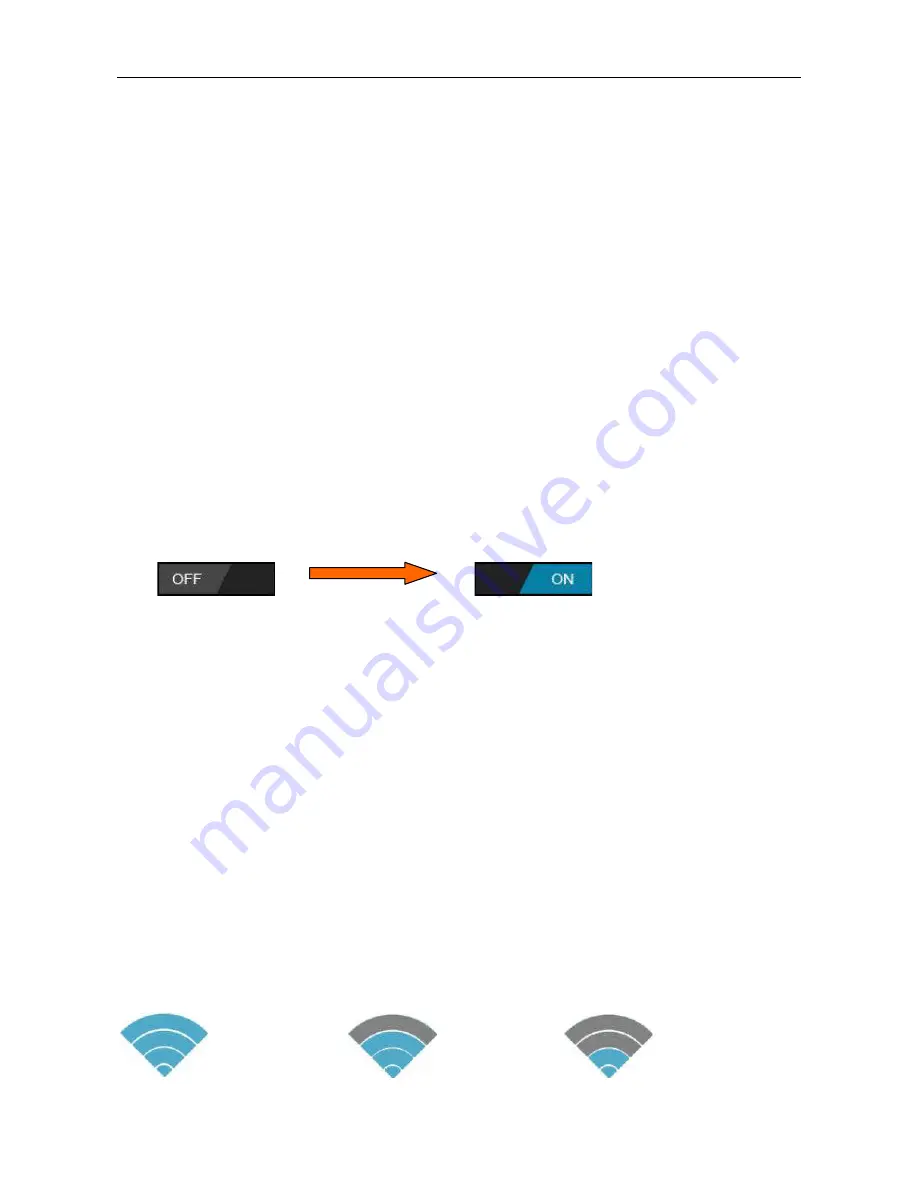
Tablet PC (Android4.x) A3 HD User Manual
Page 32-17
10. NETWORK CONNECTIVITY
The vast majority of applications support some kind of networking / Internet functionality. There
are two ways to connect to the Internet using A3HD; either through your wireless router (access
point) or by plugging in a 3G network dongle.
10.1 CONNECT TO A WIRELESS ACCESS POINT
A3HD features standard wireless B / G / N capabilities, meaning it can connect to any router which
is compatible with the 802.11b/g/n standard. Check your router’s documentation to confirm
compatibility.
Note: You will need your router’s wireless SSID and password to continue with these
instructions.
To enable wireless networking and connect to your router:
1. Go to “Settings”
“ ireless Networks”
“ i-Fi” and slide the i-Fi switch to the right
to enable it.
2. After a few seconds, i-Fi will be enabled and a list of available wireless network names (SSID)
will appear. Locate your wireless network on the list and touch to select it.
3. You will be asked for the password. Type it in using the keyboard which automatically appears
on screen.
TIP: If you do not know your wireless password, please refer to your router’s instruction manual,
or contact your Internet Service Provider (ISP).
4. Touch the “Connect” option to complete setup of your wireless connection.
Note: Advanced users can touch “Show advanced options” to set up a proxy and / or manual IP
configuration.
An icon will be displayed in the status bar to show wireless connection status:
Full signal Moderate signal Weak signal






























