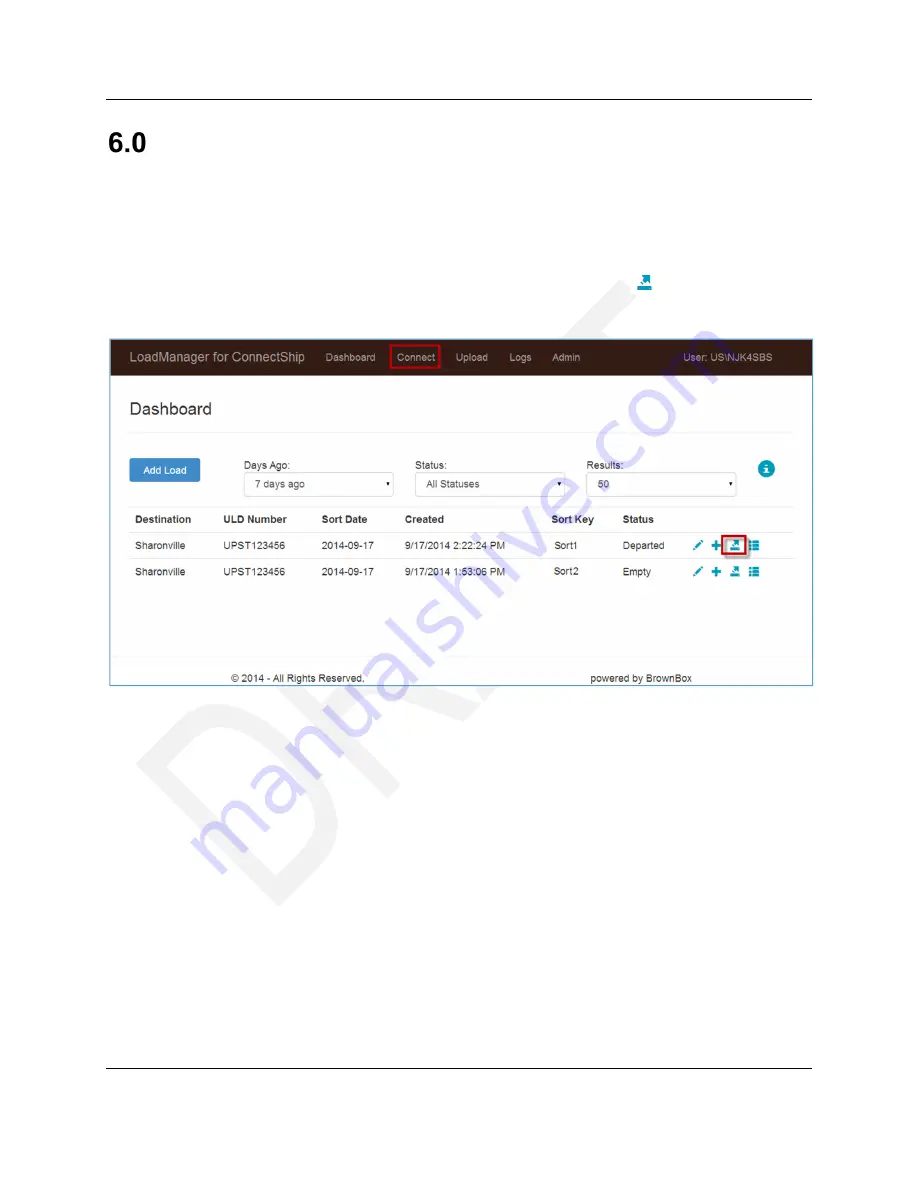
UPS Complete View® Trailer
September 16, 2014
User Guide
Version 1.0
Page 18 of 31
© 2014 United Parcel Service of America, Inc. UPS, the UPS brand mark, and the color Brown are registered trademarks of United
Parcel Service, Inc. All Rights Reserved.
Connecting Tracking Numbers
To automatically connect tracking numbers from pre-populated Sort Keys and a selected Destination
Trailer, use the following steps:
1. Do one of the following:
•
Click on the Connect Tracking Numbers icon on the Dashboard:
•
Click on the Connect item on the main menu.




























