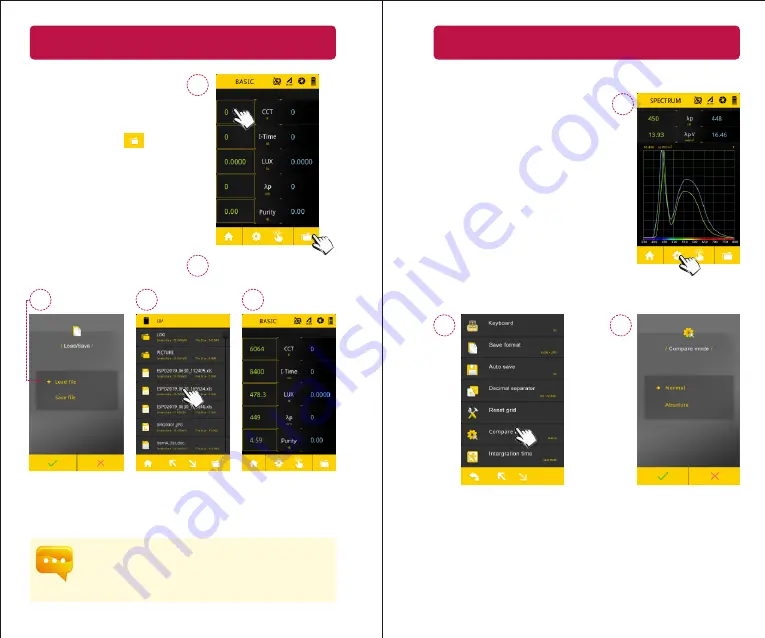
31
3.8 COMPARE Mode
Compare against historical data
To compare against historical data
( saved on SD Card ), first tap
either the left or right column,
and then tap the “ ” Folder
icon in the lower right corner.
1. The list items in the COMPARE screen (e.g. CCT, CRI, LUX etc.) is the
same list configured for the BASIC Screen. If you change the list
items on the BASIC screen, it will also change on the COMPARE
screen.
The data will appear
in the column you
selected.
Select the “Load file”
and press “OK”.
A file browser appears
showing the files on the
SD card. Select one of
the Excel files.
1
2
3
5
4
Press the “Folder”
button
at lower right corner.
32
3.8 COMPARE Mode
Spectrum data comparison settings
It is also possible to see the relative
difference between the spectrum data
between the first measurement and
the second measurement.
1
2
3
Press the “Settings” button at the
bottom of the screen.
Press the “Compare mode” item.
Press "OK" to save settings and
exit to measurement setup page.























