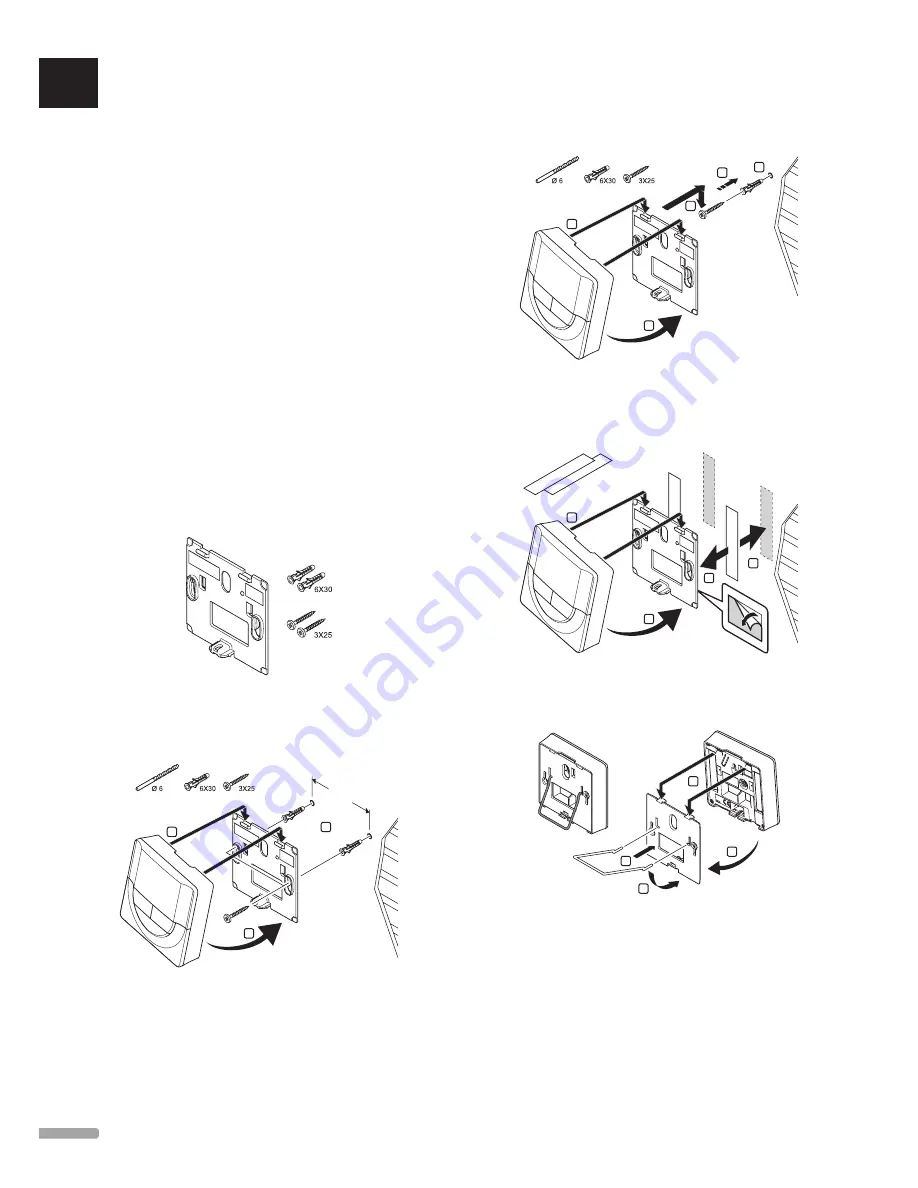
Uponor Smatrix Wave Thermostat Dig
T-166
The external temperature sensor input can be used
for either a floor or remote temperature sensor Use
the software on the thermostat to select a control
mode which corresponds to the use of the sensor and
thermostat.
See
section 10 Operate Uponor Smatrix Wave digital
thermostats for more information.
Uponor Smatrix Wave Thermostat Prog.+RH
T-168
The external temperature sensor input can be used
for either a floor or remote temperature sensor Use
the software on the thermostat to select a control
mode which corresponds to the use of the sensor and
thermostat.
See
section 10 Operate Uponor Smatrix Wave digital
thermostats for more information.
6.5 Attach a thermostat to the wall
The thermostats are delivered in kits including screws,
wall plugs, and a wall bracket, presenting several
options of attaching the thermostat to the wall.
Using wall bracket (recommended)
The illustration below shows thermostat mounting hole
positions and how to attach it to the wall using a wall
bracket.
2
1
3
60 mm
Screw and wall plug
The illustration below shows how to attach the
thermostat to the wall using one screw and wall plug.
3
1
5
2
4
Using adhesive strip (not included)
The illustration below shows how to attach the
thermostat to the wall using an adhesive strip and a wall
bracket.
60 x 10
4
1
3
5
6.6 Attach to table stand
The illustration below shows how to attach the
thermostat to a table stand.
1
3
2
4
UK
CZ
DE
DK
EE
ES
FI
FR
HR
HU
IT
LT
LV
NL
NO
PL
PT
RO
RU
SE
SK
1 6
U P O N O R S M AT R I X S PA C E / S PA C E P L U S · I N S TA L L AT I O N A N D O P E R AT I O N M A N U A L
















































