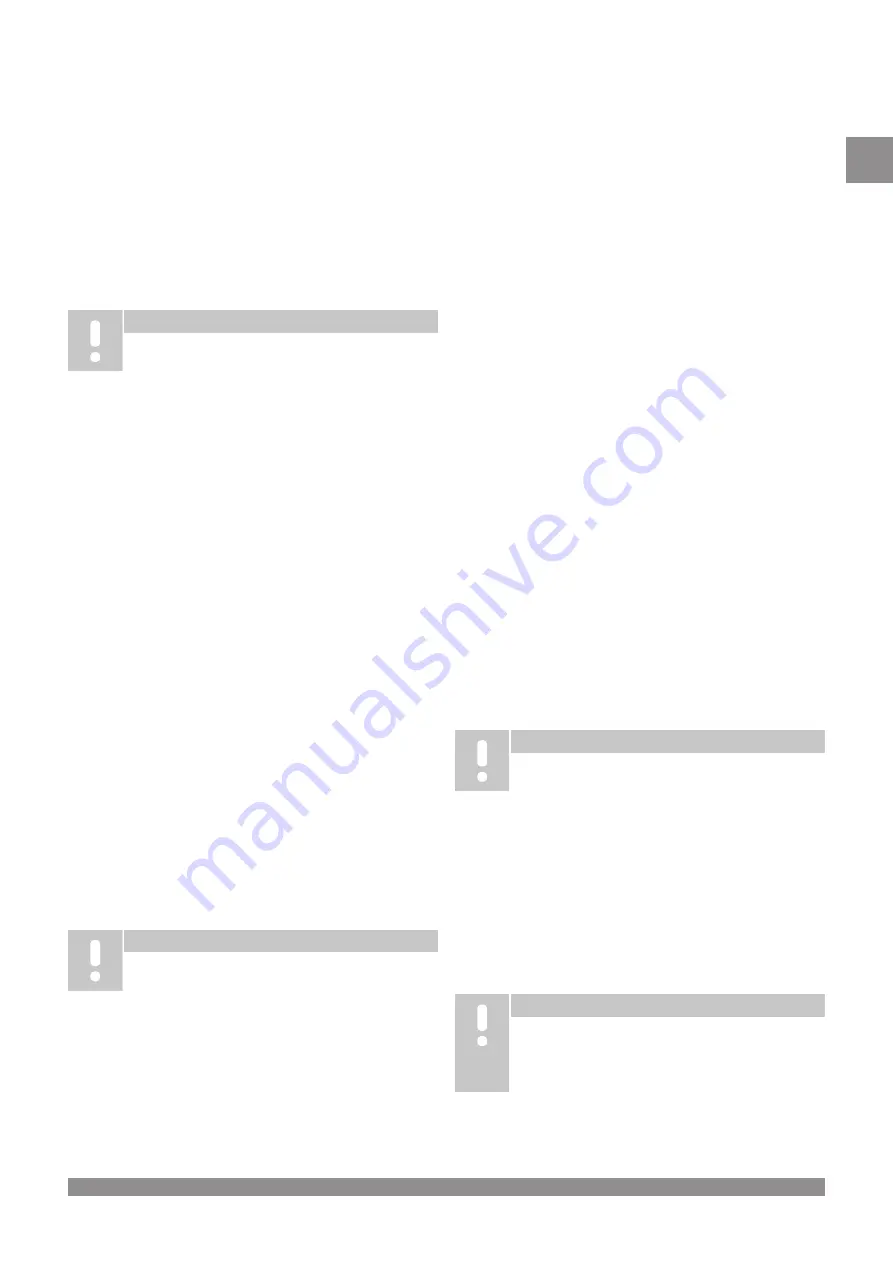
12 Enter registration mode
Press and hold the
OK
button on the controller, for about 3 seconds,
until the LED for channel 1 (or the first unregistered channel) flashes
red.
13―15 Register a thermostat
13. Select a thermostat channel
1.
Use buttons
<
or
>
to move the pointer (LED flashes red) to a
preferred channel.
2.
Press the
OK
button to select the channel for registration. The
LED for the selected channel starts flashing green.
3.
Repeat steps 13.1 and 13.2 until all channels to be registered
with the thermostat are selected (LEDs flashing green).
Note
It is recommended to register all channels to the
thermostat at the same time.
14. Select a thermostat.
THERMOSTAT T-143 AS A THERMOSTAT, WITH VARIOUS
FUNCTIONS
1.
Gently press and hold the registration button on the thermostat,
release when the LED starts flashing green (located in the hole
above the registration button).
The selected channel LED in the controller turns fixed green and
the registration is complete.
THERMOSTAT T-144
1.
Using a pointed instrument, gently press and hold the
registration button on the thermostat, release when the LED
above the dial starts flashing.
The selected channel LED in the controller turns fixed green and
the registration is complete.
THERMOSTAT T-141 AND T-145
1.
Gently press and hold the registration button on the thermostat,
release when the LED on the front of the thermostat starts
flashing.
The selected channel LED in the controller turns fixed green and
the registration is complete.
THERMOSTATS T-146, T-148 AND T-149
1.
Press and hold both
―
and
+
buttons (T-149 =
▾
and
▴
) on the
thermostat until the text
CnF
(configure) and a communication
icon is displayed.
The selected channel LED in the controller turns fixed green and
the registration is complete.
15. Repeat steps 13 and 14
Repeat steps 13 and 14 until all available thermostats are registered.
16―18 Register a system device
Note
Registration of at least one thermostat must be done
before registering a system device.
16. Registration mode
Make sure to be in registration mode (step 12).
1.
Use buttons
<
or
>
to move the pointer to the power LED (LED
flashes red).
2.
Press the
OK
button to enter system channel registration mode.
The power LED flashes according to the pattern long blink, short
pause, long blink and channel 1 LED flashes red.
3.
Select a system channel, see list below.
1 = Touch screen interface
2 = Not used
3 = Public thermostat with outdoor sensor
4 = Public thermostat with heating/cooling switch from sensor
input.
5 = Public thermostat with Comfort/ECO switch
4.
Press the
OK
button to select system device channel.
The channel LED starts flashing green
17. Select a system device
Select a system device matching the system channel.
INTERFACE I-147
1.
Power up the interface and attach it to the charger.
2.
Follow the startup guide in the interface up until registration.
3.
Press
Link Touch Screen to controller
in the
Startup guide
,
or
Link
menu (
Main menu > Preferences
), to initialize
registration.
4.
The interface gets registered to the controller.
The selected channel LED in the controller turns fixed green and
the registration is complete.
THERMOSTAT T-143 AS A SYSTEM DEVICE, WITH VARIOUS
FUNCTIONS
1.
Gently press and hold the registration button on the thermostat,
release when the LED starts flashing green (located in the hole
above the registration button).
The selected channel LED in the controller turns fixed green and
the registration is complete.
18. Repeat steps 16 and 17
Repeat steps 16 and 17 until all available system devices are
registered.
19 Exit registration mode
Press and hold the
OK
button on the controller, for about 3 seconds,
until the green LEDs turn off to end registration and return to run
mode.
3.3 Register multiple controllers
Note
At least one thermostat must be registered to the
additional controller before registering to the interface.
Up to 16 controllers can be registered to an interface.
All additional controllers in the system must be registered to the
interface.
See steps 16 and 17 in the section "
Register thermostat and/or system device to a controller, Page 8
" for more information.
3.4 Unregister one channel or
system device
Note
The controller must be unregistered in the interface as
well.
Go to menu
Main menu > Preferences > Link
and
unregister.
When a channel or system device is inaccurately registered or if a
thermostat registration needs to be redone, it is possible to remove
the current registration from the controller.
Uponor Smatrix Base PRO
|
Quick guide
|
9
EN
Summary of Contents for Smatrix Base Pro
Page 22: ...22 Uponor Smatrix Base PRO Stru n pr vodce CZ...
Page 32: ...32 Uponor Smatrix Base PRO Kurzanleitung DE...
Page 42: ...42 Uponor Smatrix Base PRO Lynguide DK...
Page 52: ...52 Uponor Smatrix Base PRO Kiirjuhend EE...
Page 62: ...62 Uponor Smatrix Base PRO Gu a r pida ES...
Page 72: ...72 Uponor Smatrix Base PRO Pikaopas FI...
Page 82: ...82 Uponor Smatrix Base PRO Guide de r f rence rapide FR...
Page 92: ...92 Uponor Smatrix Base PRO Brzi vodi HR...
Page 112: ...112 Uponor Smatrix Base PRO Guida rapida IT...
Page 122: ...122 Uponor Smatrix Base PRO Trumpa instrukcija LT...
Page 132: ...132 Uponor Smatrix Base PRO s instrukcija LV...
Page 142: ...142 Uponor Smatrix Base PRO Snelgids NL...
Page 152: ...152 Uponor Smatrix Base PRO Hurtigveiledning NO...
Page 162: ...162 Uponor Smatrix Base PRO Kr tki przewodnik PL...
Page 187: ...Base PRO 10 230 11 04 RT Uponor Smatrix Base PRO 187 RU...
Page 190: ...3 4 1 1 2 1 3 4 5 3 5 1 1 2 10 3 6 1 2 3 4 3 7 3 8 KNX 190 Uponor Smatrix Base PRO RU...
Page 202: ...202 Uponor Smatrix Base PRO Snabbguide SE...
Page 212: ...212 Uponor Smatrix Base PRO Hitri vodi SI...
Page 222: ...222 Uponor Smatrix Base PRO Stru n n vod SK...
























