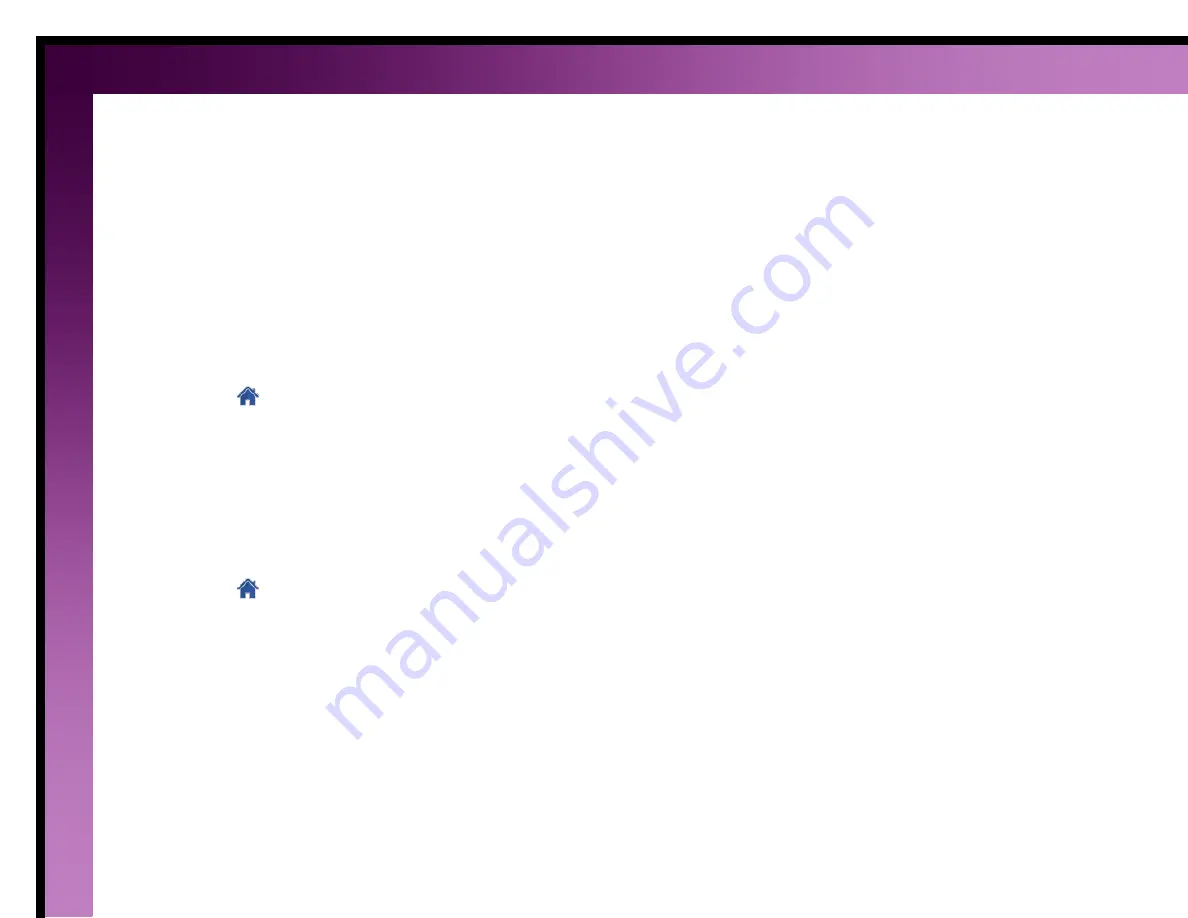
27
Change the heat or cool mode
This feature allows you to set the mode for all the thermostats in the air zone, or all the thermostats in your system
regardless of which air zone they are in.
Another option is to use
Auto Mode
to control the heating and cooling equipment. In
Auto Mode
, the system uses
the thermostat setpoints and temperatures to determine whether the system should be in heat or cool mode. At
your discretion, you can force the system into heat or cool mode. When the weather conditions permit you might
prefer to turn the system off. When the system is off, equipment will only respond to make adjustments if extreme
heat or cool temperatures are detected by the system. (These extreme temperatures are set during installation.)
To change the mode for the zone:
1.
Click the
button.
2.
Click the
Air Zones
tab.
3.
Click an air zone.
4.
Click the
Mode Settings
tab.
5.
Click the radio button next to mode you want to use.
To change the mode for all the thermostats in the system:
1.
Click the
button.
2.
Click the
Air Zones
tab.
3.
Click an air zone.
4.
Click the
Mode Settings
tab.
5.
Click the radio button next to mode you want to use.
6.
Click the
Apply to all thermostats in system
button.
Note:
The
Air Zones
tab and all related Air Zone features only appear for systems that contain air zones. If your
system does not include air zones, see
Change the heat or cool mode for all thermostats






























