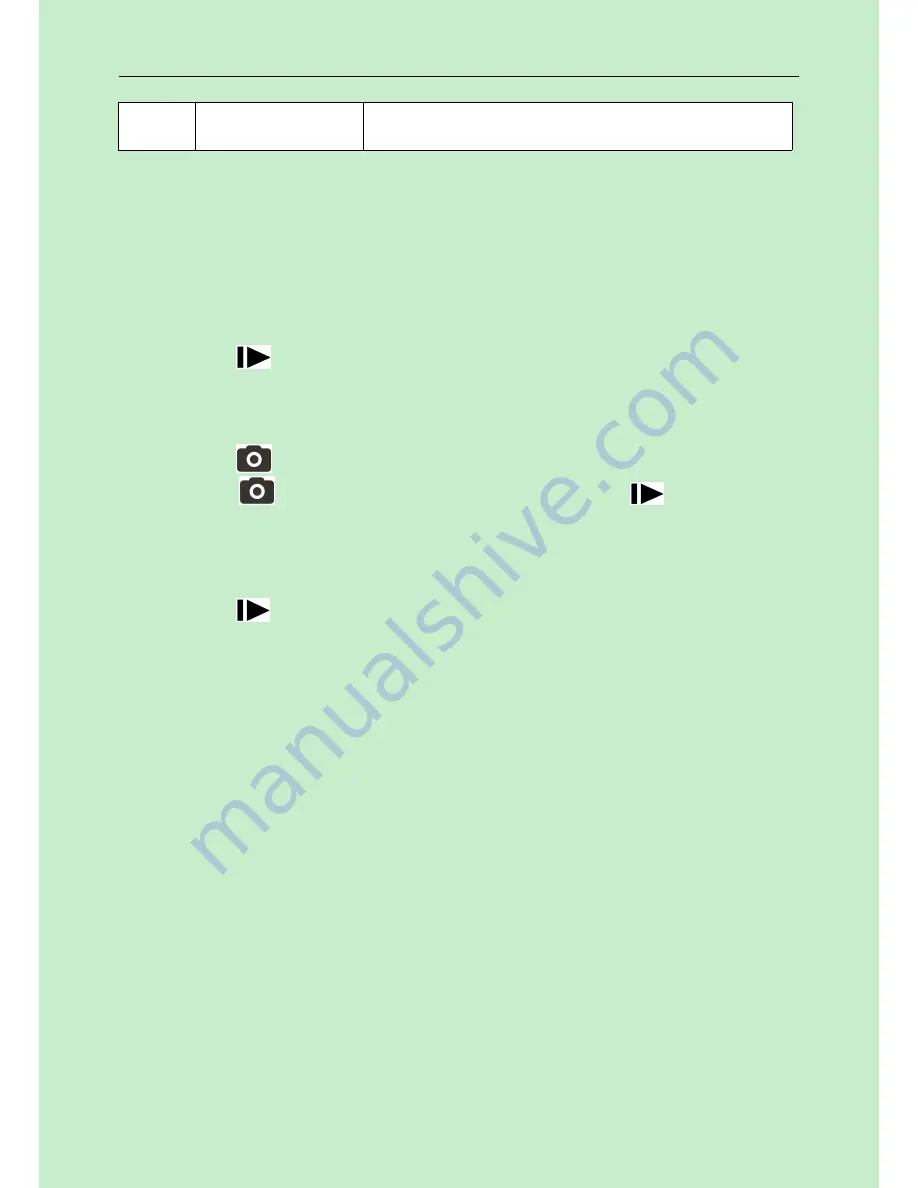
3 Advanced Operations
Page 8
Default Set
Restore all customer settings to default
values.
Press LEFT or RIGHT and UP or DOWN to select the desired
options
,
And then press OK to save.
4 Playback
4.1. Viewing Photo or Video
a) Switch to SETUP mode;
b) Press
to view the latest picture (or video) in LCD screen on
camera;
c) Press“
▲
”“
▼
” to zoom in or out.
d) Press“
◄
”“
►
” to view the next or previous picture (or video).
e) Press
to start playing the video clips;
f) Press
again to stop playing and Press
to return to
playback mode.
4.2. Delete Photo or Video
a) Press
to view the image (or video) which to be deleted
;
b) Press DEL button to delete current image/video
;
c) If you want delete all images/videos, press MENU in playback
mode then you can choose Delete One or Delete All.
Please note that after deleting a picture or a video file, the deleted
files can’t be restored!
































