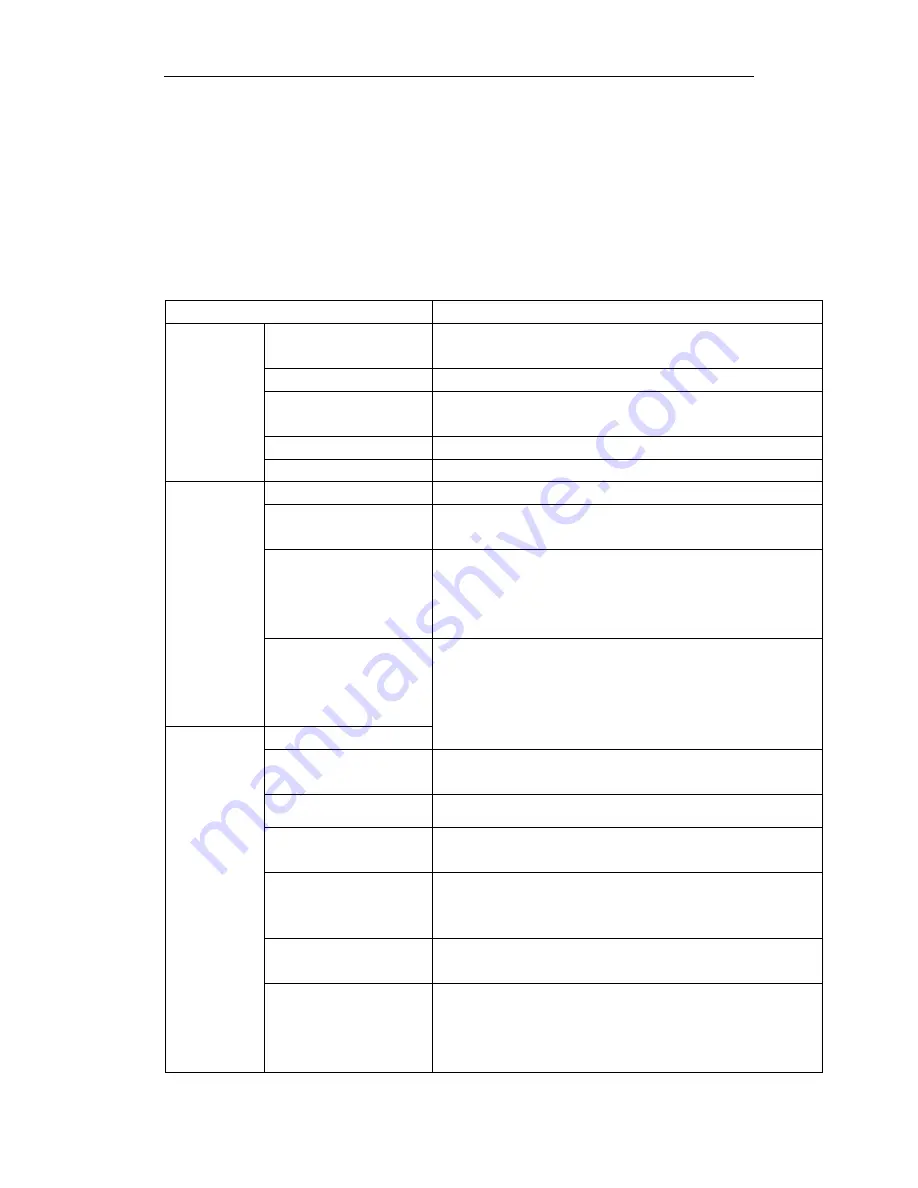
Page 5
3
Advanced Operations
Settings Menu and Default Settings
To view the camera settings menu, switch the camera to SETUP
mode and press menu, the main menu and the default settings are
under below charts:
Main menu
Setting Items
Description
CAM
Camera Mode
Choose Photo or Video.
Photo Size
Choose the image size, 3MP, 5MP, 8MP
Photo Burst
Choose the continuous shooting numbers
after each triggering.
Video Size
Choose the video size (QVGA or VGA)
Video Length Set the video length as of required
PIR
Sensitivity
High, Low ,Normal and Off selectable
Trigger Interval
The
duration
the
camera
will
stop
functioning after each triggering.
Time Lapse
Time lapse function defines the camera
records/captures automatically every preset
time period (5seconds~8hours), which
doesn’t work if it is set to Off.
Start-Stop
Start-stop “On” means that the camera
works only during that preset time;
Start-stop “Off” means that the camera
works round the clock.
SYS
Set Clock
Enter to set the Date and Time
Time Stamp
Choose "On" or "Off" to show the time on the
picture or not.
Flash Range
Infrared Flash range: 15m
Password
The default password is 0000. Choose OFF
to stop this function.
Language
English
(
Preset
),
we provide the choice for
customer to choose the language, pls
contact your distributor for assistance.
Beep
Customer can choose ON/OFF when
operating the cameras.
Overwrite
ON/OFF, if choose “ON” The camera writes
off the previous taken pictures and
continues to record new pictures/videos,
thus, the SD-card is recyclable, customer











