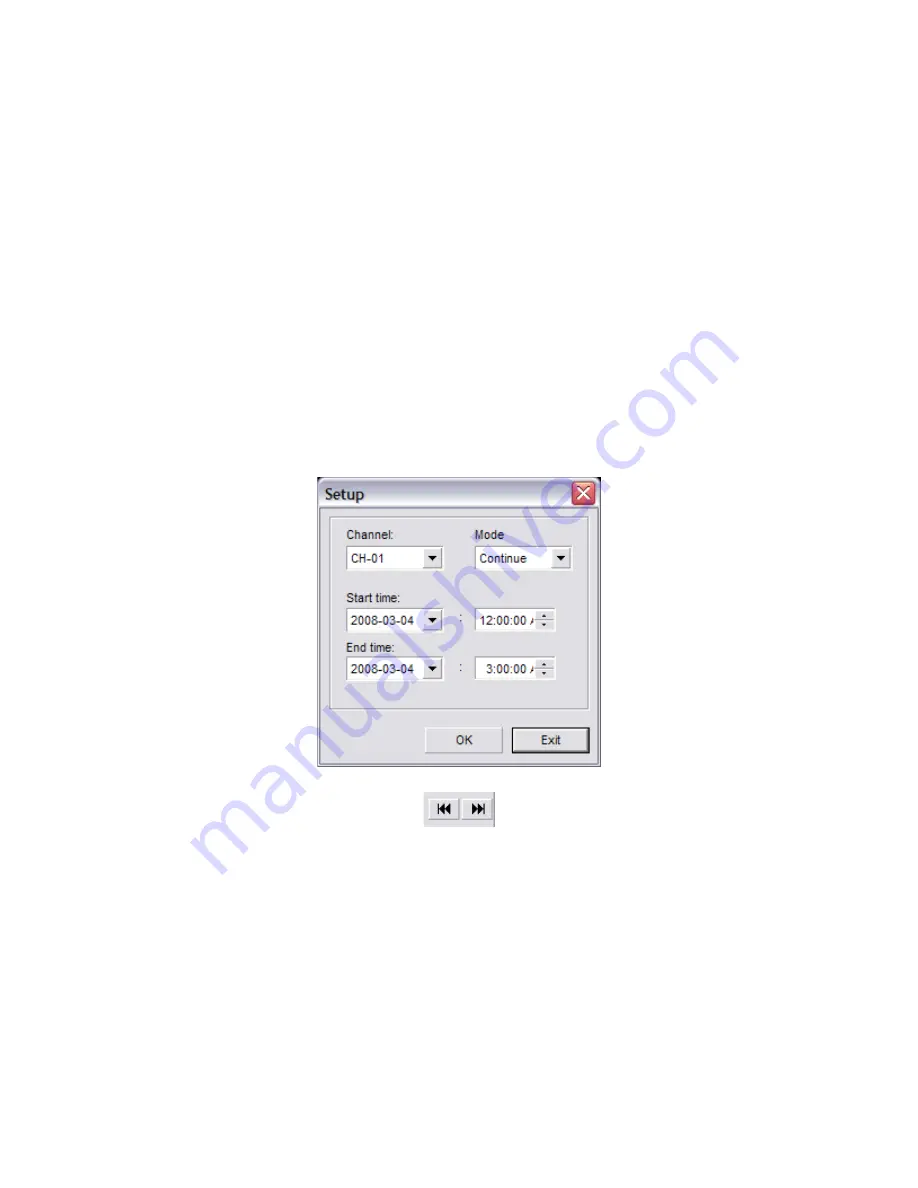
Unisight Digital Technologies
The
Smart Search
button will open the Smart Search dialog box. (Fig. 5-11) The
Smart Search is divided into two sections, the Video Preview Windows and the Smart Search
Control Set. The Video Preview Windows display the Playback video and the Search video.
The Control Set displays all the Smart Search buttons along with the Video Results. With the
Smart Search feature you are able to search through previously recorded video files for
motion in the motion zones you create. You can also bookmark a Smart Search session for
later review.
To begin a Smart Search select the
Setup
button. The Setup dialog box will appear.
(Fig. 5-12) Select the video channel you want to search through using the Channel drop
down box. Next fill out the Start Time by selecting a start date with the drop down box and a
start time using the time field. Then fill out the End Time by selecting an end date with the
drop down box and an end time using the time field. After you have selected your searching
range select the
Ok
button. The Setup dialog box will disappear and you will now see a video
feed playing in the Search Window. You can change the recorded video file playing in the
Search Window using the
Previous Recorded Video File
and
Next Recorded Video File
buttons. (Fig. 5-13)
(Fig. 5-12)
(Fig. 5-13)
You can now create one or more motion zones, each with individual sensitivity settings,
to search through the recorded video files. The currently selected motion zone will be
highlighted white, the rest will be red. To cycle through the motion zones, use the
Switch
button. To remove the currently selected motion zone select the
Delete
button. To clear all
motion zones select the
Clear
button. Left-click and drag a motion zone around the desired
area. A white square will appear. Set the sensitivity for the motion zone(s) and select the
Search
button, a progress bar will appear to display the search progress. To resume the
search select the
Continue
button. Once the search has been completed, the video results
will be displayed. To play a recorded video file highlight the desired file and select the
Play
button. You can also Pause and Stop the video. Select the
Snapshot
button to take a
50






































