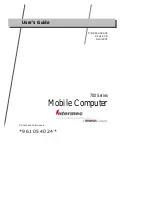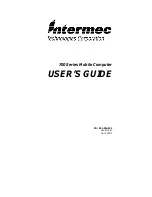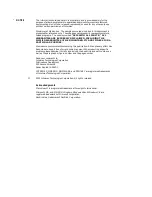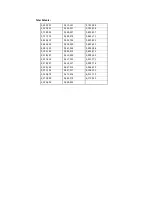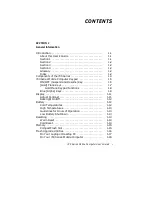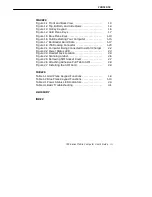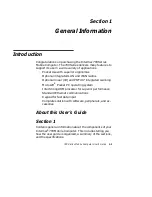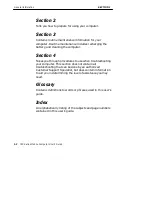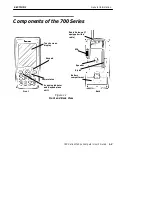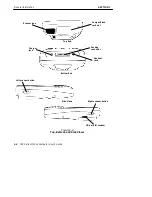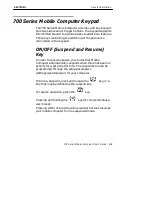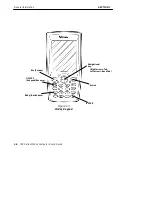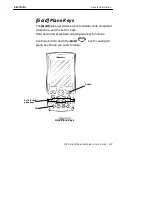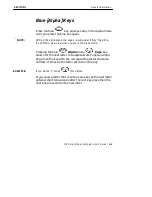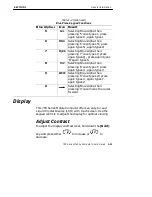CONTENTS
ii
700 Series Mobile Computer User’s Guide
Serial Port
1-19
. . . . . . . . . . . . . . . . . . . . . . . . . . . . . . . . . . . . . . . . . .
Specifications
1-21
. . . . . . . . . . . . . . . . . . . . . . . . . . . . . . . . . . . . . . .
SECTION 2
Operation
Getting Started
2-1
. . . . . . . . . . . . . . . . . . . . . . . . . . . . . . . . . . . . . .
Charging the Battery
2-2
. . . . . . . . . . . . . . . . . . . . . . . . . . . . . . . .
Using the Voice Recorder
2-4
. . . . . . . . . . . . . . . . . . . . . . . . . . . . .
Booting Your Computer
2-4
. . . . . . . . . . . . . . . . . . . . . . . . . . . . . .
For Pocket PC Applications
2-4
. . . . . . . . . . . . . . . . . . . . . . .
Pen Calibration Utility
2-5
. . . . . . . . . . . . . . . . . . . . . . . .
Scanning a Label
2-6
. . . . . . . . . . . . . . . . . . . . . . . . . . . . . . . . . . . .
Installing a Subscriber Identity Module (SIM) for Your
GSM Radio
2-7
. . . . . . . . . . . . . . . . . . . . . . . . . . . . . . . . . . . . . .
SECTION 3
Routine Care and Maintenance
Low Battery Indication
3-1
. . . . . . . . . . . . . . . . . . . . . . . . . . . . . . .
Cleaning Your Mobile Computer
3-2
. . . . . . . . . . . . . . . . . . . . . .
Case and Display
3-2
. . . . . . . . . . . . . . . . . . . . . . . . . . . . . . . .
SECTION 4
Troubleshooting
Troubleshooting Table
4-1
. . . . . . . . . . . . . . . . . . . . . . . . . . . . . . . .
Related Publications
4-3
. . . . . . . . . . . . . . . . . . . . . . . . . . . . . . . . .
Customer Response Center and Product Service
4-4
. . . . . . . .
Factory Service
4-4
. . . . . . . . . . . . . . . . . . . . . . . . . . . . . . . . . .
Customer Support Center
4-4
. . . . . . . . . . . . . . . . . . . . . . . . .
Web Site
4-5
. . . . . . . . . . . . . . . . . . . . . . . . . . . . . . . . . . . . . . . .
Bulletin Board Service
4-5
. . . . . . . . . . . . . . . . . . . . . . . . . . . .
Repair Service
4-5
. . . . . . . . . . . . . . . . . . . . . . . . . . . . . . . . . . . . . . .