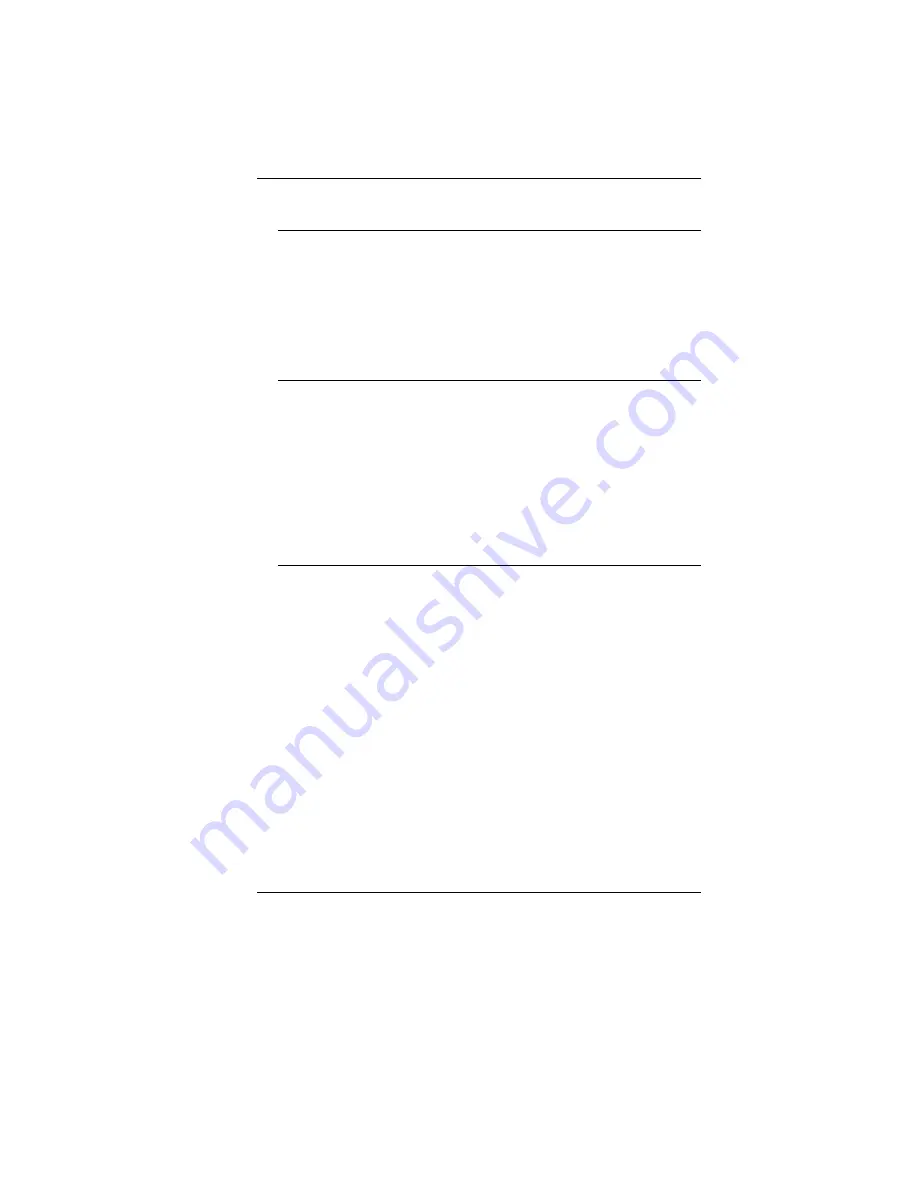
76
W
W
i
i
n
n
d
d
o
o
w
w
s
s
c
c
r
r
a
a
s
s
h
h
e
e
s
s
o
o
r
r
f
f
r
r
e
e
e
e
z
z
e
e
s
s
w
w
h
h
e
e
n
n
y
y
o
o
u
u
r
r
e
e
m
m
o
o
v
v
e
e
t
t
h
h
e
e
P
P
C
C
c
c
a
a
r
r
d
d
Make sure you have <Stop> the PC card before removing it.
Double-click the Safely Remove Hardware icon at the lower
right corner of the task bar and select the card you wish to
stop. When you click <Close>, in few seconds Windows will
prompt you to remove the card.
P
P
e
e
r
r
f
f
o
o
r
r
m
m
a
a
n
n
c
c
e
e
P
P
r
r
o
o
b
b
l
l
e
e
m
m
s
s
T
T
h
h
e
e
c
c
o
o
m
m
p
p
u
u
t
t
e
e
r
r
b
b
e
e
c
c
o
o
m
m
e
e
s
s
h
h
o
o
t
t
In a 35
o
C environment, the certain areas of the computer’s
back case are expected to reach 50 degrees.
Make sure the air vents are not blocked.
If the fan does not seem to be working at high temperature
(50 degrees Celsius and up), contact the service center.
Certain programs that are processor-intensive may increase
the computer temperature to a degree where the computer
automatically slows down its CPU clock to protect itself from
thermal damage.
T
T
h
h
e
e
p
p
r
r
o
o
g
g
r
r
a
a
m
m
a
a
p
p
p
p
e
e
a
a
r
r
s
s
s
s
t
t
o
o
p
p
p
p
e
e
d
d
o
o
r
r
r
r
u
u
n
n
s
s
v
v
e
e
r
r
y
y
s
s
l
l
o
o
w
w
l
l
y
y
Press CTRL+ALT+DEL to see if an application is still
responding.
Restart the computer.
This may be normal for Windows when it is processing other
CPU-intensive programs in the background or when the
system is accessing slow-speed devices such the floppy
disk drive.
You may be running too many applications. Try to close
some applications or increase system memory for higher
performance.
The processor may have been overheated due to the
system’s inability to regulate its internal heat. Make sure the
computer’s ventilation grills are not blocked.
Summary of Contents for T10ILx
Page 1: ...i ...
Page 6: ...1 ...
Page 16: ...11 ...
Page 20: ...15 L Le ef ft t V Vi ie ew w 1 Stereo Headphone Jack R Ri ig gh ht t V Vi ie ew w 1 DC In ...
Page 24: ...19 1 Mini CRT connector ...
Page 25: ...20 ...
Page 30: ...25 ...
Page 45: ...40 ...
Page 49: ...44 ...
Page 50: ...45 ...
Page 53: ...48 A Ad dv va an nc ce ed d S Se et tu up p ...
Page 54: ...49 ...
Page 55: ...50 S Se ec cu ur ri it ty y B Bo oo ot t S Se et tu up p ...
Page 56: ...51 ...
Page 61: ...56 ...
Page 63: ...58 ...
Page 64: ...59 ...
Page 65: ...60 ...
Page 66: ...61 ...
Page 67: ...62 ...
Page 68: ...63 ...
Page 70: ...65 From the Mobile Partner display window click on the Tools item Select the Options ...
Page 71: ...66 Double click on the Profile Management and click on the New tab Click on the OK tab ...
Page 72: ...67 On the next window click on the Connect tab The HSPA is successfully connected ...
Page 73: ...68 ...
Page 74: ...69 ...
Page 83: ...78 ...






































