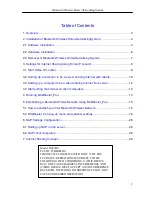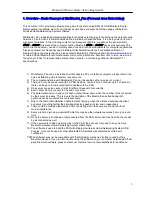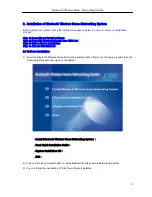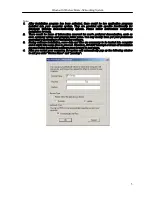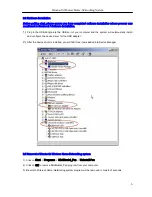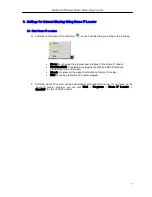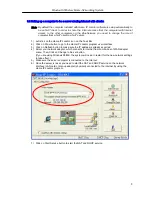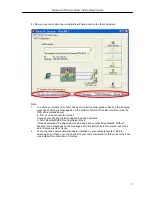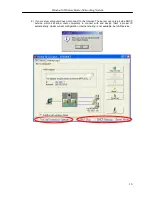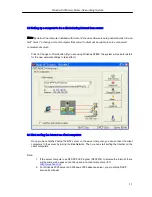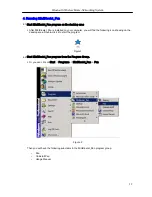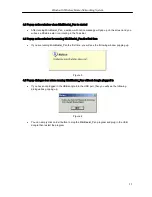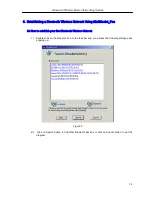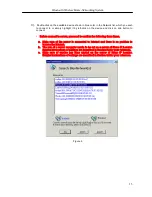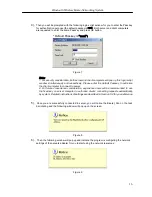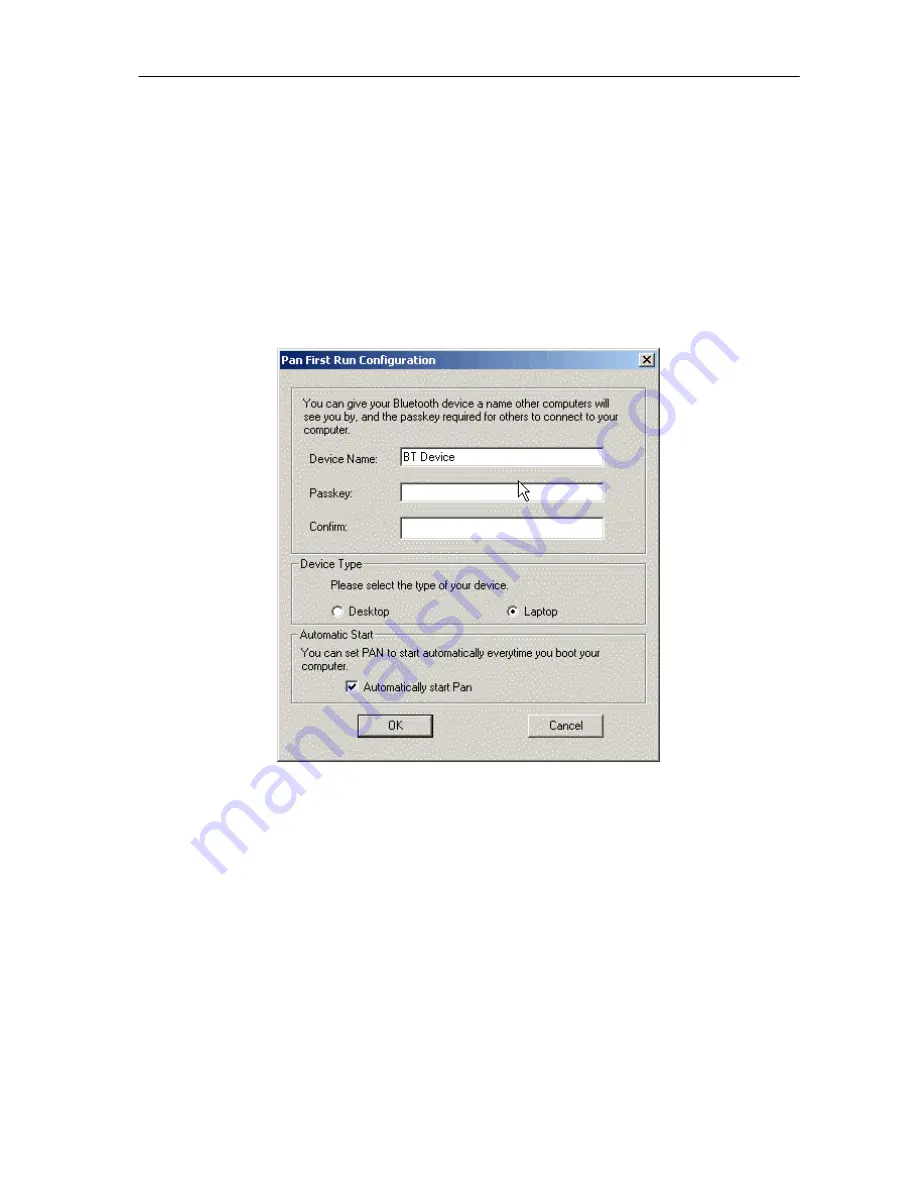
Bluetooth Wireless Home-Networking System
5
Note:
1.
After installation program has been activated, there would be two application programs
installed into your computer system. They are provided with specific functionality for
Bluetooth Wireless Home-Networking System. Please follow instructions completing
installation for both,
2.
There would be items of information reserved for user’s preferred denomination, such as
user, company names and program folder name. You may modify them per your preference
according to instructions of installation software.
3.
During software installation, some data and files are necessary to be loaded into computer
and it might take some time to proceed. Therefore, DO NOT interrupt or break off installation
process before installation software goes forward to next steps,
4.
After you restart your computer, the system will automatically pup up the following window
to ask you enter “Device Name” and “passkey”.