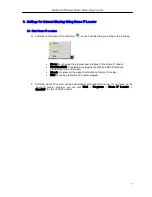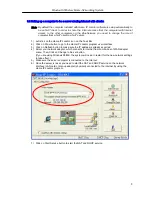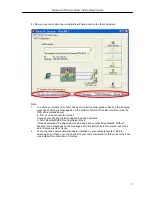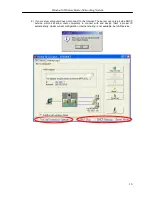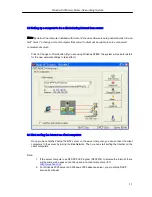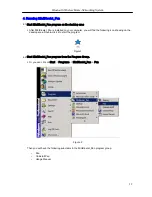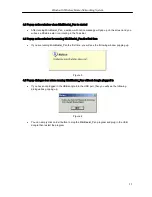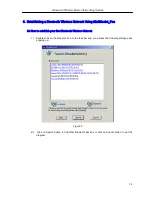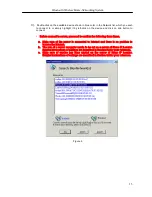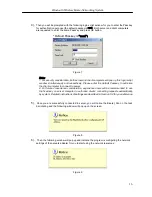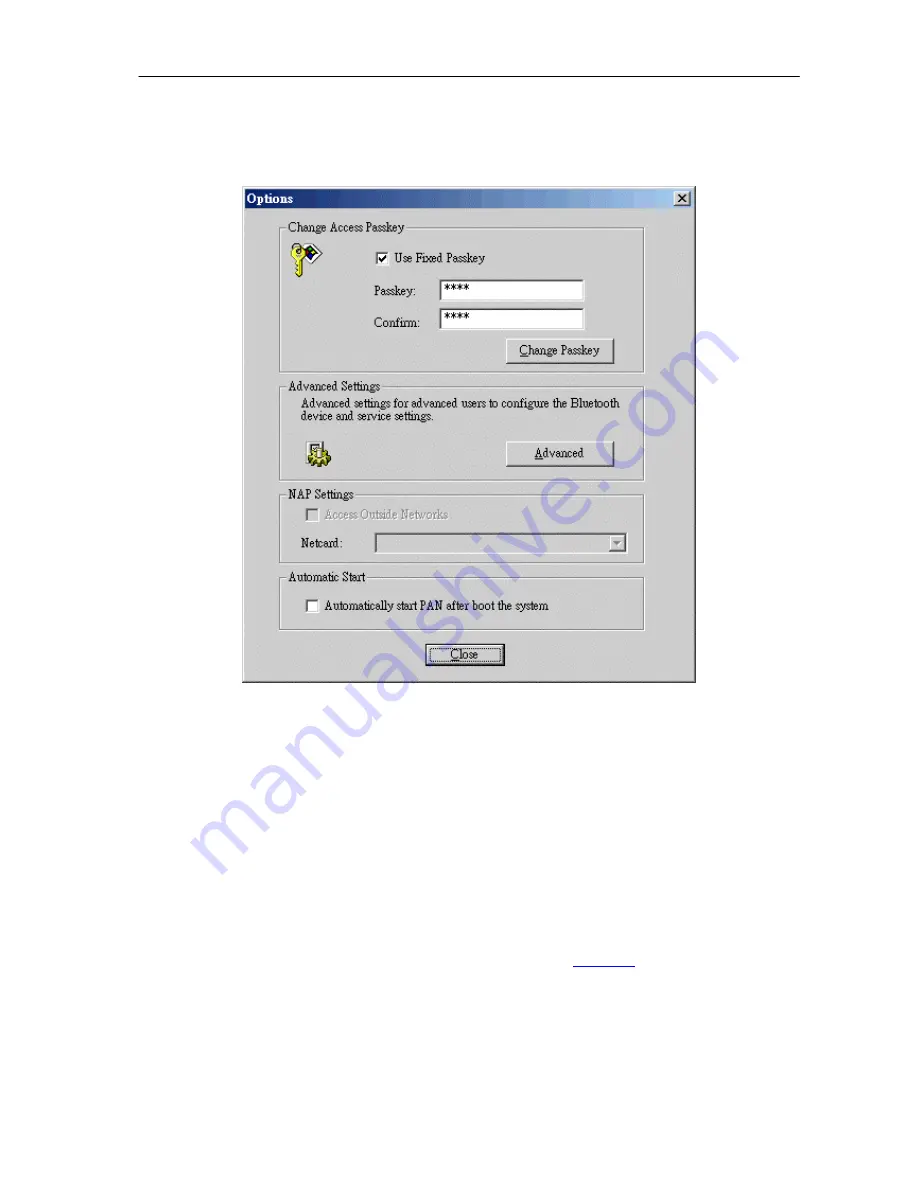
Bluetooth Wireless Home-Networking System
21
3). Options
After the item, Options, is clicked, an Options dialog window will be shown, which
includes three parts:
Change Access Passkey
,
NAP Settings
,
Automatic Start
and
Advanced Settings
, as shown in
Figure 18
.
Figure 18
§
Change Access Passkey:
§
a. Change the default Passkey from “root” to your preference:
If you choose to use fixed passkey, you can set and change the passkey. The clients who
want to connect to you must know the passkey.
§
b. Select to use fixed key to authorize clients’ connecting requests automatically:
If you chose to use fixed passkey, login dialog window will only pop up in clients’ computer.
S
erver computer will authorize clients’ connecting requests automatically by system
according to the fixed passkey you set.
§
NAP Settings:
You can select a network adapter and enable NAP to make the computer act
as a Network Access Point in BlueNetwork. It is a must that the computer has a real Ethernet
network adapter and has connected to a LAN. Then other computers connected to the
BlueNetwork ( we call them PAN Users ) can access LAN through the NAP. About the
detailed information of NAP configuration, please refer to
Chapter 6
.
§
Automatically start PAN after boot the system:
When choose this function, the program
will automatically start Pan, When you start your computer.