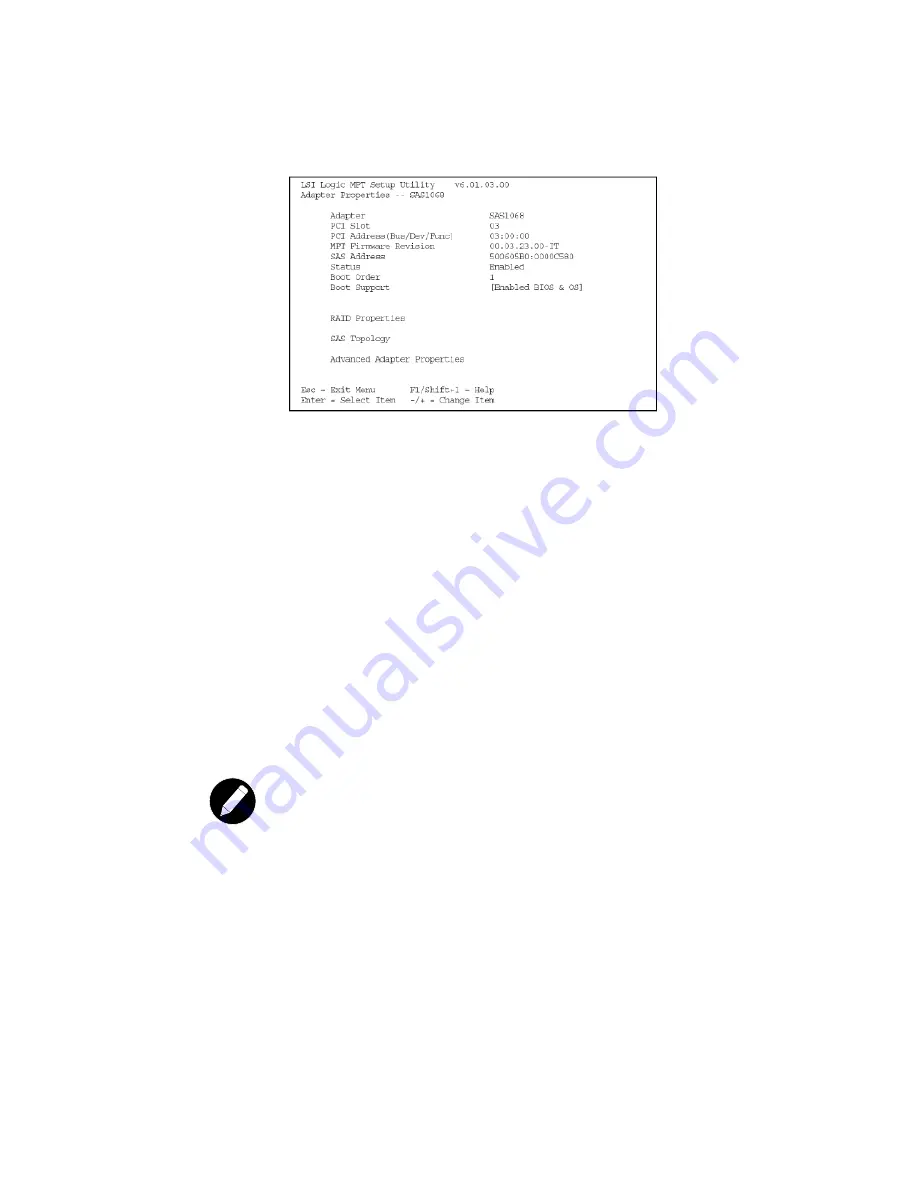
83
③
On the Adapter Properties screen, use the arrow keys to select RAID Properties on the screen and
press Enter.
④
When you are prompted to select a volume type, select Create IS Volume. The Create New Array
screen shows a list of disks that can be added to a volume.
⑤
Move the cursor to the “RAID Disk” column. To add a disk to the volume, change the “No” to “Yes” by
pressing the + key, . key, or space bar. As disks are added, the Array Size field changes to reflect the
size of the new volume.
There are several limitations when creating an IS (RAID 0) volume:
z
All disks must be either SATA (with extended command set support) or SAS (with SMART support).
z
Disks must have 512-byte blocks and must not have removable media.
z
There must be at least 2 and no more than 8 drives in a valid IS volume. Hot spare drives are not
allowed.
⑥
When the volume has been fully configured, press C and then select Save changes then exit this menu
to commit the changes. The configuration utility will pause while the array is being created.
Note
Integrated Striping does not provide any data protection in the event of disk failure. It is primarily
used to increase speed.
5.2.5.3 Creating a Second IS Volume
The LSI Logic SAS controllers allow you to configure two IS volumes, or an IS volume and an IM or IME
volume. If one volume is already configured, and if there are available disk drives, there are two ways to
add a second volume.
Summary of Contents for UniServer 1522
Page 1: ......
Page 12: ...9 1 3 Mainboard Layout 1 3 1 Block Diagram ...
Page 26: ...23 ...
Page 42: ...39 4 1 6 PCI PnP Menu PCI PnP Menu 1 PCI PnP Menu 2 ...
Page 45: ...42 4 1 8 Security Menu Security Menu 1 Change Supervisor Security Menu 2 Change User ...
Page 47: ...44 4 1 9 Chipset Configuration Menu 4 1 9 1 NorthBridge Chipset Configuration Submenu ...






























