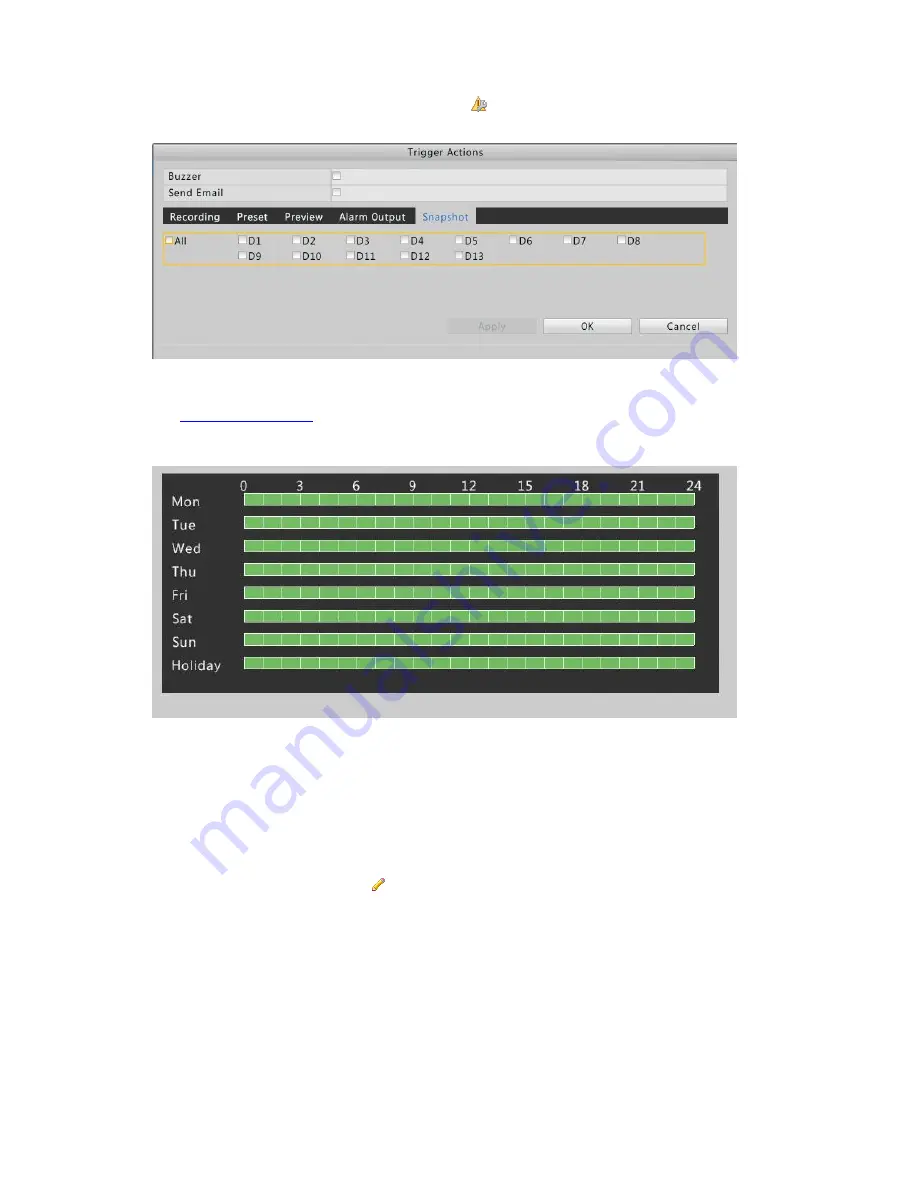
39
1.
Configure motion detection snapshot: click
right to
Trigger Actions
. In the window displayed,
click the
Snapshot
tab, select the desired camera, and then click
OK
.
2.
Set a snapshot schedule under
Menu
>
Storage
>
Snapshot
. For the detailed steps, see
Scheduled Snapshot
. Make sure
Type
is set to
Motion
. After the configuration is completed, the
snapshot schedule appears in green, which specifically stands for motion detection snapshot in
the system. The following figure shows an example.
Alarm Triggered Recording and Snapshot
Alarm Triggered Recording
1.
Click
Menu
>
Alarm
>
Input/Output
.
2.
Configure alarm input: click
for the desired camera. In the window displayed, select
Enable
,
select the correct trigger mode from the drop-down list, and then click
OK
.






























