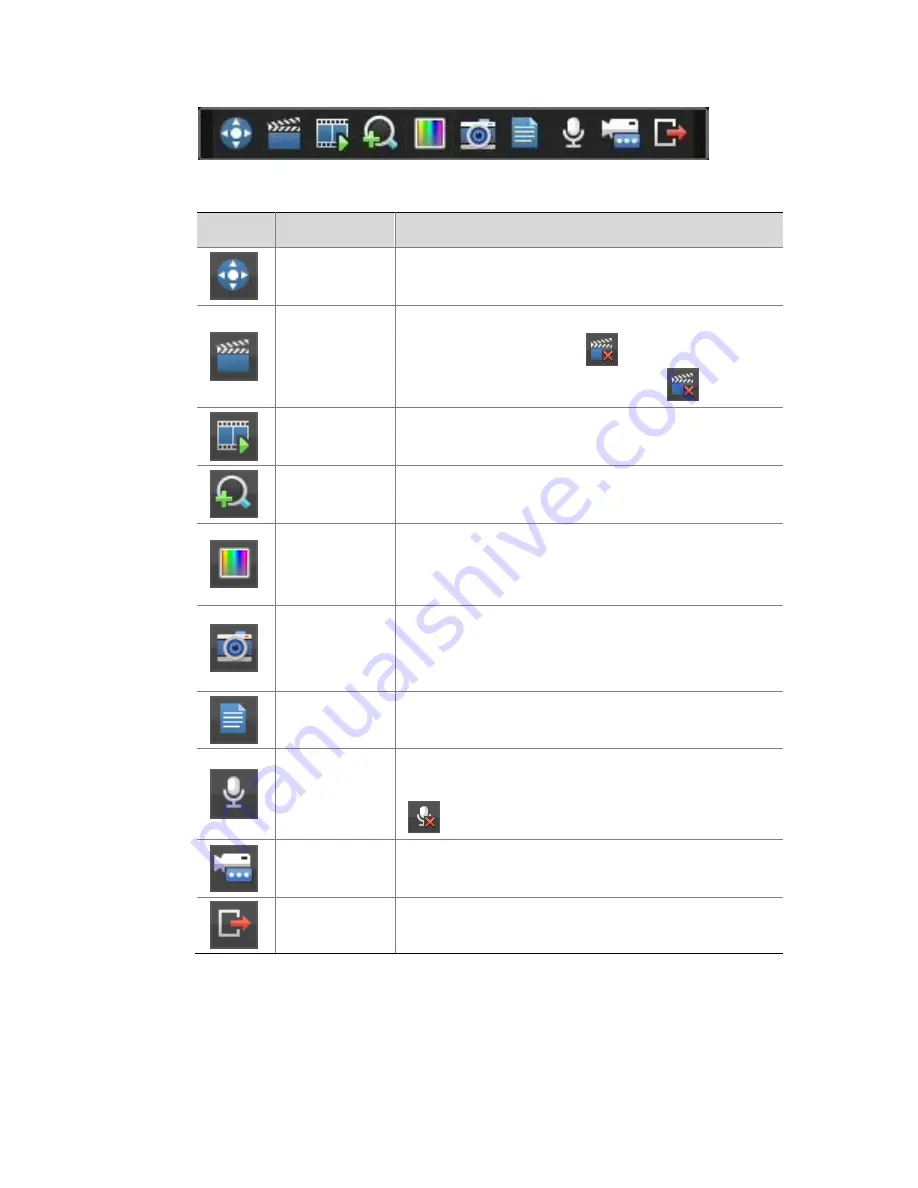
19
Table 4-1
Preview Window Toolbar Buttons
Button
Name
Description
PTZ Control
Click to display the PTZ control panel for a
PTZ camera.
Manual
Recording
Click to start recording live video to the NVR.
The button turns into
when recording is
started. To stop recording, click
.
Instant
Playback
Click to start playing the recording in the last
5 minutes and 30 seconds.
Zoom
Click to zoom in on a certain area of the
image.
Image
Config
Click to change the mode and adjust image
settings. Image parameters can also be
configured under
Menu
>
Camera
>
Image
.
Manual
Capture
Click to take a snapshot.
To view or back up a snapshot, click
Menu
>
Backup
>
Image
.
Camera
Info
Place the mouse cursor on it for live video
information.
Start Talk
Click to start two-way audio with a remote
device connected to the NVR. To stop, click
.
Switch
Camera
Click to link another camera to the
current window.
Exit
Click to quit the toolbar.
Preview Status Icons
The following icons are used to indicate alarms, recording status, and
two-way audio status in a preview window.























