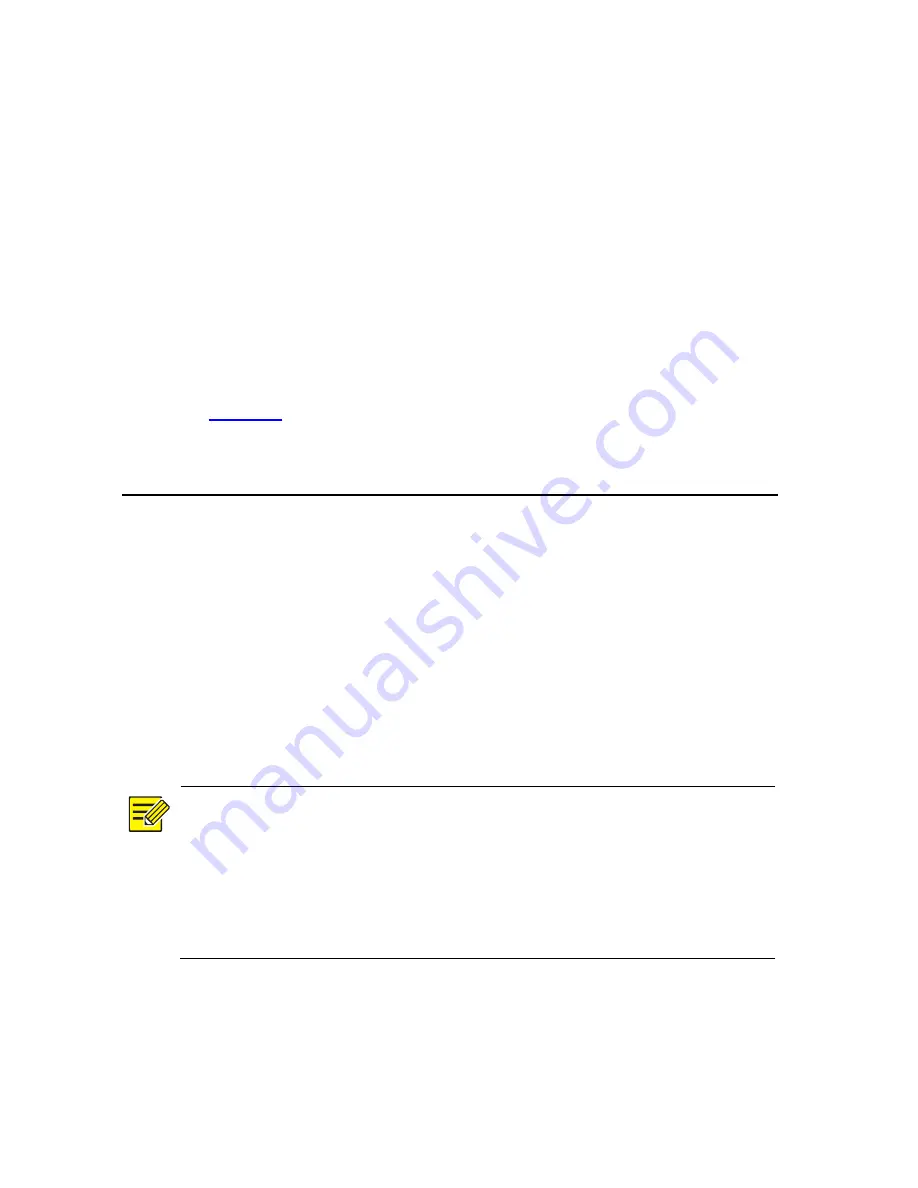
z
Check
that
the
DVS4000
is
installed
securely
with
all
screws
fixed
tightly.
z
Check
that
the
DVS4000
is
grounded
properly,
and
all
cables
are
connected
correctly
and
firmly.
z
Check
that
the
power
supply
voltage
is
stable.
Starting
Up
the
DVS4000
After
completing
the
installation,
connect
the
power
supply
to
start
up
the
DVS4000.
Check
the
operation
status
of
the
DVS4000
according
to
Table
1
‐
1
.
3
Logging
In
to
and
Logging
Out
of
the
DVS4000
You
can
manage
and
maintain
your
DVS4000
conveniently
through
web
interfaces.
Before
logging
in
to
the
DVS4000,
ensure
that:
z
The
DVS4000
is
operating
normally.
z
The
client
PC
and
the
DVS4000
can
communicate
with
each
other.
z
The
client
PC
is
installed
with
Microsoft
Internet
Explorer
7.0
or
higher
version.
z
No
proxy
is
set
for
the
IE
browser
on
the
client
PC.
NOTE!
z
Of
the
DVS4000,
the
default
IP
address
is
192.168.0.13/24
and
the
default
gateway
address
is
192.168.0.1.
z
For
your
first
login,
use
admin
as
both
the
username
and
password.
We
recommend
you
to
change
the
default
password
by
selecting
Device
>
Password
after
your
first
login
Follow
the
steps
below
to
log
in
to
the
web
interface
of
the
DVS4000:
1.
Launch
the
IE
browser
on
the
client
PC,
type
the
IP
address
of
the
DVS4000
in
the
address
bar
and
press
Enter
.
19




































