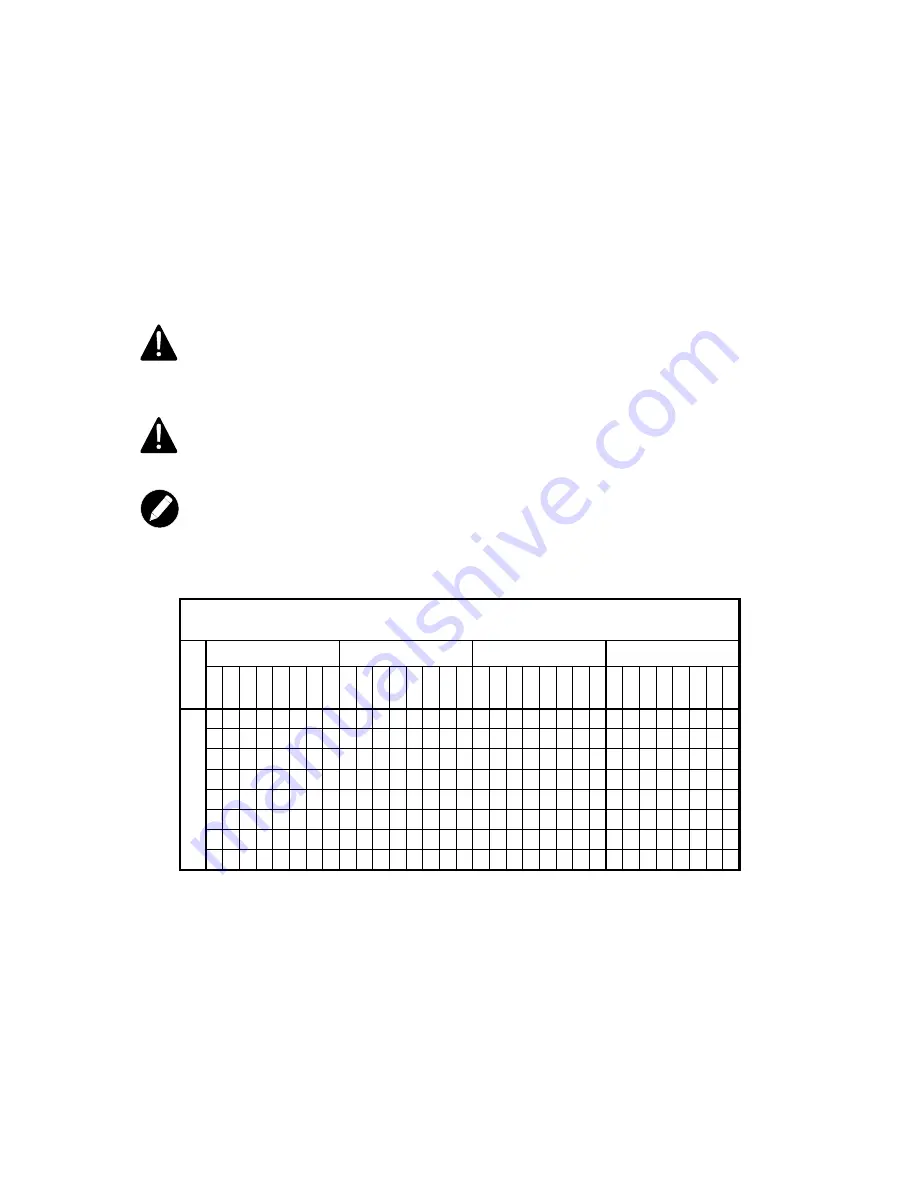
18
3.2.2 Memory
The system mainboard uses Dual Inline Memory Modules (DIMM). Two pair's banks are available;
each bank supports one CPU with Hyper Transport Technology. The memory DIMMs accommodates Registered
ECC(400/533/667) SDRAM DIMM and Double Data Rate Memory (DDR2) memory modules in 128MB, 256MB,
512MB, 1GB, and 2GB, 4GB combinations. Total memory size for one CPU is up to 32GB.
CAUTION
The system mainboard has strict memory type and timing requirements.
Before you purchase DDR (Double Data Rate) memory for using in the system mainboard, you should contact your
local reseller for a recommend list of system memory that has been validated on this system. It only supports
registered memory, not supports unbuffered type memory.
CAUTION
To take advantage of the 128-bit interface, you must install DIMMs in pairs of two. DIMM0 and DIMM1 are paired;
DIMM2 and DIMM3 are paired; DIMM4 and DIMM5 are paired; and slots DIMM6 and DIMM7 are paired. If you are
only installing two DIMMs into a Memory Bank, it is recommended that you install them in slots DIMM6 and DIMM7 to
get the full bandwidth.
NOTICE
For optimal dual-channel DDR operation, installing DIMMs in pair is highly recommended. For two DIMMs per CPU,
install them far from the CPU. For four or more DIMMs per CPU, install them same method to the CPU.
Memory Configuration Chart
(Note: X indicates a populated DIMM Slot, The chart below does not included all the configuration)
CPU 0
CPU 1
CPU 2
CPU 3
DIMM0
DIMM1
DIMM2
DIMM3
DIMM4
DIMM5
DIMM6
DIMM7
DIMM0
DIMM1
DIMM2
DIMM3
DIMM4
DIMM5
DIMM6
DIMM7
DIMM0
DIMM1
DIMM2
DIMM3
DIMM4
DIMM5
DIMM6
DIMM7
DIMM0
DIMM1
DIMM2
DIMM3
DIMM4
DIMM5
DIMM6
DIMM7
x x
x
x
x x x x
x
x
x
x
x x x x x x
x
x
x
x
x
x
x x x x x x x x
x
x
x
x
x
x
x
x
x x
x
x
x
x
x x
x x x x
x
x
x
x
x
x
x
x
x x x x
x x x x x x x x
x
x
x
x
x
x
x
x
x
x
x x x x x x
128bit m
emory
s
u
pport
x
x
x
x
x
x
x
x
x
x
x
x
x
x
x
x
x
x
x
x
x
x
x
x
x
x
x
x
x
x
x
x
Summary of Contents for UniWorkstation 5548
Page 1: ......
Page 5: ...Part I User s Guide ...
Page 13: ...9 1 3 Mainboard Layout 1 3 1 Block Diagram ...
Page 24: ...20 ...
Page 40: ...36 4 1 6 PCI PnP Menu PCI PnP Menu 1 PCI PnP Menu 2 ...
Page 43: ...39 4 1 8 Security Menu Security Menu 1 Change Supervisor Security Menu 2 Change User ...
Page 45: ...41 4 1 9 Chipset Configuration Menu 4 1 9 1 NorthBridge Chipset Configuration Submenu ...
Page 86: ...Part Il Technical Guide ...
















































