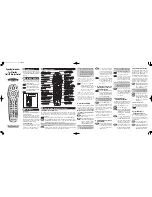Universal Remote Control, Inc.
www.universalremote.com
OCE-0002B Rev 02(07/18/02)
Operating Instructions
For 4 Function
Cable TV Remote Control
The remote control is designed to operate
the Cable set top boxes and the majority
of TV, VCR/DVD and AUDIO equipment on
the market.
Introduction
1
Default State :
Device Default: Scientific Atlanta Explorer
and 8600X Cable boxes.
Volume Default: TV volume and mute
through the TV, with the option of
controlling volume and mute through the
Cable box or Audio. Refer to Section
F
for
programming the volume and mute
through your Cable box or Audio.
System On/Off button:
This button is designed to send out
power commands for two, three or all
four devices with one button press.
Please refer to section
E
for details.
Operations
4
Replacing Batteries
2
Before you program or operate the
remote control, you must install two
new AA alkaline batteries.
STEP1
Remove the battery compartment cover
on the back of your remote control.
STEP2
Check battery polarity carefully,
and install the batteries as shown
in the illustration below.
STEP3
Replace the battery compartment cover.
Button Functions
3
Programming the Remote Control
5
A. Programming For Your Devices.
The remote control can be programmed by pressing in a three digit code number
that corresponds to particular manufacturers and brands of Audio/Video
equipment. The three-digit code numbers are listed in the code table of the
instruction manual.
STEP1
Turn on the equipment you wish to program. (TV, VCR, DVD or AUDIO).
STEP2
Press the [DEVICE] button (TV , VCR or AUD) to be programmed and the
[SELECT] button simultaneously for 3 seconds. The device LED will turn
on indicating the unit is ready to be programmed.
*Tip
: The device LED will light on for 20 seconds. The next step must be entered
while the LED is on.
STEP3
Point the remote control toward the equipment and enter the three-digit
code number assigned to your brand from the code tables.
*Tip
: The equipment will turn off when
the correct three-digit code
number has been entered. You
can verify you have selected the
correct code by pressing the
[MUTE] button, the equipment
should turn on or turn off.
*Note :
If there is more than one
three-digit number listed for your
brand, try one code number at a time
until your equipment turns off.
STEP4
Store the three-digit code
number by pressing the same
[DEVICE] button once again.
The device LED will blink
twice to confirm that the
code has been stored.
*Note :
Try all the functions on the
remote control. If any of the functions
do not work as they should, repeat from
Step 2 using the next three-digit code
number from the same brand list. Make
sure that the VCR/VOD button is in the
VCR position when using your VCR.
B. Auto Search Method.
If the three-digit code numbers assigned
to your brand do not turn off your
equipment or the code tables do not list
your brand, you can use the
Auto Search
Method to find the correct three-digit
code number for your equipment by the
following steps:
STEP1
Turn on the equipment you
wish to operate.
STEP2
Press the [DEVICE] button (TV,
VCR or AUD) to be programmed
and the [SELECT] button
simultaneously for 3 seconds.
The device LED will turn on.
*Tip
: The device LED will light on for
20 seconds. The next step must
be entered while the LED is on.
STEP3
Press the [CH+] or [CH-] button
one step at a time or keep it
pressed. The remote will emit
a series of Power ON/OFF
commands. Release the [CH+]
or [CH-] button as soon as the
equipment turns off.
STEP4
Press the same [DEVICE]
button to store the code. The
Device LED will blink twice to
confirm that the code has
been stored.
C. To Find the Three Digit
Code Number That was
Stored in the Device.
STEP1
Press the [DEVICE] button (TV,
VCR or AUD) you wish to
verify and the [SELECT] button
simultaneously for 3 second.
The device LED will turn on.
*Tip
: The device LED will light on for
20 seconds. The next step must
be entered while the LED is on.
STEP2
Press the [INFO] button.
The device LED will blink number of
times indicating the number of each
digit of the code number. Each digit is
separated by a 1 second pause of the
LED being turned off.
Example :
One blink, three blinks and
eight blinks with an interval of 1
second of LED being turned off,
indicates the code number 138.
Note :
Ten blinks is equal to the number 0.
D. Programming a second TV
to VCR Mode.
STEP1
Press the [VCR] button to be
programmed and the [SELECT]
button simultaneously for 3
seconds. The [VCR] device
LED will turn on.
*Tip
: The device LED will light on for
20 seconds. The next step must
be entered while the LED is on.
STEP2
Press the [TV] button to
access the TV code table.
STEP3
Point the remote control
toward the equipment and
enter the three-digit code
number assigned to your TV
brand from the code tables.
*Tip
: You can verify that you selected
the correct code by pressing the
[MUTE] button. The equipment
should either turn on or turn off.
STEP4
Store the three-digit code
number by pressing the [VCR]
button once again. The [VCR]
device LED will blink twice to
confirm that the code has
been stored.
E. Programming the
System On/Off Button.
This button is pre-programmed to turn on
all devices with one button press, however
you can also program to turn on one or
two devices by following these steps:
STEP1
Press the [CBL] button.
STEP2
Press the [SYSTEM ON/OFF]
button and the [SELECT] button
simultaneously for 3 seconds.
The [CBL] device LED will turn
on for 20 seconds.
STEP3
Press the [DEVICE] button
you wish to store in the
[SYSTEM ON/OFF] button and
repeat this until you stored all
the power commands into
the [SYSTEM ON/OFF] button.
STEP4
Press the [CH+] button to save
the power commands you
stored. The [CBL] device LED will
blink twice to confirm the saving.
F. Program the Volume Controls.
By following the steps below, you
can program the volume controls
(Volume UP, Volume Down and
MUTE) to your TV, VCR and Audio.
The default volume control settings on
the remote control is TV volume
control. If you wish you can control
the volume via your cable box or audio
equipment. Use the following steps to
change the volume control settings:
STEP1
Press the [CBL] button and the
[SELECT] button simultaneously
for 3 seconds. The [CBL]
device LED will turn on.
*Tip
: The device LED will light on for
20 seconds. The next step must
be entered while the LED is on.
STEP2
Press the [ VOL + ] button.
STEP3
Press the [ CBL ], [ AUD ]
(whichever applicable) button.
The [CBL] device LED will
blink twice to confirm the
programming.
To return to original state:
If you wish to restore the TV volume
control in CABLE mode, repeat the
above steps by pressing [ TV ] button
in
STEP3 .
G. Programming For
Advanced Function.
In the CABLE mode, the [
*
] button
can be programmed to act as a
macro or favorite channel button to
send out up to 10 commands with
one button press.
STEP1
Press the [CBL] button to
select the CABLE mode.
STEP2
Press the [
*
] button and
[SELECT] button simultaneously
for 3 seconds. The [CBL] device
LED will turn on for 20 seconds.
UR4-P360SI