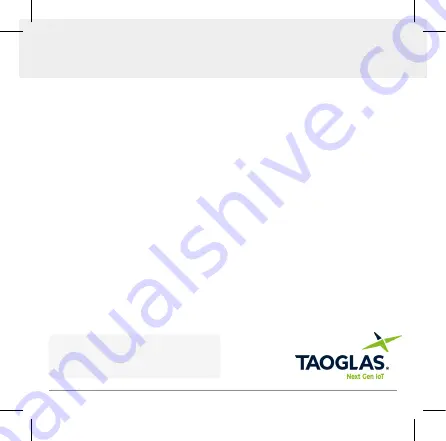
1.
Download and install the u-center
evaluation software from
www.u-blox.com/u-center
2.
Connect the EDGE Locate and the
provided USB interface board as in
Figure 1
.
3.
Connect the USB interface board to a
Windows PC via the provided USB cable.
The driver required to use this interface
will install automatically in the
background if you have an active internet
connection.
4.
Start u-center and select the menu item
“Receiver” > “Connection”
and then the
COM port the EDGE Locate is connected
to. If there are multiple COM ports listed,
you will have to determine the correct
one using the Device Manager.
5.
Under the menu item
“Receiver” >
“Baudrate”
select
38’400
. To confirm
communication with the EDGE Locate,
Select the menu item
“View”
>
“Text
Console”
, a window should appear
displaying NMEA sentences as they are
sent from the module.
6.
To setup an Error Correction Service
connection in u-center, select the menu
item
“Receiver” > “NTRIP client...”
and enter the mount point settings you
have received from your correction
service provider. (See included leaflet if
trial of corrections service is bundled)
7.
Once corrections are received the Fix
Mode status in the Data View will change
to 3D/DGNSS and eventually to
3D/DGNSS/Fixed if a FIXED RTK solution
is available.
EDGE Locate
TM
Quick Start Guide
All copyrights, trademarks and any other intellectual property rights related are owned by Taoglas Group Holdings Limited.
See
for detailed installation instructions.
www.taoglas.com/iot-support/




















