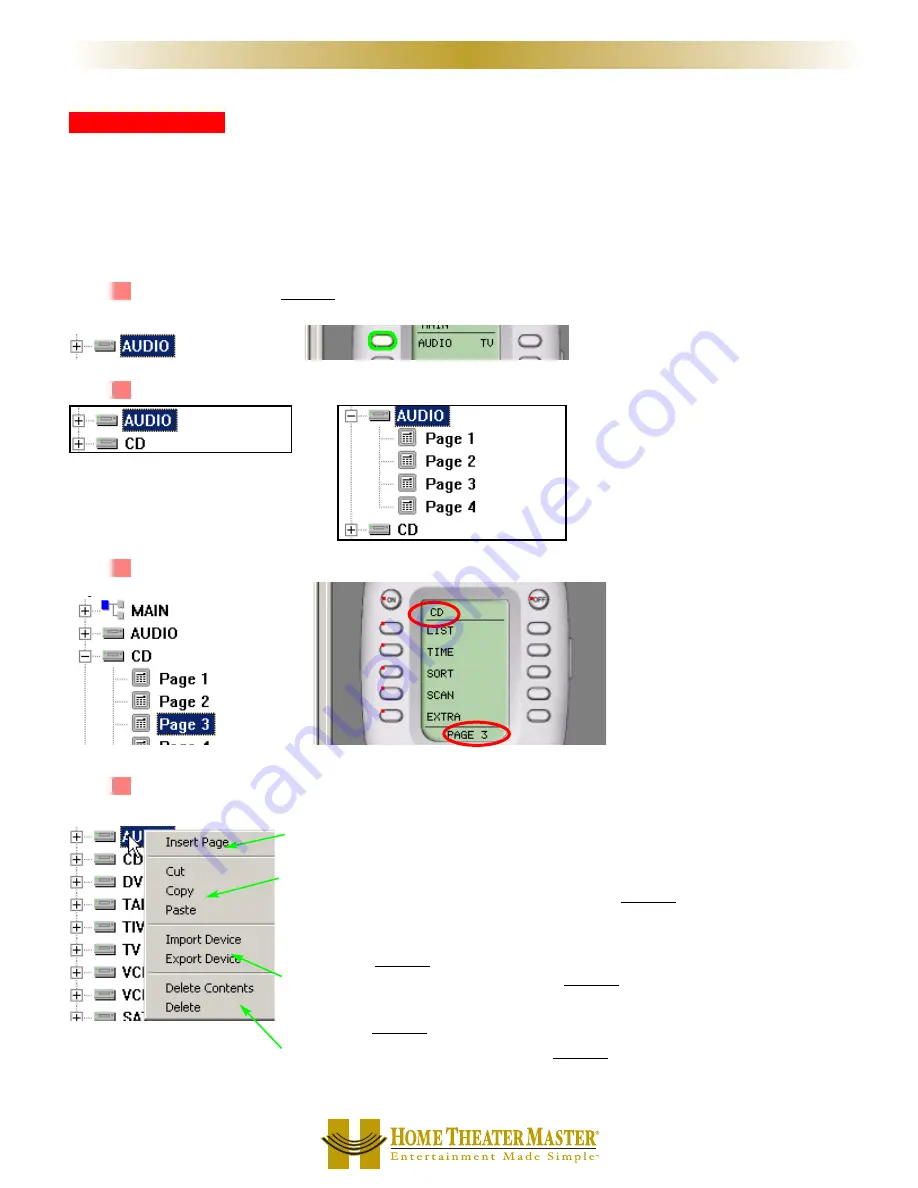
Tree View
D
De
evviicce
ess aan
nd
d P
Paagge
ess
Tree View controls what you see in the Simulator. It serves as the quickest way to navigate (especially when
programming macros) and enables you to cut, copy and delete devices and/or pages via the right click context
menus.
A
A PPa
aggee refers only to a group of ten LCD buttons, not to the hard buttons in the same device.
A
A D
Deevviiccee is comprised of up to four pages of LCD buttons and one set of functions for the hard buttons.
Click on a device to SELECT it (the highlighting indicates it is selected) and the corresponding MAIN LCD
button (the green circle indicates that a button is selected).
Double Click on a device to expand or collapse your view of its pages (or you can single click on the +/-).
A single click on a page in Tree View will change the SIMULATOR to the selected PAGE and DEVICE.
Right click on a device to reveal the Device Context Menu:
IIn
nsse
errtt P
Paagge
e will insert an additional page to the device (to a maximum of 4).
C
Cu
utt will copy the entire device and when pasted will delete the original.
C
Co
op
pyy will copy the entire device without changing the original.
P
Paasstte
e will paste the copied or cut device into the selected device, completely
replacing whatever previous programming you had.
IIm
mp
po
orrtt D
De
evviicce
e will enable you to import a device you have previously exported,
replacing the selected device.
E
Ex
xp
po
orrtt D
De
evviicce
e will allow you to save the selected device for future import.
D
De
elle
ette
e C
Co
on
ntte
en
nttss will delete all labels and codes but not the pages of a device or the
name of the selected device.
D
De
elle
ette
e will delete everything about the selected device.
9
9
W
Wiin
nd
do
ow
wss,, M
Me
en
nu
uss,, T
To
oo
ollss aan
nd
d D
De
effiin
niittiio
on
nss
M
X
8
0
0
M
X
7
0
0
M
X
2
0
0
R
E
M
O
T
E
S
Collapsed
Expanded
















































