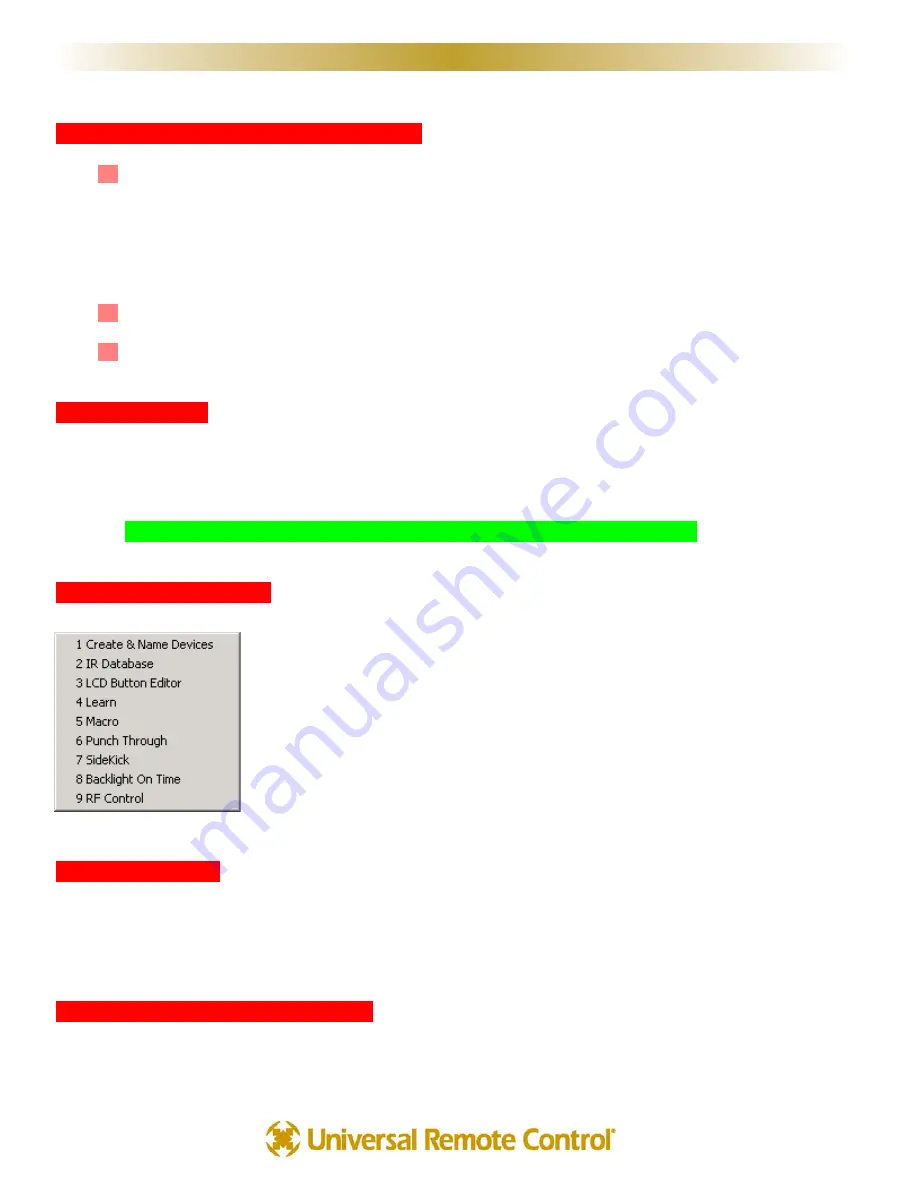
U
S
I
N
G
M
X
E
D
I
T
O
R
T
O
P
R
O
G
R
A
M
Programming Overview
A
A.. N
Ne
ew
w F
Fiille
e,, E
Ex
xiissttiin
ngg F
Fiille
e o
on
n P
PC
C o
orr iin
n R
Re
em
mo
otte
e
NEW - Starting from scratch on a new job, go to the File Menu, choose New from the File Menu and pick
the type of template you would like to use to program with. None of the templates have any IR codes, just
prelabeled empty devices (although the Audio device has codes for factory testing in both the 10 device
and the 20 device templates). Any of the three is ok, since you can quickly make an empty configuration
have twenty devices, and just as quickly make a twenty device configuration completely empty! It’s just
personal preference whether you rename a list of devices or create new ones in an empty configuration.
OPEN - Open a configuration that you have worked on before and saved onto the PC hard drive.
UPLOAD - Get a file from a client’s remote control that another installer created. Now, you can save the
file on your laptop, make any edits or changes as the client requests or the jobsite requires.
B
B.. U
Usse
e S
SA
AV
VE
E A
AS
S
The templates files are simply configuration files that have been preprogrammed for you. They will keep any changes
you make. Utilize S
Saavve
e A
Ass to make a new file with a new file name. All configuration files are saved with the file
extension .mxf; all device files are saved with the extension .mxd (see D. Save and Export, below).
T
TIIP
P —
— Always use File | Save As to rename the file before doing any programming!
Use the customer’s name and a rev # (i.e. SmithTheaterRev1.mxf)
C
C.. U
Usse
e tth
he
e P
Prro
oggrraam
m M
Me
en
nu
u
The Program Menu is your lifeline to a fast, easy programming experience. Follow the
steps in the order shown in the Menu for best results.Typically, you will download to the
remote control several times throughout this process and test what you have done so
far.You’ll need to download after finishing all programming. For macro playback to work,
you need to have downloaded. These downloads are not listed in the steps here in the
Program Menu and are not automatically done for you.
It is important that you do all of the tasks for each step before moving on to the next
step. Keep this manual handy so that you can verify that you have completed all of your
tasks.
D
D.. S
Saavve
e aan
nd
d E
Ex
xp
po
orrtt
Archive and save your customer files. In addition, you can export devices as .mxd files. Programming systems with
similar components gets even faster when you don’t have to redo your work over and over. You have your own ideas
about what buttons should be labeled and how they should be arranged. You’ll save all of your work in a unique and
time saving way by exporting the device stand alone.That way, you can import just the device in any new configuration.
E
E.. D
Do
ow
wn
nllo
oaad
d tto
o b
bo
otth
h R
Re
em
mo
otte
e C
Co
on
nttrro
ollss
For once, you have a pre-printed summary sheet and an instruction manual for the entire Home Theater! Enjoy a
brief training with your client and get home on time tonight!
1
16
6
S
Stte
ep
p b
byy S
Stte
ep
p T
Tu
utto
orriiaall
















































