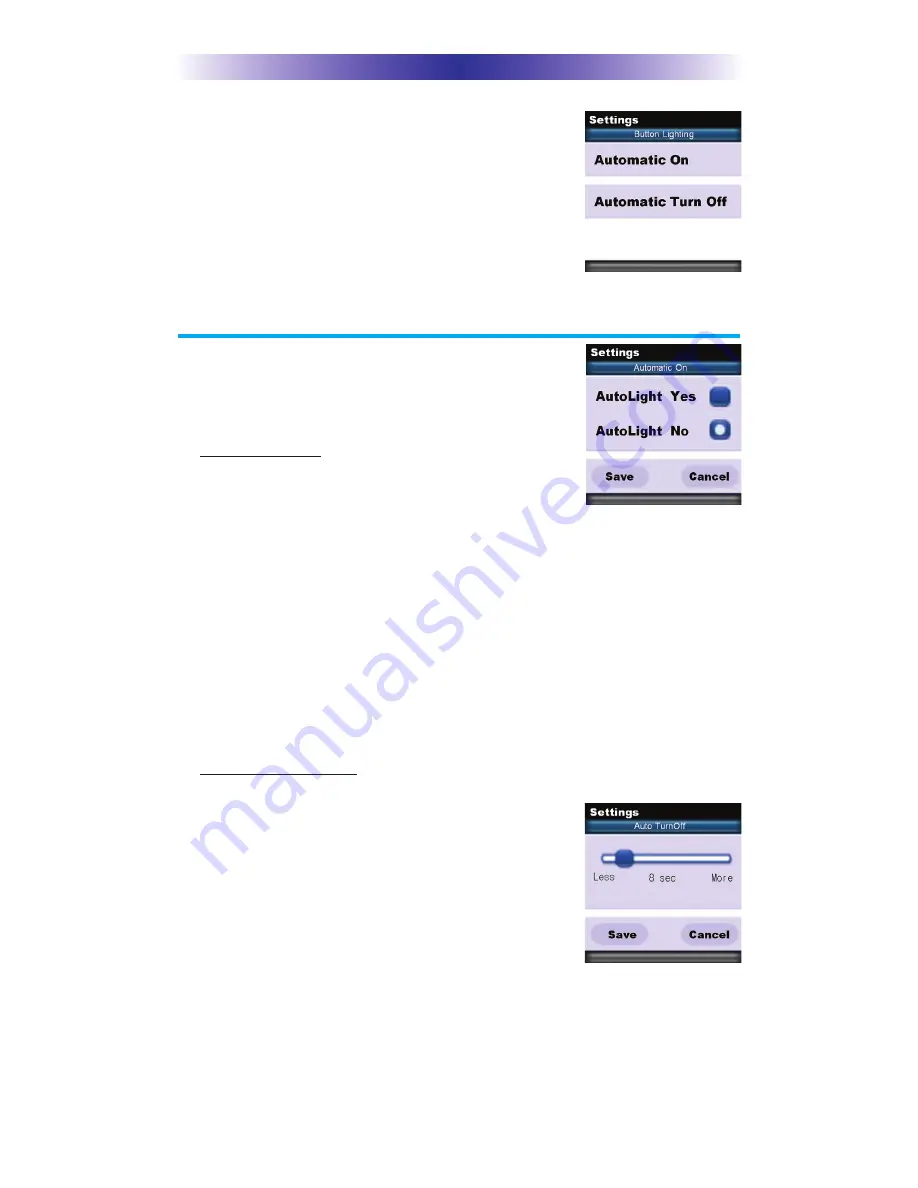
RM-1 O
WNER
’
S
M
ANUAL
a minimum time of 5 seconds. Pressing the More
side will increase the time in steps up to a
maximum of 60 seconds. Once the setting is
adjusted, press the Save button. Pressing the Cancel
button will revert the remote’s Automatic Turn Off
setting to the last saved setting.
Note: The longer the OLED screen stays on, the faster
the batteries will deplete.
Button Light
The Button Light settings page provides two
configurable options for how the RM-1’s
hard buttons should behave.
1. Automatic ON: Adjusting this setting will
control when the hard button backlight
turns on.
a. Automatic Light Yes: Every time a button is pressed the
button back light will automatically turn On.
b. Automatic Light No: The only way to turn on the hard
button back-light is to press the dedicated Lights button
located on the right side of the remote control.
Once all changes have been made, press the Save button.
Pressing the Cancel button will revert to the remote’s last saved
setting.
Note: The more often the back light turns ON, the faster the
batteries will deplete.
2. Automatic Turn Off: You can adjust the amount of time the
backlight will remain after a button is pressed.
Press the left and right screen buttons next
to the slider bar to change the duration.
Pressing the Less side will decrease the time
in steps down to a minimum of 5 seconds.
Pressing the More side will increase the time
in steps up to a maximum of 60 seconds.
Once the setting has been adjusted, simply press
the Save button. Pressing the Cancel button
will revert to the remote’s last saved Automatic Turn off setting.
Note: The longer the backlight stays on, the faster the batteries
will deplete.
Page 3
Summary of Contents for ccGEN2 RM-1
Page 1: ...Owner s Manual RM 1 RF Remote...
Page 16: ...Page 13 NOTE...
Page 17: ...Page 14 NOTE...
Page 18: ...Page 15 NOTE...
Page 19: ......




















