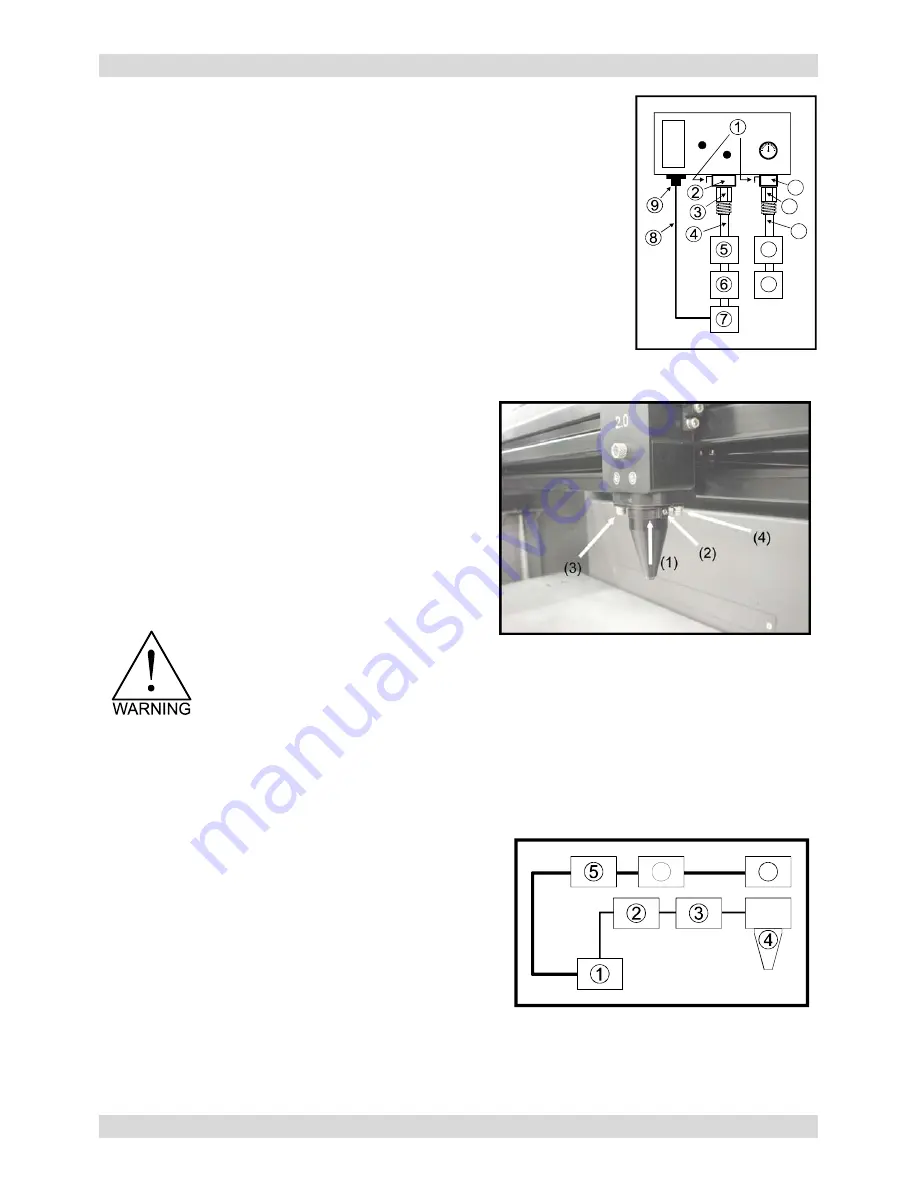
ACCESSORIES
Section
6-3
wing through the cone, is adjusted using the
11
12
13
14
10
Locate the locking ever (1) attached to both fittings. Push in the lever until it
clicks. Attach the larger quick release coupling (3) (1/4 NPT threads) to your
compressed air supply line (4). Use Teflon tape on the threads to prevent
leaks. Push the quick release coupling (3) into the fitting (2) until it clicks into
place. Attach the other end of the supply line (4) to a particulate filter (5),
desiccant/dryer (6), and then to an oil-free compressed air source (7). If you
have purchased the optional Air Compressor, connect the control wire (8)
from the compressor (7) to the AUX IN connector (9). If using an inert gas,
attach the smaller quick release coupling (11) (1/4 NPT threads) to the
supply line (12) using thread sealant or Teflon tape. Push the quick release
coupling (11) into the fitting (10) until it clicks into place. Attach the other end
of the supply line (12) to an external pressure regulator (13) and then on to
the gas tank (14).
Cone Installation and Removal (both styles)
The cone must be attached to direct the air or gas
supply to the laser beam's focus point. To install the
cone, insert the cone (1) into the cone base completely
until it bottoms out. Using a .050 inch Allen wrench,
tighten the setscrew on the side of the cone base (2)
until it is snug. Re-check to make sure that the cone is
all the way into the base and is not tilted. To remove the
cone, simply loosen the setscrew (2) and pull the cone
straight down.
DO NOT
remove or loosen the cone base
mounting screws (3) & (4) to mount or dismount the
cone. These screws keep the cone base aligned with
the laser beam.
DO NOT
install the cone unless you plan
on using Air Assist. Leaving the cone attached to the cone base and running the laser
system without either air or gas flowing through the cone will destroy the focus lens within
a few minutes. If you are not using Air Assist,
REMOVE THE CONE
. Damage of this
nature is due to neglect and
WILL NOT
be covered under warranty.
How it Works
Standard Air Assist
The Quick Release Fitting (1) is the entry point into the
rear enclosure of the laser system. From there, the air
lines branch off into two paths, the optics protection path
and the cone path. The optics protection path is a direct
path from the quick release fitting (1) to the beam window
(5), the #2 mirror (6), and the #3 mirror (7). Since this is a
direct path, the amount of air pressure and flow that is
coming from your compressed air source will be applied to
the optics to help keep them clean from flying debris. The
cone path goes through the adjustment valve (2), to the
gauge (3), and then to the cone (4). The amount of air, flo
adjustment valve (2) and monitoring the pressure displayed on the gauge (3). The cone path protects the
focus lens and provides a downward flow directly into the beam path at the focus point.
6
7
Summary of Contents for SuperSpeed-660
Page 6: ......
Page 20: ...INSTALLATION Section 2 8...
Page 34: ...SYSTEM OPERATION Section 3 14...
Page 44: ...BASIC MAINTENANCE Section 4 10...














































