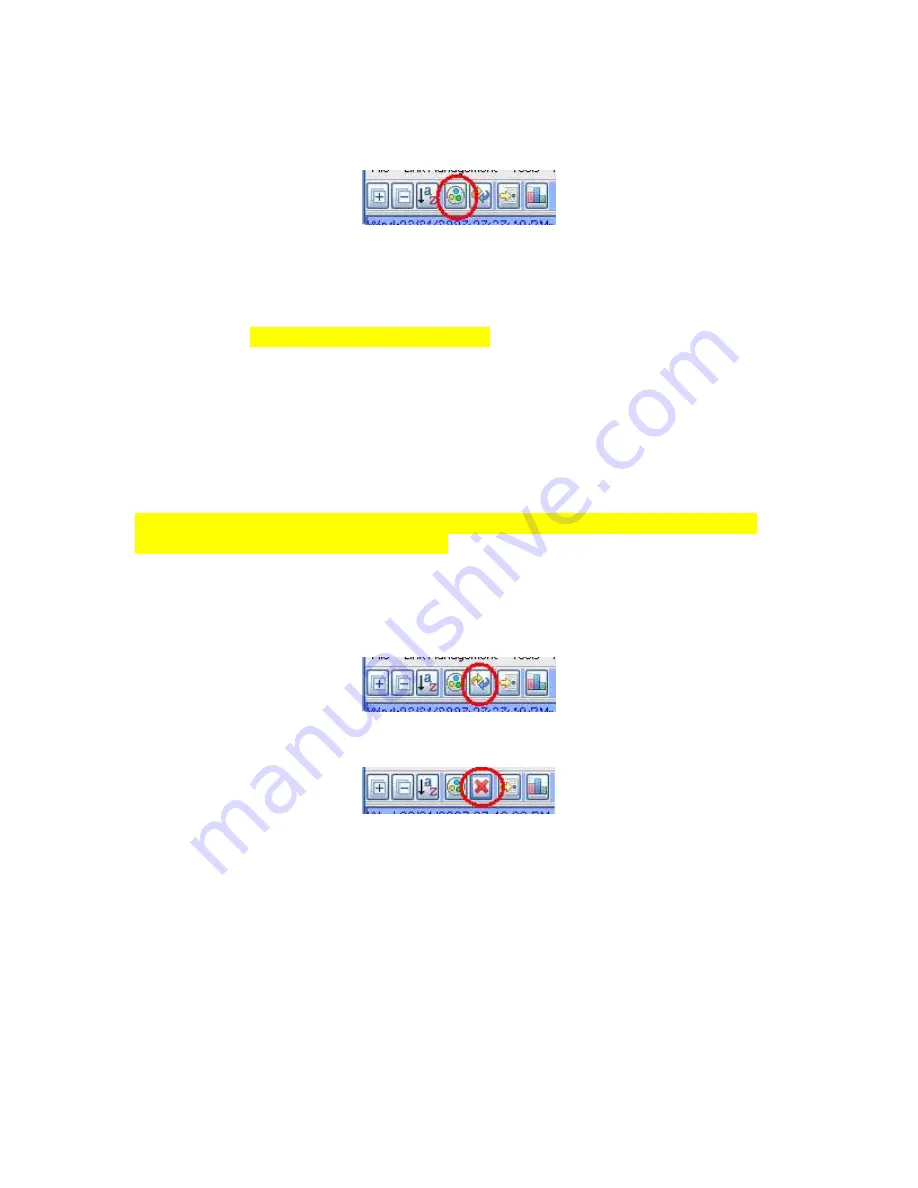
- 18 -
new scene will not delete it from the master list of devices or from the scene/s they
already belong to.
Figure 13– New Scene
8.5 Start Linking
For all devices, with the exception of ControLinc, when new devices need to be added to
the ISY you must select this option and then click the linking button on the new device
(light, switch etc.) for as many devices as you desire. This performs the same action as
the Start Linking button on the tool bar. The Start Linking button will change and will
show an X sign. The new device/s should automatically show up on the ISY application.
This may take a few seconds. Please click the Cancel button on the Linking Dialog after
all your new devices have been linked to the controller and show up on the GUI. You can
then rename each device and change its various attributes. Please follow each device as to
the location of its linking button. The device should blink indicating it is in linking mode.
Please make sure you first select the
Start Linking
option from the ISY GUI and then
click the linking button on the device itself. Other wise the device will not be linked to
the controller.
For ControlLinc, click on the Link a ControLinc menu option and follow instructions on
the screen.
Figure 14– Start Linking
Figure 15– Stop Linking
8.6 Floor Plan
The Floor Plan is the sixth button on the tool bar, see Figure 16. It performs the same
action as the Floor Plan option under the Tools menu. This button provides a graphical
representation of the location of each device. It allows you to create locations (rooms)
and place devices in their physical location. This will help if at a later time you would
like to know where the specific device you are controlling is located.
Once you select this option you will be presented with a new window. It will have a Key
icon at the top. By selecting the key you will be presented with the option of creating a
new location. You may name it any name which helps correlate this graphical
representation to the physical location. You can click and drag a group of devices, such
Summary of Contents for ISY-26
Page 1: ...ISY 26 Home Automation Controller USER GUIDE ...
Page 30: ... 30 Figure 24 Family Room Movie Scene ...
Page 37: ... 37 ...






























