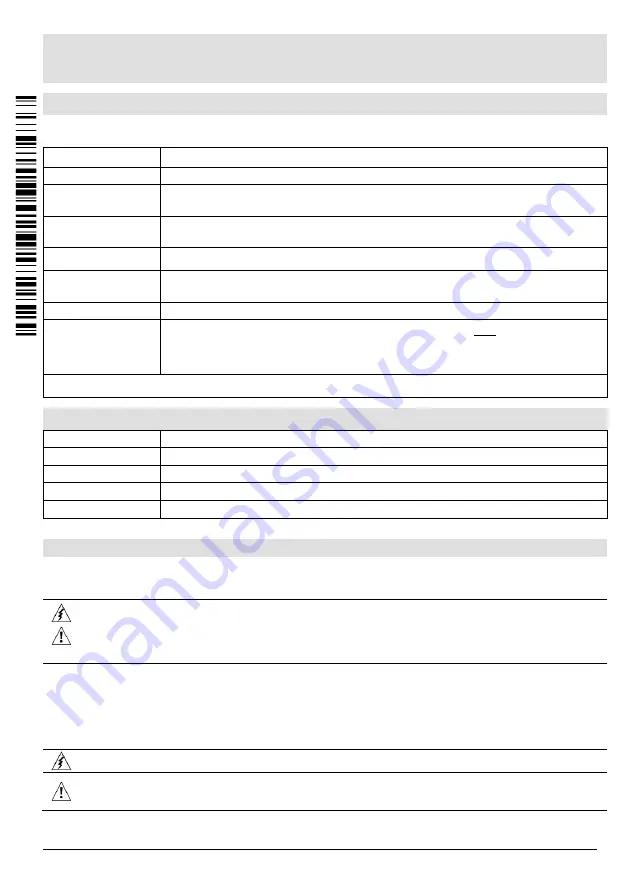
Unitronics
1
Vision™PLC+HMI
Installation Guide
V700-T20BJ
V700-S-T20BJ
General Description
V700 PLC+HMI is programmable logic controller that comprise a built-in operating panel containing
a 7” Color Touchscreen
I/O Options
Snap-in I/O Modules / I/O Expansion Modules
Screen
7" Color Touch
Keypad or
Function Keys
None
Programming Com
Port, Built-in
RS232/485
Yes*
USB device,
mini-B
Yes*
Ethernet
Yes
Com Ports,
separate order,
installed by user
The user may install a CANbus port (V100-17-CAN), and
one
of the following:
RS232/RS485 port (V100-17-RS4/V100-17-RS4X)
Profibus Slave (V100-17-PB1)
* V700 comprises both RS232/485 and USB ports; note that only
one
channel may be used at a time.
Standard Kit Contents
Controller
Yes
Terminal Block
Yes (3 pin)
Battery
Yes
Mounting Brackets
Yes (4 parts)
Rubber Seal
Yes
Alert Symbols and General Restrictions
When any of the following symbols appear, read the associated information carefully.
Symbol
Meaning
Description
Danger
The identified danger causes physical and property damage.
Warning
The identified danger could cause physical and property damage.
Caution
Caution
Use caution.
Before using this product, the user must read and understand this document.
All examples and diagrams are intended to aid understanding, and do not guarantee operation.
Unitronics accepts no responsibility for actual use of this product based on these examples.
Please dispose of this product according to local and national standards and regulations.
Only qualified service personnel should open this device or carry out repairs.
Failure to comply with appropriate safety guidelines can cause severe injury or property damage.
Do not attempt to use this device with parameters that exceed permissible levels.
To avoid damaging the system, do not connect/disconnect the device when power is on.

























