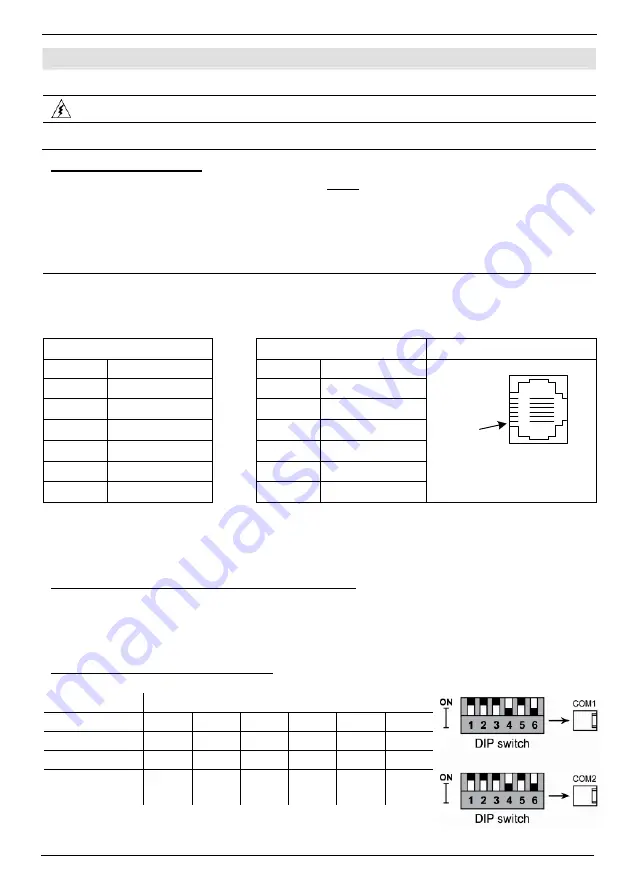
Vision™ OPLC™ V570-57-C30B, V570-57-T40B
Installation Guide
6
Unitronics
Communication Ports
This series comprises 2 RS232/RS485 serial ports and a CANbus port.
Turn off power before making communications connections.
Caution
Always use the appropriate port adapters.
Serial Communications
The serial ports are type RJ-11 and may be set to
either
RS232 or RS485 via DIP switches, in
accordance with the table shown on page 6.
Use RS232 to download programs from a PC, and to communicate with serial devices and
applications, such as SCADA.
Use RS485 to create a multi-drop network containing up to 32 devices.
Pinouts
The pinouts below show the signals between the adapter and port.
To connect a PC to a port that is set to RS485, remove the RS485 connector, and connect the PC
to the PLC via the programming cable. Note that this is possible only if flow control signals are not
used (which is the standard case).
RS232
RS485**
Controller
Port
Pin #
Description
Pin #
Description
1* DTR
signal
1
A signal (+)
2
0V reference
2
(RS232 signal)
3
TXD signal
3
(RS232 signal)
4
RXD signal
4
(RS232 signal)
5
0V reference
5
(RS232 signal)
6* DSR
signal
6
B signal (-)
Pin #1
*Standard programming cables do not provide connection points for pins 1 and 6.
**When a port is adapted to RS485, Pin 1 (DTR) is used for signal A,
and Pin 6 (DSR) signal is used for signal B.
RS232 to RS485: Changing DIP Switch Settings
The ports are set to RS232 by factory default.
To change the settings, first remove the Snap-in I/O Module, if one is installed, and then set the
switches according to the following table.
RS232/RS485: DIP Switch Settings
The settings below are for each COM port.
Switch
Settings
1
2
3
4
5
6
RS232* ON
ON
ON
OFF
ON
OFF
RS485
OFF OFF OFF
ON
OFF
ON
RS485 with
termination**
ON ON
OFF
ON
OFF
ON
*Default factory setting
**Causes the unit to function as an end unit in an RS485 network


























