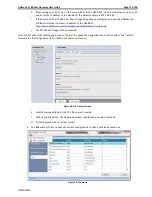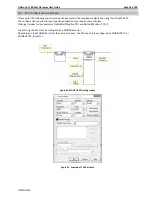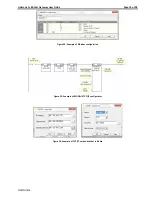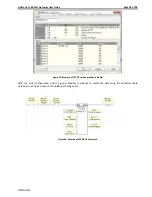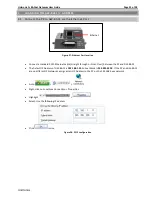Reviews:
No comments
Related manuals for GW-BAC1

GW-DLMS-485-ELSA15
Brand: MARCOM Pages: 13

2100-GSM4
Brand: Rath Pages: 2

834-v6
Brand: ADTRAN Pages: 8

CT-820C
Brand: Comtrend Corporation Pages: 84

IP Solutions PagePro VIP-204
Brand: Valcom Pages: 4

WGC1000
Brand: LifeShield Pages: 2

Ositech Titan II
Brand: Ositech Communications Pages: 4

SURFboard SBG6400
Brand: ARRIS/Motorola Pages: 59

Touchstone TG862
Brand: Arris Pages: 2

Touchstone TG3452
Brand: Arris Pages: 2

Yes
Brand: Zoom Pages: 54

ADSL X5v 5565
Brand: Zoom Pages: 87

G2
Brand: CPS Pages: 23

RTP Bridge
Brand: Odin TeleSystems Pages: 36

NXR-ZGW-PRO
Brand: AMX Pages: 3

NXB-KNX
Brand: AMX Pages: 64

NetLinx NXB-KNX
Brand: AMX Pages: 68

CSG-500
Brand: AMX Pages: 84