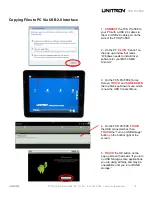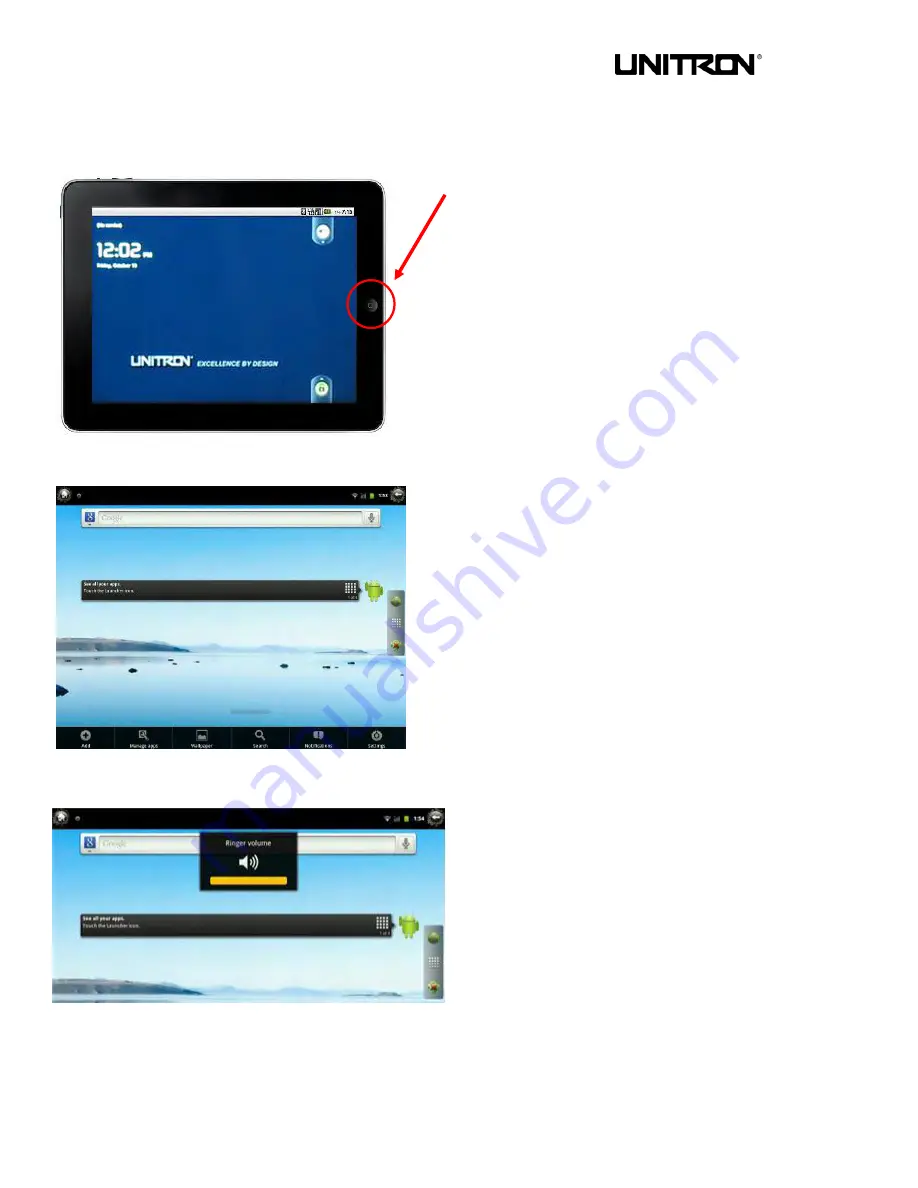
TCS
Pro
500
UNITRON
®
73 Mall Drive, Commack, NY 11725 • 631-543-2000 • www.unitronusa.com
7
Button Operations
(continued)
Return Button
To return to the previous screen
:
PRESS
the return
button ONCE.
To return to the Home Screen:
PRESS
and
HOLD
the
return button.
Volume Decrease (-) / Menu Button
PRESS
the Volume Decrease / Menu button ONCE to
bring up the settings menu along the bottom of the
screen
PRESS
and
HOLD
the Volume Decrease / Menu button
for 5 seconds to bring up the Volume Menu. You can
lower the volume by one increment by pressing the
button for 0.5 second.