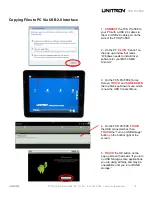TCS
Pro
500
UNITRON
®
73 Mall Drive, Commack, NY 11725 • 631-543-2000 • www.unitronusa.com
12
Software Applications & Operation
Unlocking the TCS
Pro
500
TOUCH
and drag the lock icon upwards to unlock the
TCS
Pro
500
.
Note: the
TCS
Pro
500
will lock when it goes
into timeout/sleep mode
– the default setting is set to
10 minutes.
Using the Camera
TOUCH
the Camera icon
to go to the Image
Capture software.
NOTE:
To return to the Home Screen, PRESS the
Return button on the right side of the
TCS
Pro
500
.