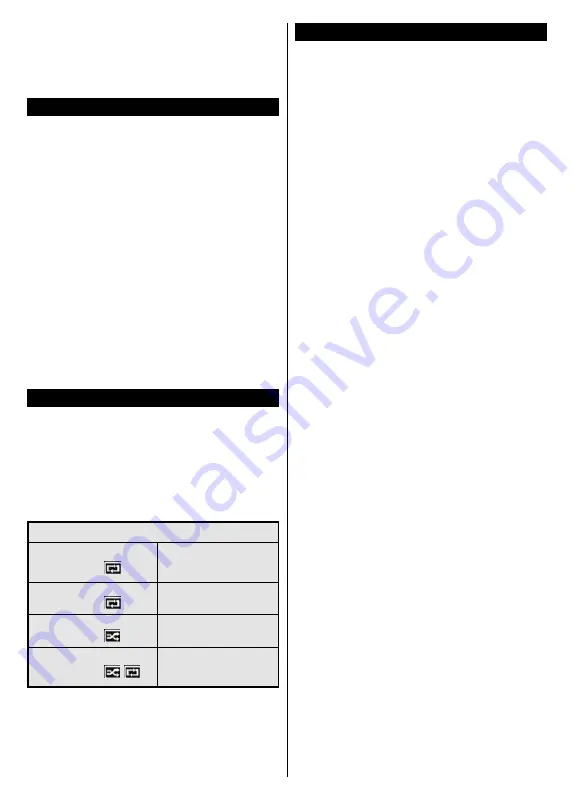
English
- 33 -
Pressing
Rapid advance
button consecutively will
change slow forwarding speed.
Note:
Viewing main menu and menu items will not be available
during the playback. Please also note that previously set
recording timer/s will not function while using the
Recordings
menu.
Recording Configuratio
Select the
Recording Settings
item in the
Media
Browser>Settings
menu to configure the recording
settings.
Format Disk:
You can use the
Format Disk
feature
for formatting the connected USB disk. Your PIN is
required to use the
Format Disk
feature.
Note:
Default PIN can be set to
0000
or
1234
. If you have
defined the PIN(is requested depending on the country
selection) during the
First Time Installation
use the PIN that
you have defined.
IMPORTANT:
Formatting your USB drive will erase
ALL the data on it and it’s file system will be converted
to FAT32. In most cases operation errors will be fixed
after a format but you will lose ALL your data.
If “
USB disk writing speed too slow to record
”
message is displayed on the screen while starting a
recording, try restarting the recording. If you still get
the same error, it is possible that your USB disk does
not meet the speed requirements. Try connecting
another USB disk.
Media Browser Menu
You can play photo, music, and movie files stored on a
USB disk by connecting it to your TV. Connect a USB
disk to one of the USB inputs located on the side of
the TV. Pressing the
Menu
button while in the
Media
Browser
mode will access the
Picture
,
Sound
and
Settings
menu options. Pressing the
Menu
button
again will exit from this screen.
You can set your
Media
Browser
preferences by using the
Settings
Menu.
Loop/Shuffle Mode Operation
Start playback with the
Play
button and activate
All files in the list will be
continuously played in original
order
Start playback with the
OK
button and activate
The same file will be played
continuously (repeat)
Start playback with the
Play
button and activate
All files in the list will be
played once in random order
Start playback with the
Play
button and activate
,
All files in the list will be
continuously played in the
same random order.
CEC and CEC RC Passthrough
This function allows to control the CEC-enabled
devices, that are connected through HDMI ports by
using the remote control of the TV.
The
CEC
option in the
System>Settings>More
menu
should be set as
Enabled
at first. Press the
Source
button and select the HDMI input of the connected
CEC device from the
Sources List
menu. When
new CEC source device is connected, it will be listed
in source menu with its own name instead of the
connected HDMI ports name(such as DVD Player,
Recorder 1 etc.).
The TV remote is automatically able to perform the
main functions after the connected HDMI source has
been selected.
To terminate this operation and control the TV via
the remote again, press
Quick Menu
button on the
remote, highlight the
CEC RC Passthrough
and
set as
Off
by pressing Left or Right button. This
feature can also be enabled or disabled under the
System>Settings>More
menu.
The TV supports also ARC(Audio Return Channel)
feature. This feature is an audio link meant to replace
other cables between the TV and the audio system
(A/V receiver or speaker system).
When ARC is active, TV does not mute its other audio
outputs automatically. So you need to decrease TV
volume to zero manually, if you want to hear audio from
connected audio device only (same as other optical or
co-axial digital audio outputs). If you want to change
connected device’s volume level, you should select
that device from the source list. In that case volume
control keys are directed to connected audio device.
Note:
ARC is supported only via the HDMI1 input.
System Audio Control
Allows an Audio Amplifier/Receiver to be used with
the TV. The volume can be controlled using the
remote control of the TV. To activate this feature set
the
Speakers
option in the
System>Settings>More
menu as
Amplifie
. The TV speakers will be muted
and the sound of the watched source will be provided
from the connected sound system.
Note:
The audio device should support System Audio Control
feature and
CEC
option should be set as
Enabled
.
Summary of Contents for UN3249S2
Page 1: ...UN3249S2 E XP MH TH EOPA H COLOUR TELEVISION...
Page 3: ...2 2000 5 cm II II...
Page 4: ...3 1 1 2 i CLASS 1 LASER PRODUCT...
Page 6: ...5 OK 1 2 3 Menu OK Return Back Menu Source AAA 220 240 V AC 50 Hz...
Page 14: ...13 TV 5 5 RGB RGB HDMI HDMI PC VGA PC VGA PC PC VGA...
Page 15: ...14 AVL Surround Surround...
Page 17: ...16 DVB DVB SatcoDX SatcoDX...
Page 18: ...17 OK TV OK OK PIN PIN 18 PIN PIN PIN CICAM CI CI PIN CI CAM PIN 0000 1234 PIN PIN EPG Epg 3...
Page 19: ...18 OK SOURCE USB OK USB OK USB OK OK EPG OK OK Text...
Page 20: ...19 OK OK 3 3 00 LED AV USB USB USB USB USB USB...





























