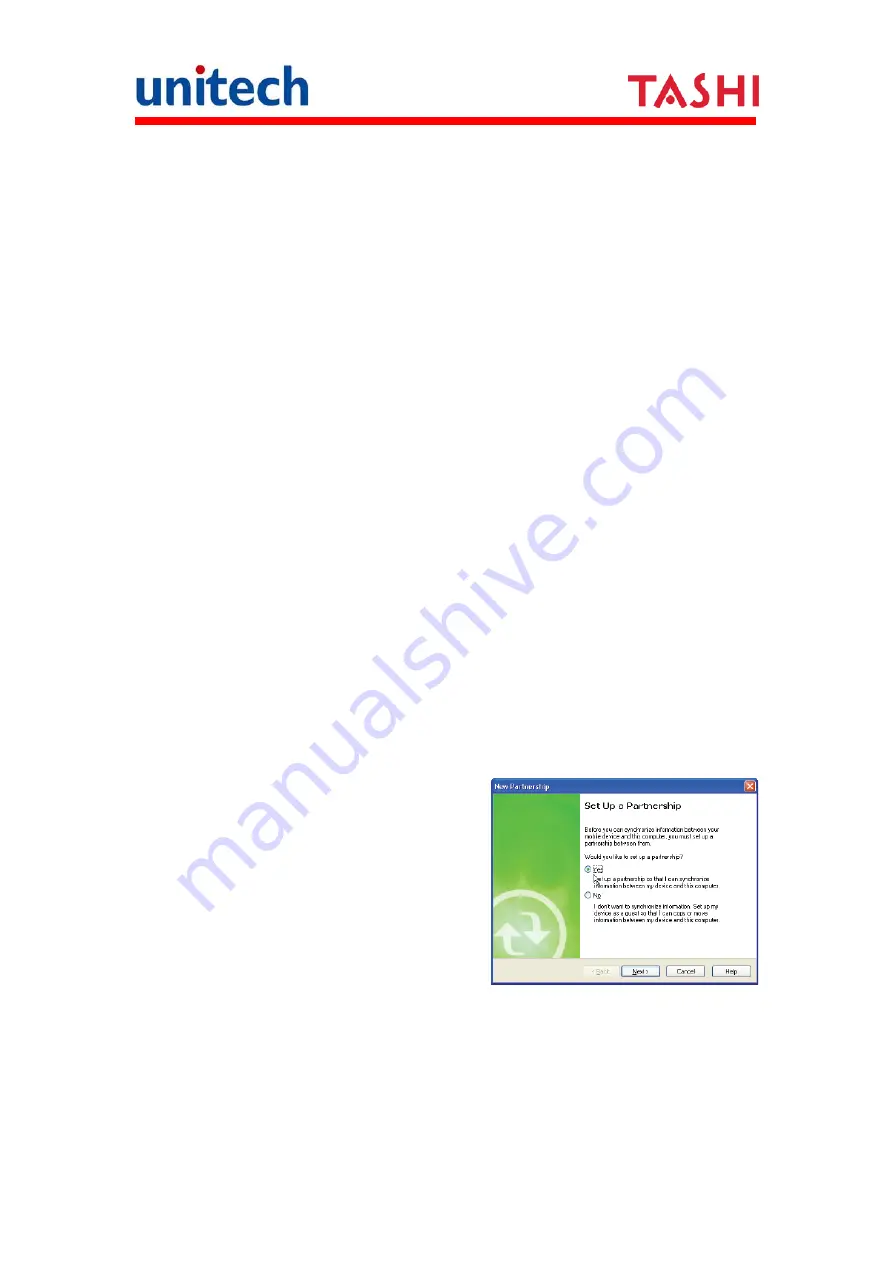
22
Copyright 2011 Unitech Electronics Co., Ltd. All rights reserved. Unitech is a registered trademark of Unitech Electronics Co., Ltd.
Requirements
To synchronize, ActiveSync version 4.1 or higher must be installed on both
your desktop computer and the MT650 terminal. The MT650 terminal is
shipped with ActiveSync already installed. You can download and install the
most current version of ActiveSync from www.microsoft.com.
Installing Microsoft ActiveSync
In order to exchange data between your computer and the MT650, Microsoft
ActiveSync must be installed on your computer.
NOTE:
If you have a previous version of the Microsoft ActiveSync installed in
your computer, uninstall it first before installing the latest version of
Microsoft ActiveSync. The MT650 Video T&A Terminal requires
ActiveSync version 4.2 or higher.
To install Microsoft ActiveSync on your computer:
1. Close any open programs, including those that run at startup, and disable
any virus-scanning software.
2. Download the ActiveSync software from the Microsoft ActiveSync
Download page at http://www.microsoft.com/windowsmobile/
downloads/activesync42.mspx.
3. Browse to the location of the downloaded file, and double-click it. The
installation wizard begins.
4. Follow the instructions on the screen to install Microsoft ActiveSync.
Connecting the Device to Your Computer
1. After ActiveSync has been installed,
connect the MT650 to your PC.
2. Turn the MT650 on.
3. ActiveSync starts automatically and
configure the communication port to
work with the MT650. The New
Partnership setup wizard automatically
starts.
Summary of Contents for Tashi MT65EM1
Page 8: ......












































