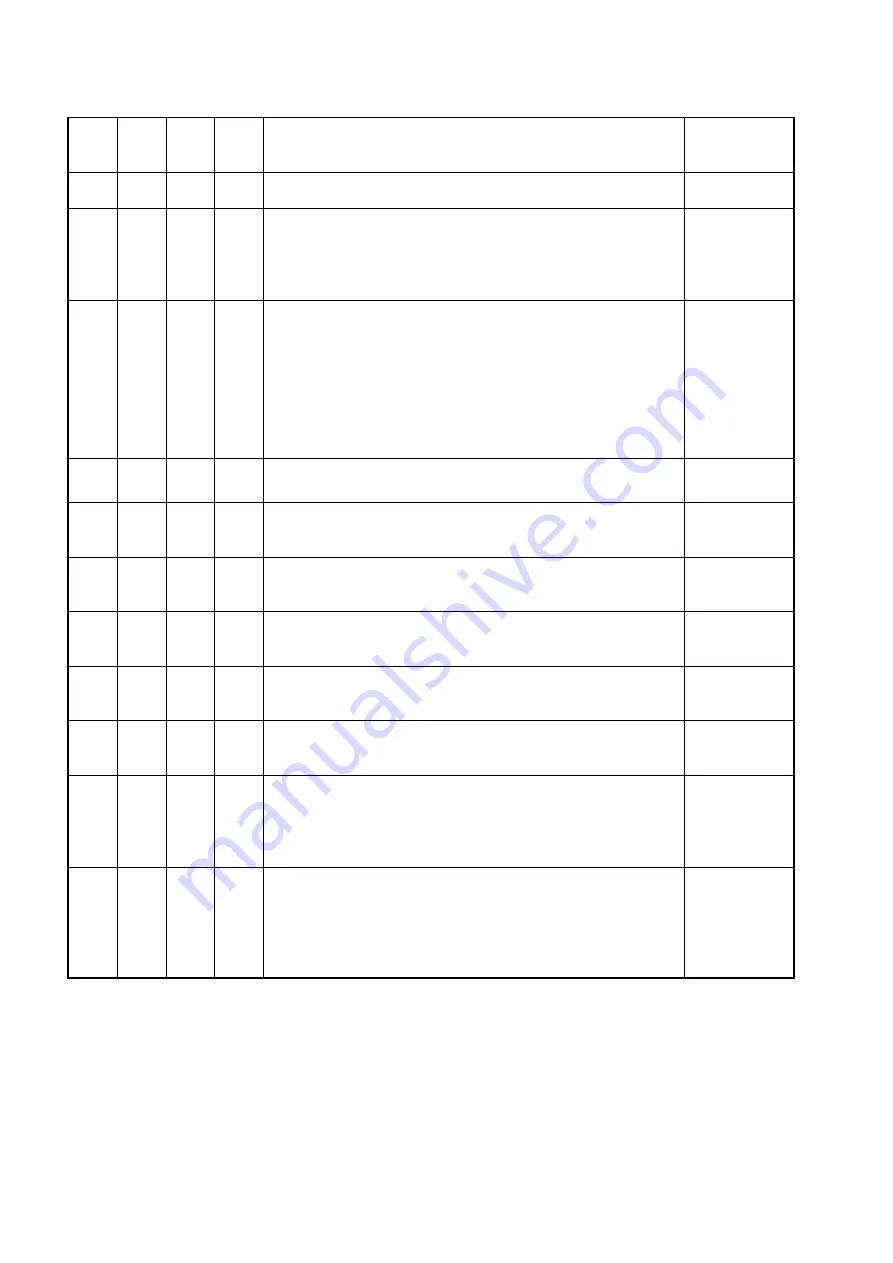
Appendices
66
ESC
40
64
@
Sleep
Clear display and Turn off Laser, Motor and Backlight.
SG15
plus
keeps functioning as normal.
ESC
41
65
A
Wake Up
Return from sleep
ESC
42
66
B
Select Font Set
The SG15
plus
has 2 internal font sets:
0x30 - Font set 1 (Normal sized font)
0x31 - Font set 2 (Large font)
<FONTSET>
0x30-0x31
ESC
58
88
X
Show GIF
Displays a GIF on the screen. GIFs and Text can be combined on one screen. The GIF can
either be animated or static.
Image#1 is the same image as used for the Idle screen.
A displayed image will be cleared after THold seconds (see Manual)
GIFs should be uploaded using tftp.
Example: Upload file "image.gif" to image position 2:
"tftp -i 192.168.3.227 put image.gif /gif2"
<IMAGE>
0x31-0x34.
ESC
5A
90
Z
Reset
Soft reset
ESC
5B
91
[
Enable/Disable scanning
Enable or disable barcode scanning
<MODE>
0x30=disable
0x31=enable
ESC
5C
92
\
Enable/Disable Backlight
The backlight will be turned on or off
<MODE>
0x30=off
0x31=on
ESC
5D
93
]
Sleep/Wakeup internal barcode scanner
Put the internal barcode scanner into sleep (turn off laser and motor), or
wake it up
<MODE>
0x30=sleep
0x31=wakeup
ESC
5E
94
^
Beep
The internal speaker will generate the default 'beep'.
ESC
60
96
`
Get Firmware Version
The SG15
plus
returns the current firmware version. Format "SG15Vnn.nn"
ESC
70
112
p
Reroute Ethernet/WLAN communication
Can be used to directly communicate with devices on a serial port.
Normally, the data is printed on the display.
The SG15
plus
will respond by sending an 'ACK' (0x06) back to the host.
<Destination>
0x30 = Display
0x31 = Ser.Port 1
ESC
7C
124
|
Only for Exit/Entry Gate Terminal use (special hardware configuration).
The galvanic isolated switch will be closed during 500 milliseconds.
The physical connection is available at the back of the special SG15.
The SG15
plus
will respond by sending an 'ACK' (0x06) back to the host.
All not mentioned commands are reserved for possible future use.
Do not implement these in your application.
Appendices
Summary of Contents for ShuttleC
Page 1: ...U S E R S M A N U A L Unitech PC55 Price Checker BASIC EDITION...
Page 2: ...Preface 2...
Page 3: ...User s InstallationandConfigurationManual Unitech PC55 Colour...
Page 4: ...Preface 4...
Page 6: ...Preface 6...
Page 10: ...Preface 10...
Page 11: ...Chapter 1 Product Safety...
Page 15: ...Unitech Shuttle C SG 15 Colour 15 1 3 DECLARATION OF CONFORMITY...
Page 17: ...Chapter 2 General Description...
Page 23: ...Unitech Shuttle C SG 15 Colour 23 Chapter 3 Installation of the Shuttle C PC55 Colour...
Page 26: ...26 Installation Chapter 4 System Integration...
Page 30: ...30 System Integration...
Page 31: ...Unitech Shuttle C SG 15 Colour 31 Chapter 5 Configuring the Shuttle C...
Page 34: ...Configuring theShuttle C 34 OntheHomePage you see an overview of the package Versions...
Page 39: ...Scantech ID Shuttle C SG 15 Colour 39...
Page 40: ...Configuring theShuttle C 40...
Page 46: ...Configuring theShuttle C 46...
Page 48: ...Configuring theShuttle C 48...
Page 50: ...Configuring theShuttle C 50...
Page 55: ...Scantech ID Shuttle C SG 15 Colour 55 DemoCode Response on PC55 screen...
Page 56: ...Configuring theShuttle C 56...
Page 57: ...Scantech ID Shuttle C SG 15 Colour 57 Chapter 6 Maintaining the Shuttle C...
Page 74: ...74 Appendices...
Page 84: ...84 Appendices...
Page 85: ...Scantech ID Shuttle C SG 15 Colour 85 AppendixP DrillingTemplateforEasyMounting...
Page 86: ...86 Appendices Drilling Pattern...
















































