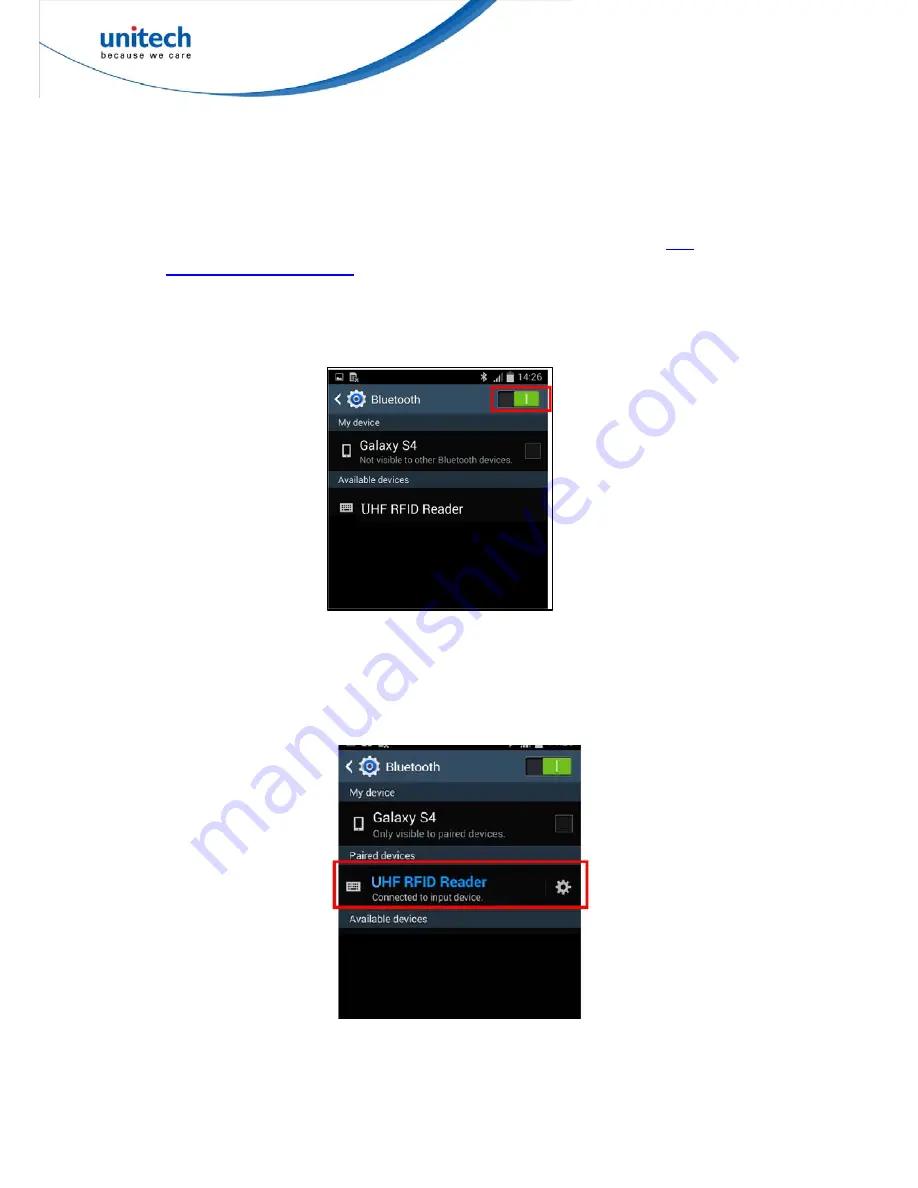
RP901 User Manual
1.4.5 Connecting to an Android Device
Step 1:
Press and hold the Trigger Button for 2 seconds to boot the unit, after which
the blue LED indicator will flash continuously. (If the blue LED does not flash, it
means the unit is not currently in Bluetooth
®
Mode. Please refer to
3.7
Communication Interface
, and change the communication interface to BT-HID)
Step 2:
On the Android device, go to Settings > Bluetooth
®
, and turn on Bluetooth
®
.
Step 3:
In the available devices list, select UHF RFID Reader.
11
© 2016 unitech Electronics Co., Ltd. All rights reserved.
unitech is a registered trademark of unitech Electronics Co.,Ltd






























