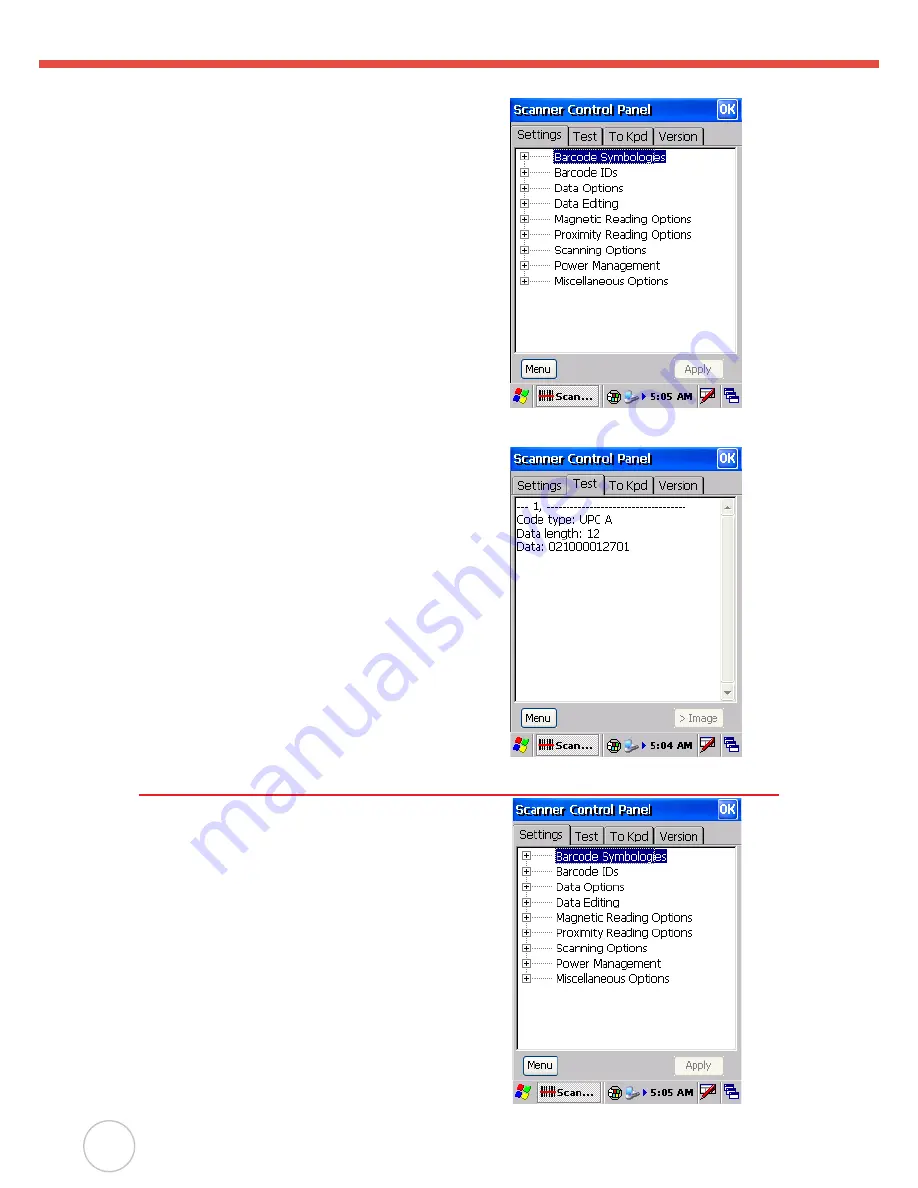
18
Copyright 2007 unitech Electronics Co., Ltd. All rights reserved. unitech is a registered trademark of unitech Electronics Co., Ltd.
2. The Scanner Control Panel opens.
From here you can configure barcode
scanner parameters such as enabling or
disabling barcode symbologies, setting data
transmission options, configuring magnetic and
proximity reading options, and setting power
management options.
3. To test the barcode scanner, tap the Test tab
and press one of the scanner buttons on a
barcode. The screen will display the results of
the scan.
Scanner Settings
When it is necessary for the user to change
the default barcode symbology for a different
application, the Scanner Control Panel provides the
ability to change default symbology, place delimiter
characters behind scanned data, and save the
settings.
Press [FUNC] + 7 to display the Scanner Control
Panel.
NOTE:
Alternatively, tap
Start → Settings →
System → Scanner Settings
to display
the Scanner Control Panel.





























