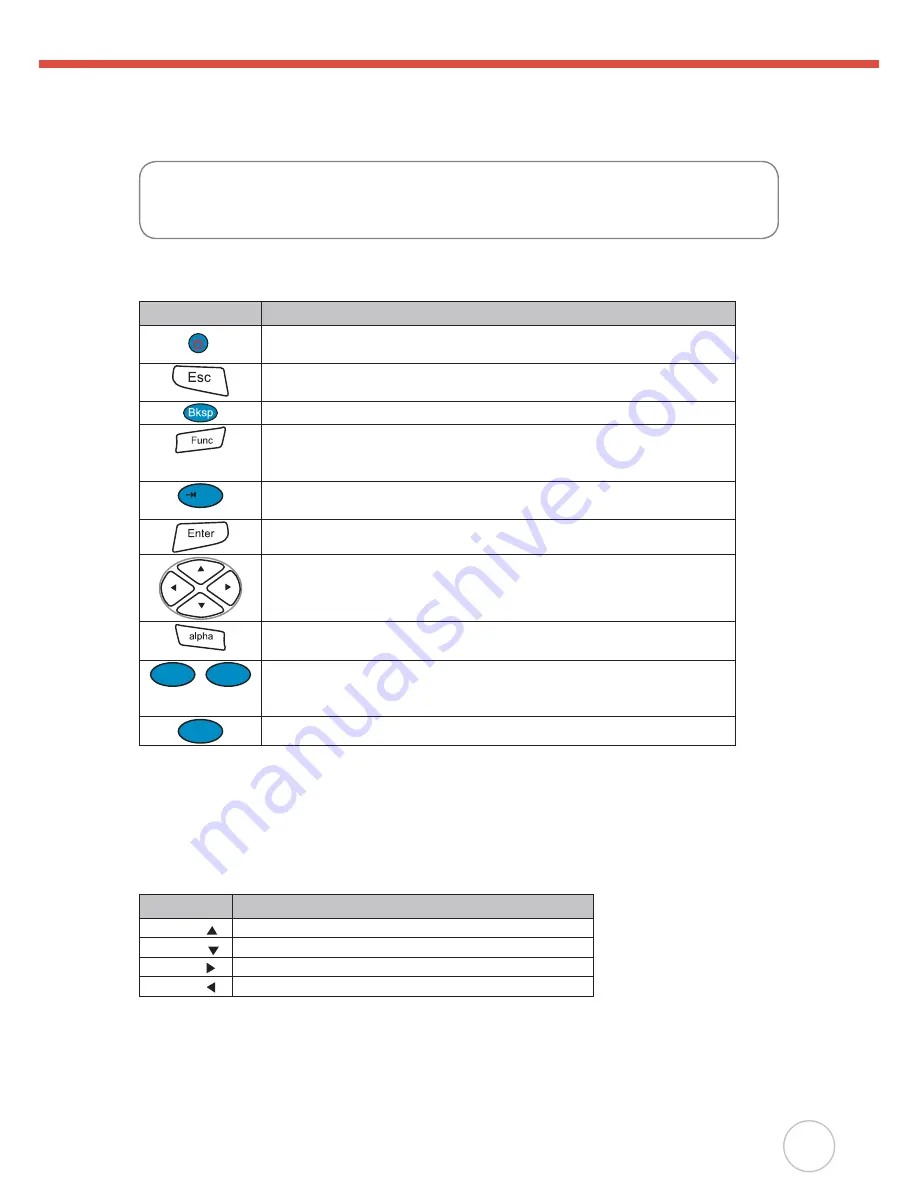
Chapter 2
Using the Hardware
13
Chapter 2
The following table describes the main keypad keys.
Key
Main Function
Press this button to turn the RH767 on. Press and hold this button
for two seconds to turn the RH767 off.
Pressing this button corresponds to tapping the cancel or X button
on the screen.
Press the backspace key to erase characters.
Press the function key to perform alternative key functions. This key
is also used to toggle between upper and lower case alphabetic
characters. Refer to Using Hotkeys on page 13.
d
Use the tab key to toggle between fields or to tab forward in word
processing applications.
Press the enter key to confirm an action or entry by the user.
Use the cursor keys to navigate in applications. Press and hold the
Function key and then press the right and left arrows to raise and
lower the screen brightness.
Press the alpha key to toggle between numeric and alphabetic entry
modes.
0
p
~
1
a
Press these keys to enter numbers or characters depending on
whether the Alpha key has been pressed. Press the 0 key to enter a
space.
.
n
Press this key to add punctuation.
Using Function keys
The RH767 provides many combination hot keys to activate specified screen setting functions
or programs. These hotkeys are useful for calibrating the touch screen, toggling the backlight,
and adjusting screen contrast when the menu-driven operation is disabled. Below is the list of
hotkeys. To use them, Press and hold the [FUNC] key in combination with the corresponding
second key.
Key
Function
[FUNC]+
Toggle Display Backlight
[FUNC]+
Toggle Keypad LED Backlight
[FUNC]+
Increase screen brightness
[FUNC]+
Decrease screen brightness
Using the Hardware






























