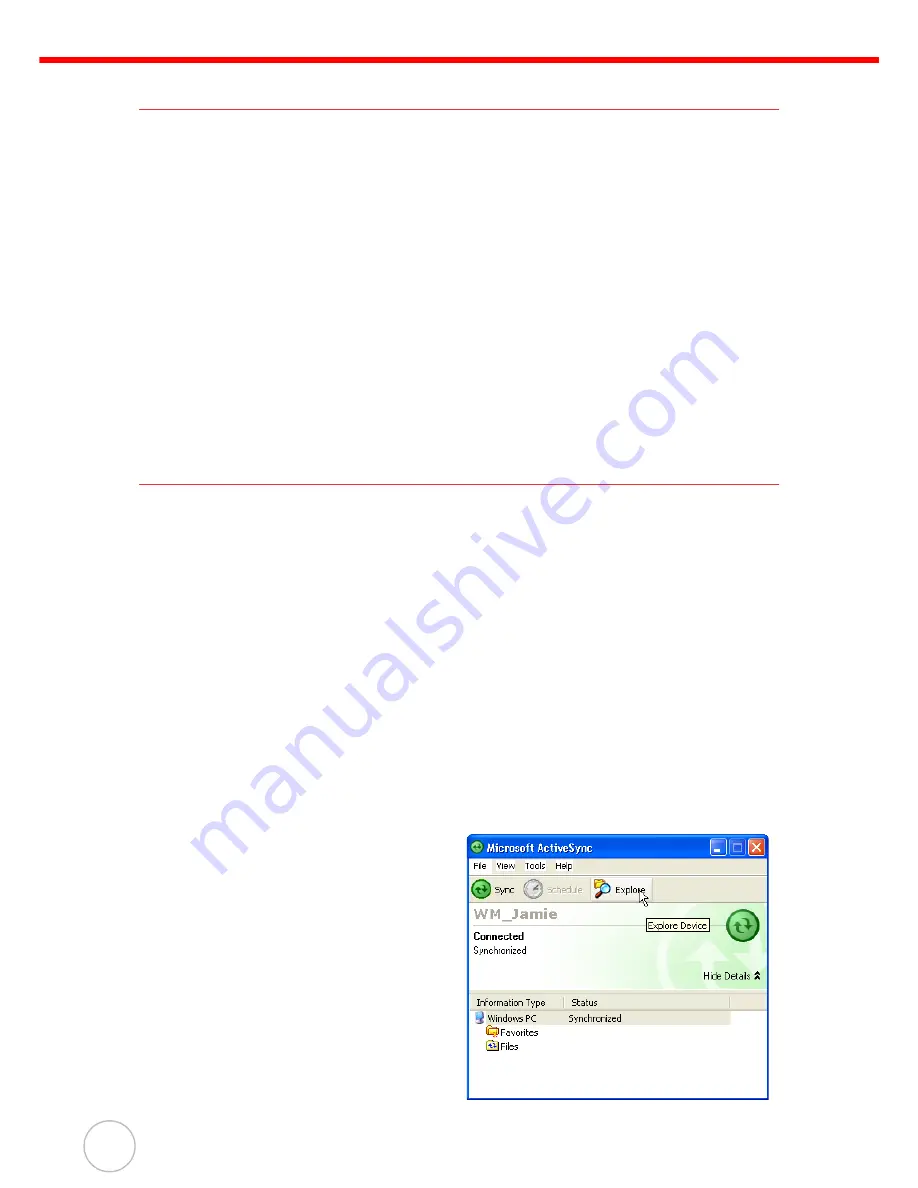
Chapter 3
Getting Connected
32
Copyright 2006 unitech Electronics Co., Ltd. All rights reserved. unitech is a registered trademark of unitech Electronics Co., Ltd.
Synchronizing Information
All files created on the device are stored in My Document/PA600 My Document folder
(if the designated device name is PA600). You can view files by double-clicking the
PA600 My Documents icon on your computer.
If you have enabled file synchronization, your PA600 files are automatically synchro-
nized in the My Documents folder on your computer, unless a different name was cho-
sen for PA600.
Synchronization Options
Synchronization options can be modified, including when you synchronize and what
gets synchronized. In the Mobile Device window, click
Tools
→
Sync Options
.
For each type of information, the synchronization process can be hastened by limiting
the amount of data to be synchronized. To do this, select a service and click the Set-
tings button. After enabling a service, you must close and reopen the ActiveSync.
Using ActiveSync to Exchange Files
You can use ActiveSync to exchange information from your device to your computer
and vice versa. Changes you made to the information on one location will not affect
the information on the other one. If you want to automatically update information on
both your device and computer, synchronize the information instead.
You can copy two types of information to your device: files and Pocket Access Win-
dows CE Store information.
The procedure below only applies to copying files. Refer to the ActiveSync Help on
your computer for instructions on how to copy Pocket Access Windows CE Store
information.
NOTE:
Files created on your computer may need to be converted by Active-
Sync so that they can be viewed and edited on your device, and vice
versa.
To copy files:
1. Connect your device to your computer.
2. In ActiveSync on your computer,
click
Explore
.
Summary of Contents for RFID HF Model
Page 2: ......


































