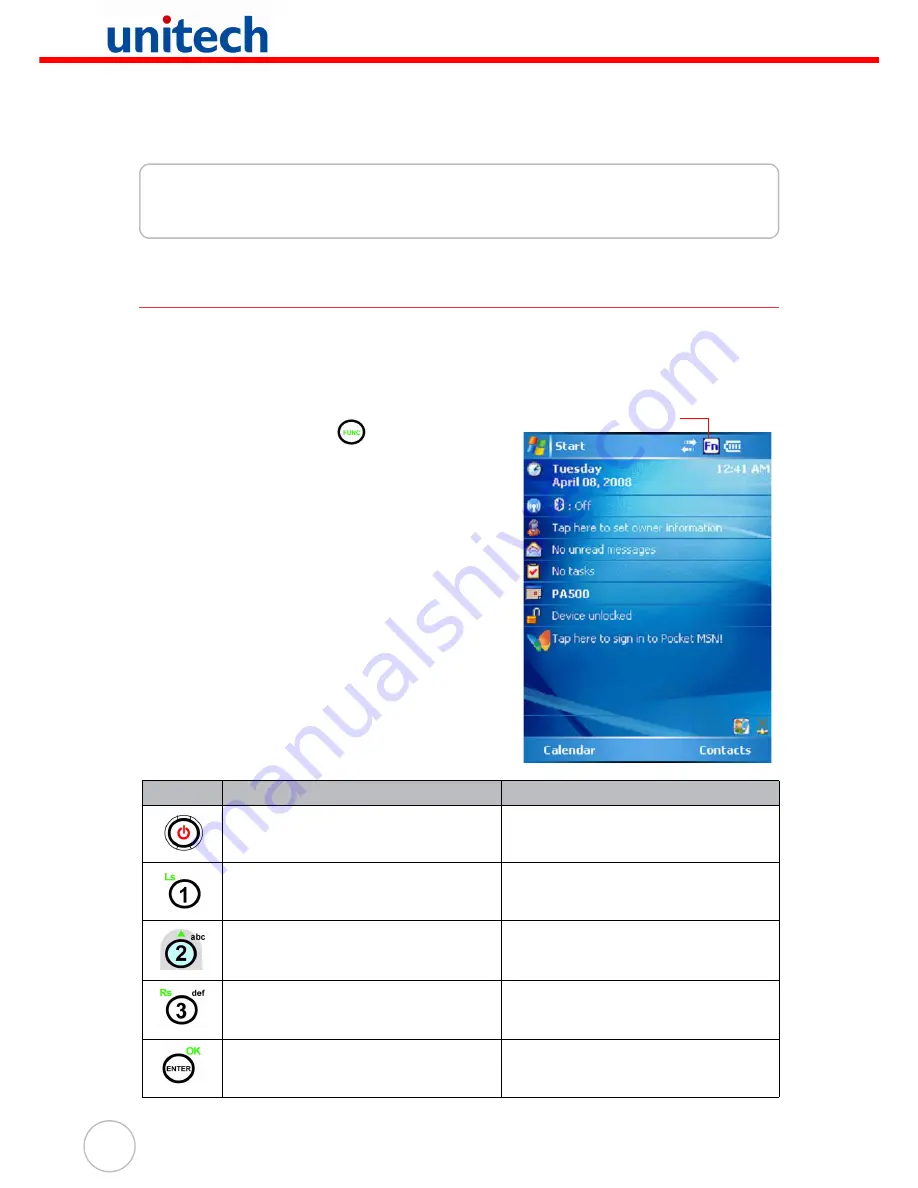
14
Copyright 2006 unitech Electronics Co., Ltd. All rights reserved. unitech is a registered trademark of unitech Electronics Co., Ltd.
Chapter 2
Using the Hardware
Keypads and Function Buttons
The keypad enables you to both enter information and interact with the PDA operating
system and also operate secondary functions using the function button. When the
green function button is pressed, the green icon functions on the keypad become
available.
When the Function button
is pressed, an icon
appears in the operating system:
The following table describes the keypad keys.
Key
Main Function
Secondary Function
Turns the PA600 on and off.
—
Number 1
Left soft key - activates function
above in LCD screen.
Alphanumeric 2, a, b, c
Up navigation key
Alphanumeric 3, d, e, f
Right soft key - activates function
above in LCD screen.
Enter key
OK
Function activated icon
Summary of Contents for RFID HF Model
Page 2: ......






























