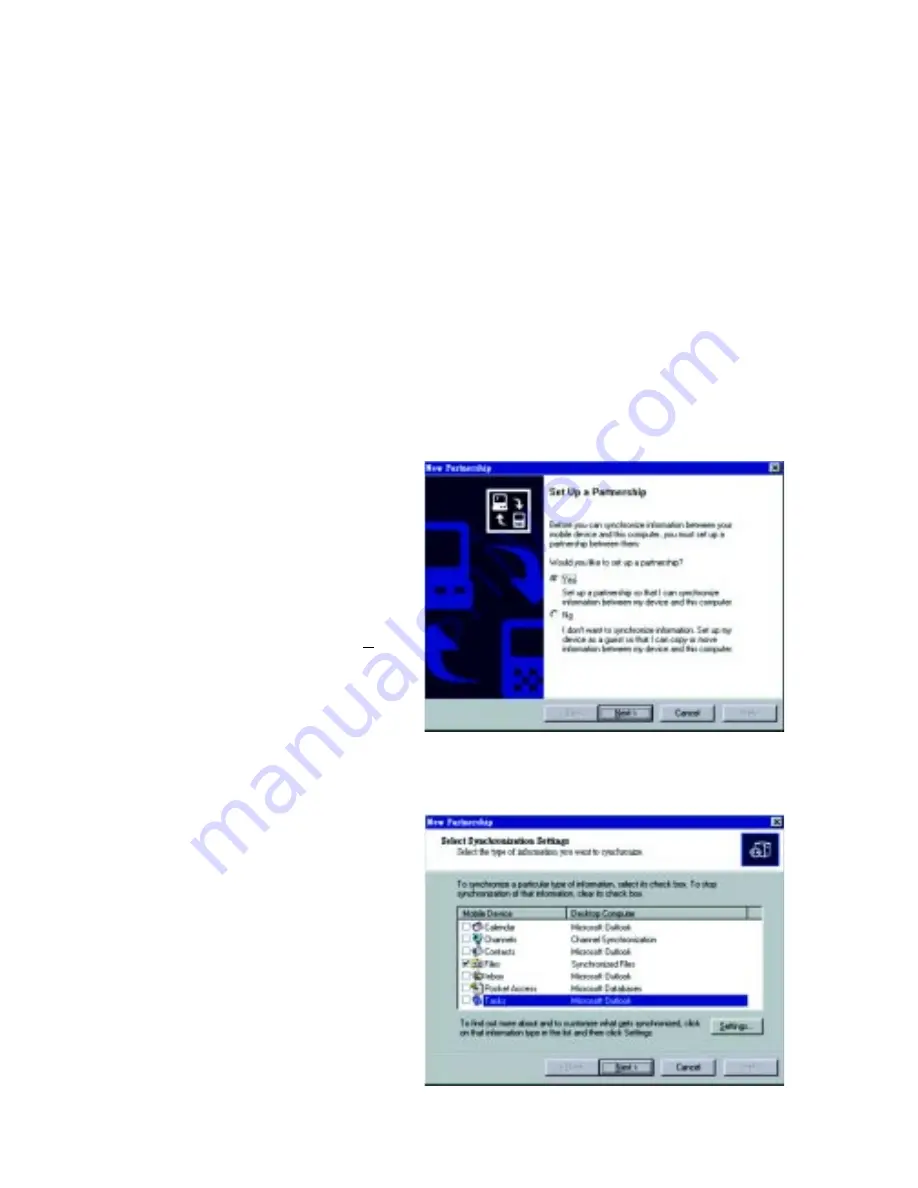
26
Unitech PT930SA
Using the RS232 cable, plug the PT930SA into a communication port on your
desktop computer.
Turn the PT930SA on. Click the
Next
button.
Microsoft ActiveSync should recognize your PT930SA and configure your commu-
nication port. If a message appears indicating that it is unable to detect a
connection, click the
Cancel button
and manually configure the communication
settings. For more information, see “Change Communications Settings” later in
this chapter.
When the PT930SA is initially
connected to a PC, the following
screen appears prompting you to
set up a “Partnership”. Setting up
a Partnership is required if your
PT930SA is to be synchronized
with other computers and/or
terminals. Otherwise select No
.
Now select synchronization
settings. Currently the PT930SA
can support “
Synchronized Files
”






























