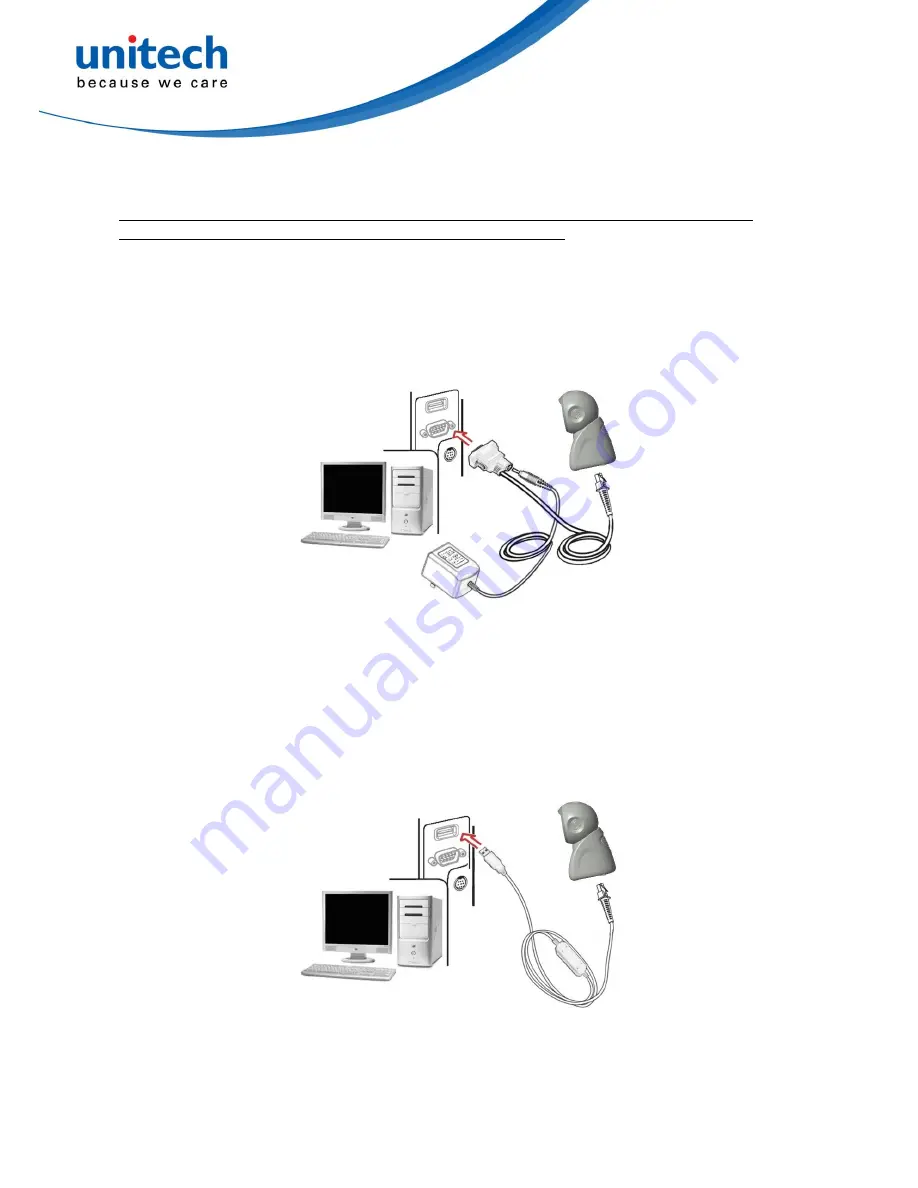
8
2-4
Introduction
to installation
Note: If any of the below operation is incorrect, turn off the power immediately and check the
imager for any improper connections. Go through all steps again.
2-4-1 Installation - RS-232
1.
Connect the RS-232 interface cable to the bottom of the imager.
2.
Connect the other end of the interface cable to the serial port on the host. Tighten the two screws
to secure the connector to the port.
3.
If the host does not have power supply (on PIN 9), connect the external power supply (DC
adapter) to the RS-232 cable.
Figure 2-3
2-4-2 Installation - USB
The imager attaches directly to a USB host, and is powered by it. No additional power supply is
required.
1. Connect the USB interface cable to the bottom of the imager.
2. Plug the series A connector in the USB host, or an available port of the terminal.
3. Windows will automatically detect the USB device.
Figure 2-4
Summary of Contents for PS8000
Page 1: ...PS800 Presentation Imager User Manual...
Page 2: ......
Page 4: ...Unitech Europe Form PS800 Version 1 1 1...
Page 6: ...Unitech Europe Form PS800 Version 1 1 1...
Page 12: ...6 2 2 Dimensions...
Page 13: ...7 2 3 Parts of the imager Figure 2 2 Trigger Scan window Beeper...
Page 17: ...11...
Page 44: ...38...
Page 47: ...41...
Page 59: ...53 Multiple scan setting Single scan setting Option barcode Option Alpha entry Enable 01...
Page 64: ...58...
Page 73: ...67 Insert group selection 00 66 00 66 00...
Page 75: ...69 Conversion None 00 UCC EAN 128 01 UPC A or EAN 13 02...
Page 78: ...72 UCC EAN 128 01...
Page 92: ...86 Testing barcode...
Page 96: ...90...
Page 105: ...99 Interleaved 2 of 5 Industrial 2 of 5 Default setting Read disable Matrix 2 of 5 Code 93...
Page 108: ...102 Aztec Code 12345678901234567890 Han Xin Code 12345678901234567890...
Page 111: ...105...





























