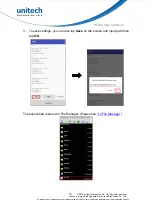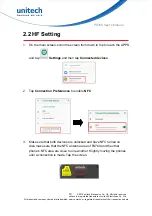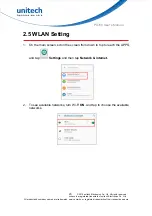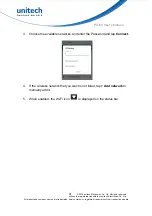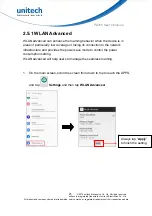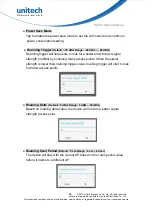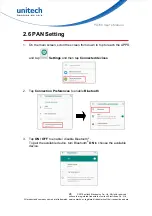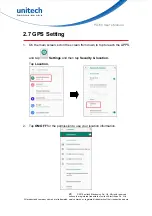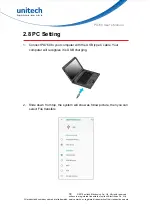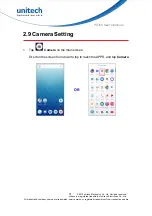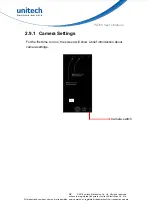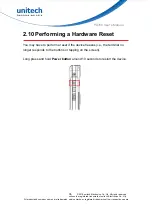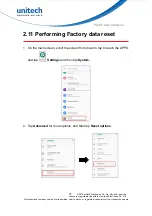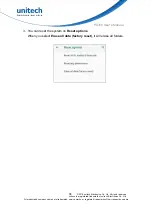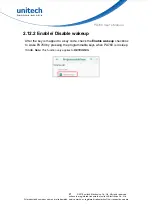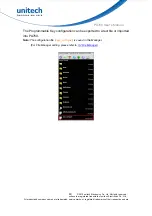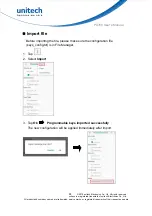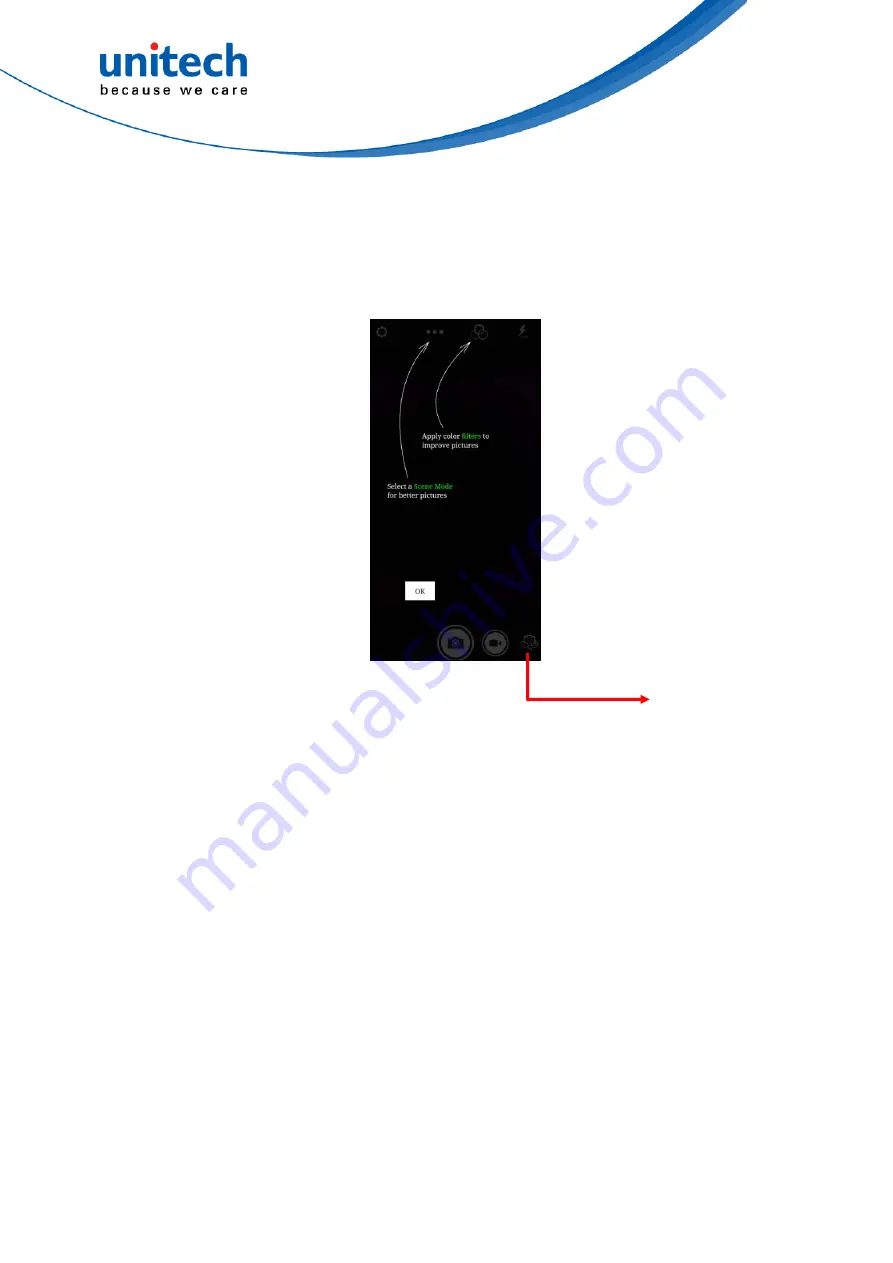
PA760 User’s Manual
2.9.1 Camera
Settings
For the first time turn on, the screen will show a brief introduction about
camera settings.
Camera switch
32
© 2019 unitech Electronics Co., Ltd. All rights reserved.
unitech is a registered trademark of unitech Electronics Co., Ltd.
All product and company names are trademarks, service marks, or registered trademarks of their respective owners