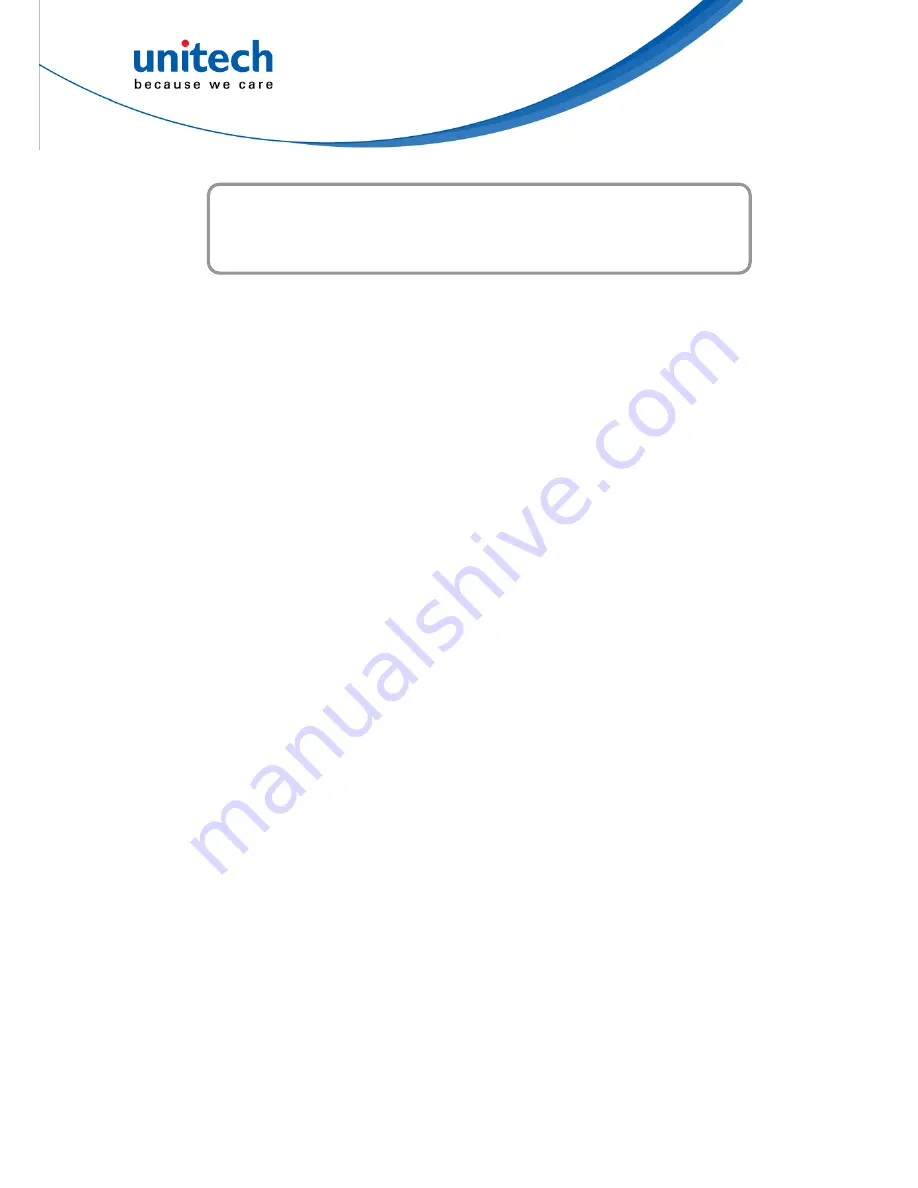
Table of Contents
Preface
............................................................................................................. i
Regulatory Compliance Statements .............................................................. i
Laser Information ......................................................................................... v
LED Information ........................................................................................... v
Battery Notice.............................................................................................. vi
Adapter Notice............................................................................................viii
Hearing Damage Warning ........................................................................... ix
Worldwide Support ....................................................................................... x
Warranty Policy ........................................................................................... xi
Chapter 1 - Overview
................................................................................1
1.1 Package ................................................................................................. 1
1.2 Product Detail......................................................................................... 2
1.3 Specifications ......................................................................................... 5
1.4 Getting Started ....................................................................................... 8
Chapter 2 – Installation & Operation
.................................................14
2.1 Barcode Setting.................................................................................... 14
2.2 HF Setting ............................................................................................ 21
2.3 UHF Setting.......................................................................................... 22
2.4 MSR Setting ......................................................................................... 22
2.5 WWAN Setting...................................................................................... 23
2.6 WLAN Setting....................................................................................... 25
2.7 PAN Setting .......................................................................................... 27
2.8 GPS Setting.......................................................................................... 28
2.9 PC Setting ............................................................................................ 30
2.10 Camera Setting .................................................................................. 31
2.11 Performing a Hardware Reset ............................................................ 34
2.12 Performing Factory data reset ............................................................ 35
2.13 Programmable Keys ........................................................................... 37
xii
© 2016 unitech Electronics Co., Ltd. All rights reserved.
unitech is a registered trademark of unitech Electronics Co., Ltd.
2.14 Battery Swap ...................................................................................... 44


































