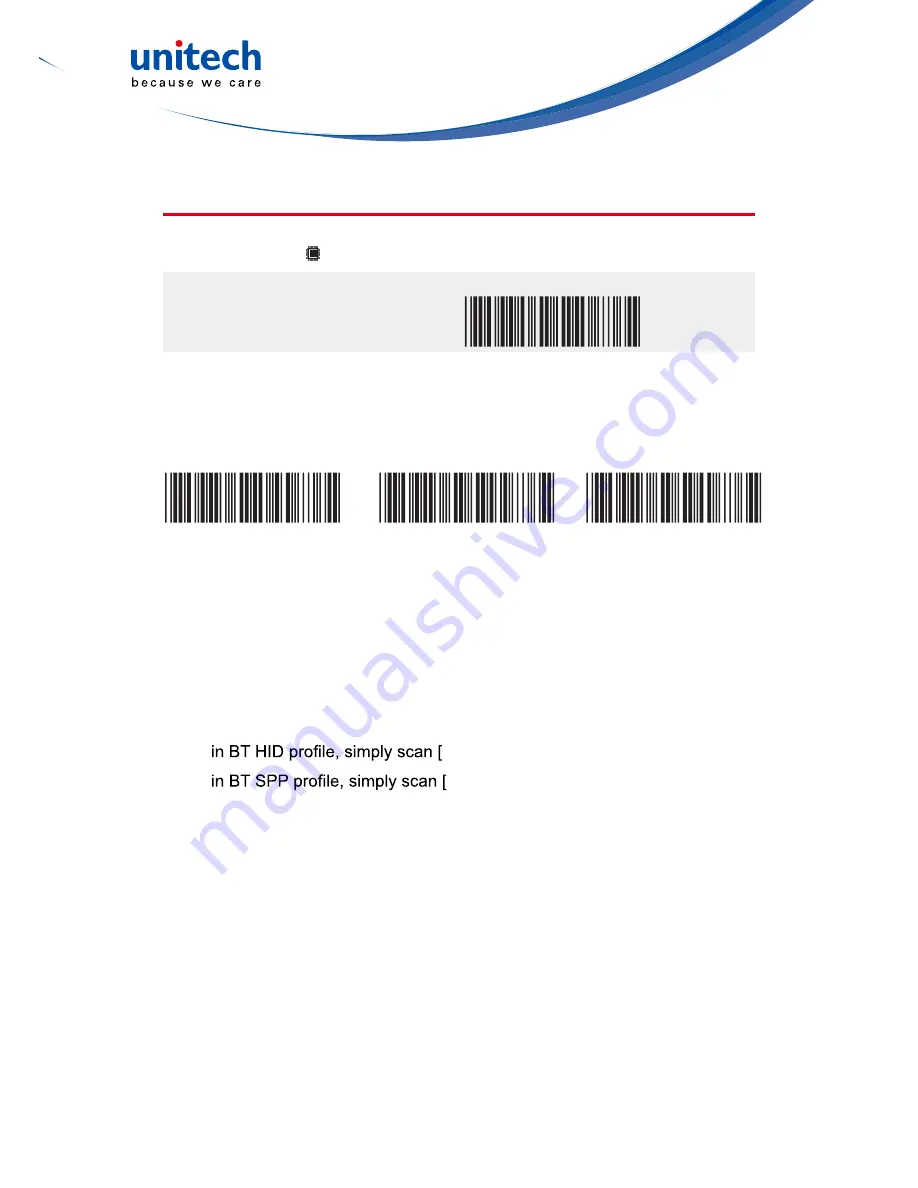
- 40 -
Memory Mode - Data Output
DATA OUTPUT
For memory version only
OUTPUT DATA
. R003$
Data Output - Interface
WIRELESS
USB-HID
USB-VCP
. C035$
. C008$
. C006$
Data Output - Wireless Method
To output stored data via
WIRELESS
, please do the following:
1. Scan [
WIRELESS
]
2. Follow the steps on page 30 to connect to host via HID or SPP.
3. Scan [
ENABLE MEMORY
] (page 39) and scan your desired barcodes.
4. To output data:
(1)
OUTPUT DATA
]
(2)
OUTPUT DATA
] or send below string to
the scanner:
CR,LF,{,O,1,},CR,LF
(Totals 8 bytes w/o commas)
to further clear all stored data, please send below string:
CR,LF,{,O,2,},CR,LF
(Totals 8 bytes w/o commas)
Summary of Contents for MS912
Page 2: ......
Page 6: ......
Page 20: ... 14 ...
Page 54: ... 48 ...
Page 80: ... 74 ...
Page 83: ... 77 Full ASCII table Code 39 SYMBOLS C N S F J 0 L H A Q V ...
Page 84: ... 78 Full ASCII table Code 39 SYMBOLS P W R B K G M L H F I Z G J I DEL T ...
Page 89: ... 83 Full ASCII table Code 39 NUMBERS 0 5 1 6 2 7 3 8 4 9 ...
Page 104: ... 98 ...
















































