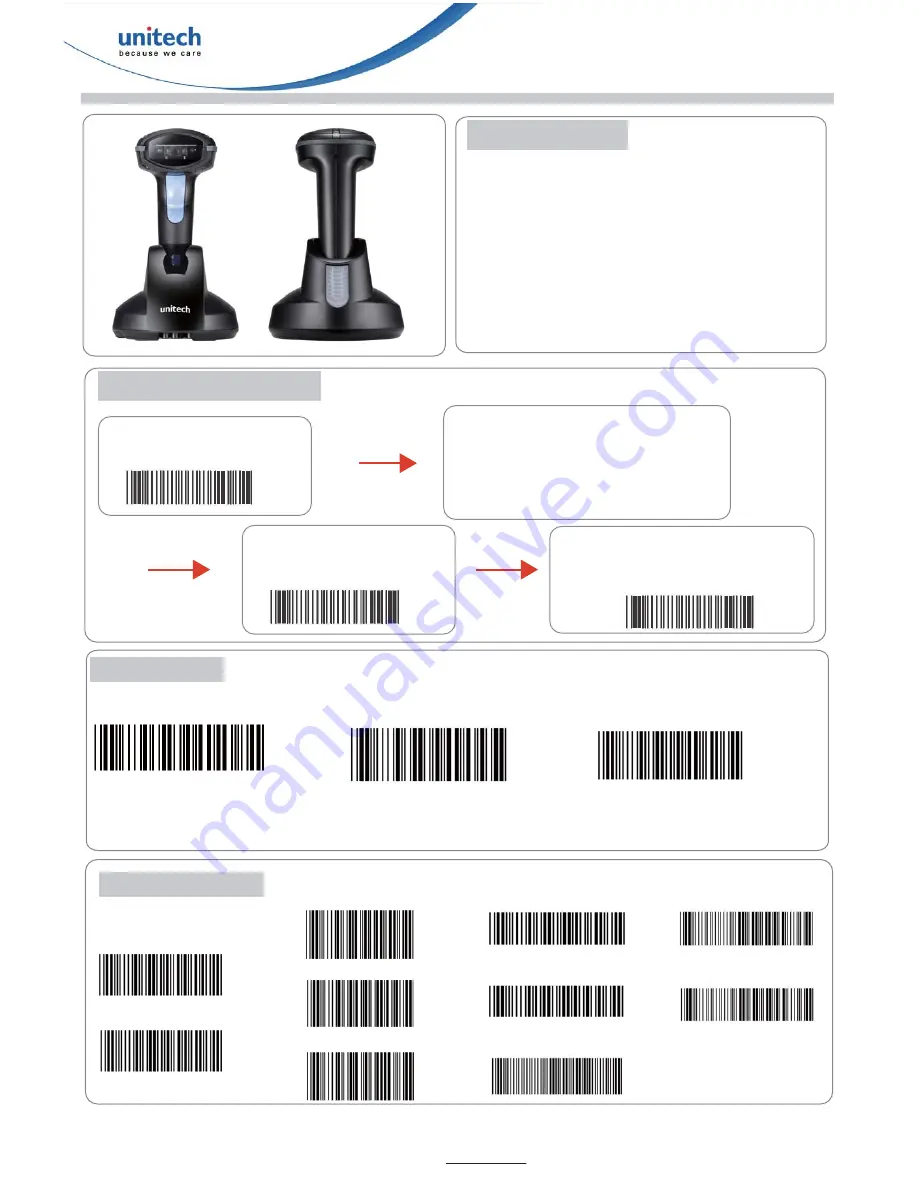
MS340B
BT CCD Barcode Scanner
Quick Start Guide
Scanner Mode
A. SPP Master Mode*
SPP Master Mode*
B. SPP Slave Mode
SPP Slave Mode
Note : When control the BT device to
search the scanner, enter pin code
(default 00:00:00) to setup comport.
C. HID Slave Mode
HID Slave Mode
Note : When control the BT device to
search the scanner, enter pin code
(default 00:00:00) to setup pairing.
Auto Mode Enable *
Auto Mode Disable
A. Auto Mode
PAN Configuration
Version 1.0
Battery Charging
Use the MS340B for the first time, you will need to
fully charge the battery.It takes approximately 5
hours to fully charge the battery.
1. Plug the adapter cable into the power socket on the
bottom of cradle.
2. Plug the AC adapter cord into an electrical outlet.
3. Place the scanner in the cradle. The scanner LED
will be red to indicate charging and turn green when
it is fully charged.
Note : The scanner must scan the
BT MAC address code located on
the bottom of the cradle after
scanning “SPP Master Mode” barcode.
Configuration Flow Chart
(Please scan the following barcodes for configuration)
①
Scan Start of Configuration
Start Configuration
②
Scan all necessary labels for parameters
that meet applications
Interface Selection
:
RS232 Mode Parameters
Reading Mode Selection
Symbologies Selection
③
Scan End of Configuration to
end the programming
End Configuration
④
To permanently save the settings by
your programmed,just scan lablel for
Save Parameters.
Save Parameters
B. Sleep Mode
Sleep Mode OFF*
Sleep Mode 1 min. ON
Sleep Mode10 min. ON
Batch Mode OFF*
Batch Mode ON
C. Batch Mode
Delete Last Data **
Batch Data Read **
Batch Data Clear **
* : Default Option
* * :Quick Setting Label
The function can be executed directly by scanning barcode instead of following the configuration flow chart process.
For more detailed scanner setting, please go to www.ute.com to download the user manual and the
scanner configuration manager utility.




















