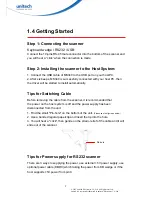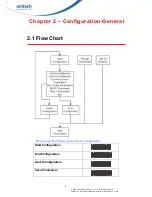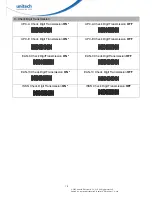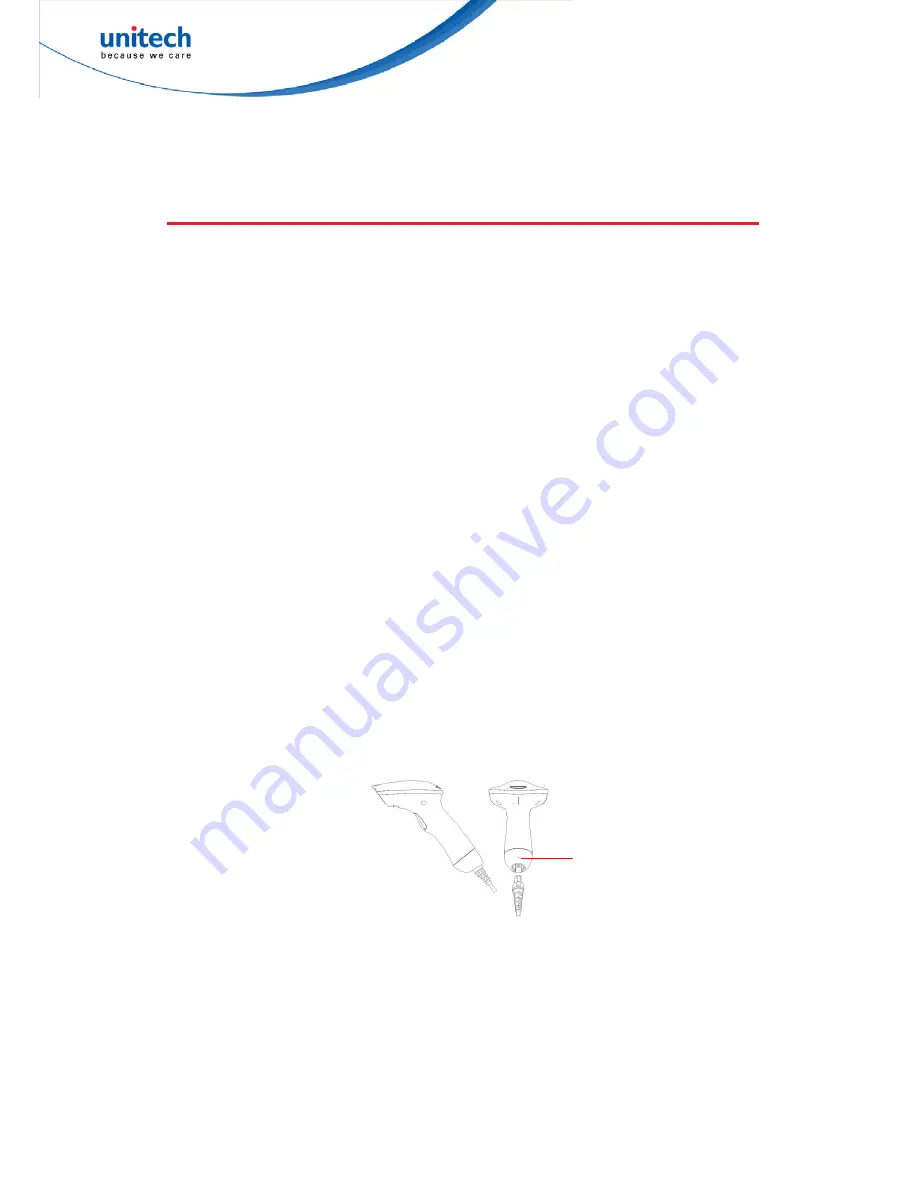
5
© 2015 unitech Electronics Co., Ltd. All rights reserved.
unitech is a registered trademark of unitech Electronics Co.,Ltd
1.4 Getting Started
Step 1: Connecting the scanner
Keyboard wedge / RS232 / USB:
Connect the 10-pins RS-45 male connector into the bottom of the scanner and
you will hear a “click” when the connection is made.
Step 2: Installing the scanner to the Host System:
1. Connect the USB cable of MS340 to the USB port on your host PC.
2. After six beeps, MS340 is successfully connected with your host PC, then
the driver will be started to install automatically.
Tips for Switching Cable
Before removing the cable from the scanner, it is recommended that
the power on the host system is off and the power supply has been
disconnected from the unit.
1. Find the small "Pin-hole" on the bottom of the unit.
(Please see the figure as below)
2. Use a bended regular paperclip and insert the tip into the hole.
3. You will hear a "click", then gentle on the strain- relief of the cable and it will
slide out of the scanner.
Tips for Power supply for RS232 scanner
There are 3 ways to supplying the power, use ex5V power supply, use
optional power cable (KBDC) which taking the power from KB wedge or if the
host su5V power from pin 9.
Pin-hole