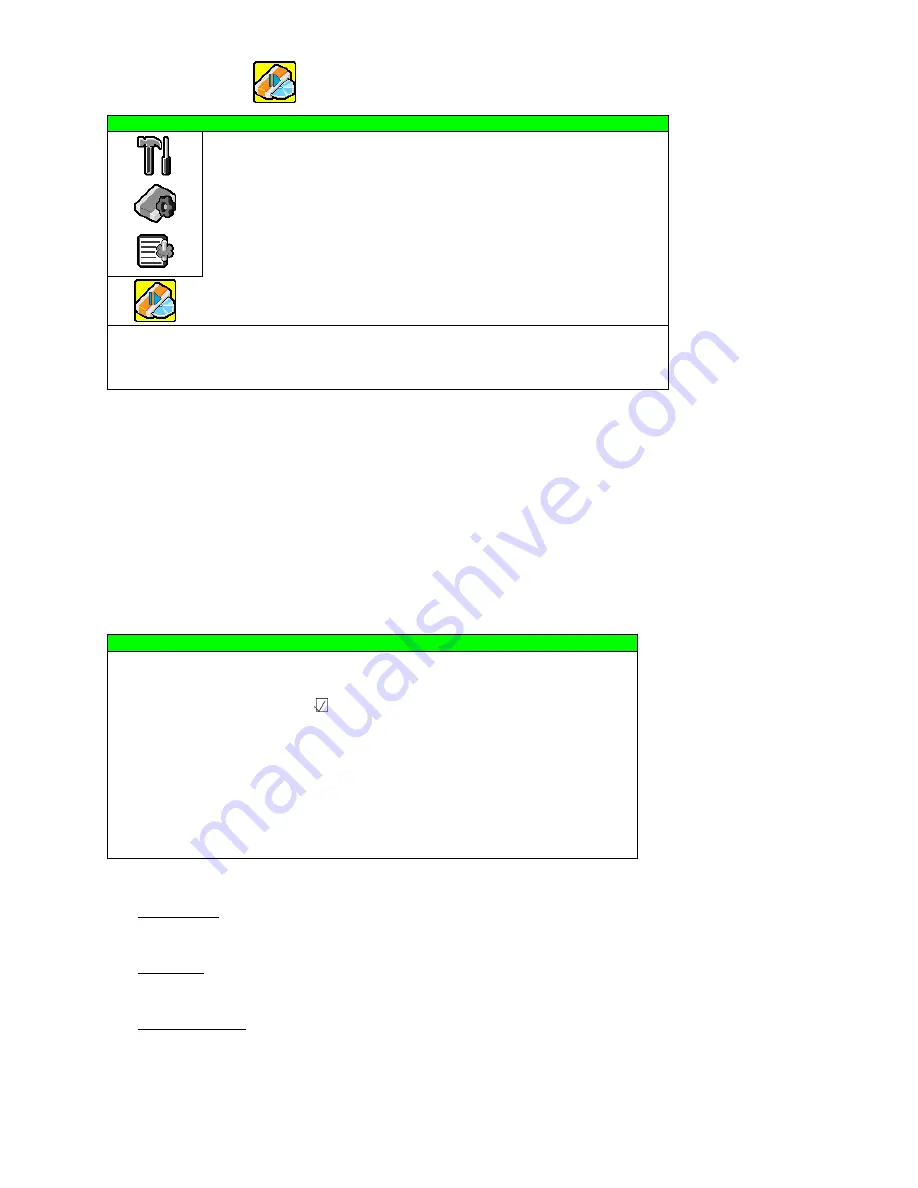
ADVANCED MENU
~
29
~
Move the cursor to “
” (BACKUP), and press ENTER button. You will see the following screen:
BACKUP
USB BACKUP
DISK BACKUP
PLEASE CONSULT YOUR INSTALLER FOR ADVANCE SETTINGS
SELECT
BACK
NEXT
ENTER
7.4.1 USB BACKUP
Before making USB backup, please check if:
a)
The USB flash drive is supported by your DVR. If not, the message “USB ERROR” will be shown on the screen.
For the list of the compatible USB flash drives, please refer to “APPENDIX 2 COMPATIBLE USB FLASH
DRIVE BRAND” at page 61.
b)
The format of your USB flash drive must be "FAT32". If not, please format it as “FAT32” in your PC.
c)
There is no data in the USB flash drive. If yes, it’s recommended to clear all data in the USB flash drive before
starting the backup.
Move the cursor to “USB BACKUP”, and press ENTER button. You will see a similar screen as the following:
USB BACKUP
START TIME
2007 / MAY / 31
13:00:05
END TIME
2007 / MAY / 31
13:10:05
AVAILABLE SIZE
1960.0MB
CHANNEL
01
□
02
□
03
□
04
□
05
□
06
□
07
□
08
□
09
□
10
□
11
□
12
□
13
□
14
□
15
□
16
HDD NUM
ALL HDD
START
PLEASE CONSULT YOUR INSTALLER FOR ADVANCE SETTINGS
SELECT
BACK
NEXT
ENTER
The submenu items are described as below:
1) START TIME
Select the start time of the backup.
2) END TIME
Select the end time of the backup.
3) AVAILABLE SIZE
Display the available capacity in the inserted USB flash drive.






























