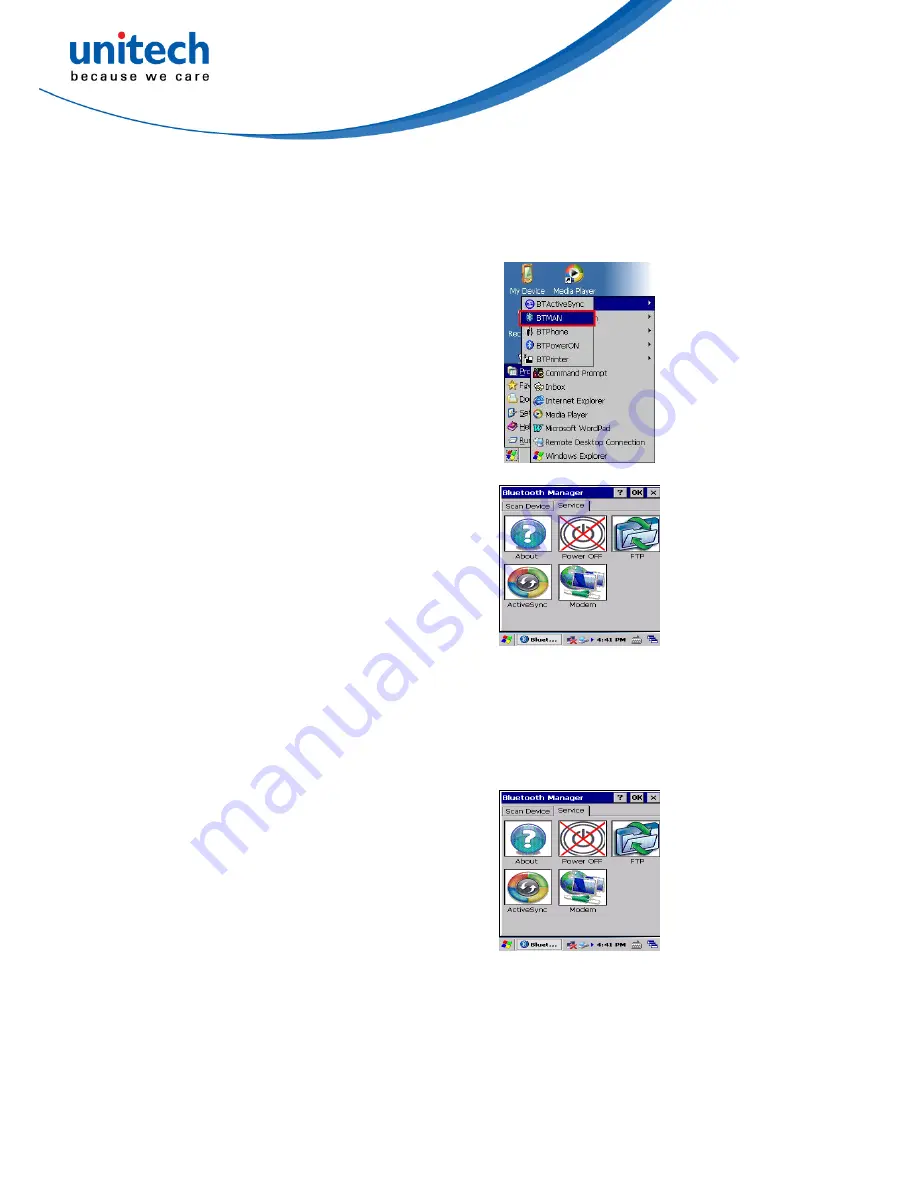
Using BTMAN to connect and pair a Bluetooth device
After enabling the built-in Bluetooth module, you may use BTMAN to connect and pair a
Bluetooth device around.
BTMAN is a Bluetooth manager gathering and
managing all Bluetooth profiles you add.
Tap
Start
→
Programs
→
Bluetooth
→
BTMAN
to open the manager.
In the
Service
tab, six icons,
About
,
Power
OFF/ON
,
FTP
,
ActiveSync
, and
Modem
, are
arranged.
About
: To show you the software version and
BT module MAC address
Power OFF/ON
: To enable ON or OFF the BT
module
FTP
: To transfer files to or receive files from a PC or PDA Scanner
ActiveSync
: To synchronize with a PC
Modem
: To allow you go on Internet after connecting to a cell phone as a modem
Power OFF/ON
: To enable or disable paired Bluetooth earphones
First of all, tap the
Power OFF
icon to enable
the Bluetooth module.
32
Summary of Contents for HT682
Page 1: ...PDA Scanner HT682 User s Manual 400974G Version 0 2...
Page 2: ......
Page 18: ...HT682 Rear View Bar Code Scanner Stylus Speaker Battery Cover 6...
Page 24: ...12...
Page 28: ...16...
Page 62: ...50...






























