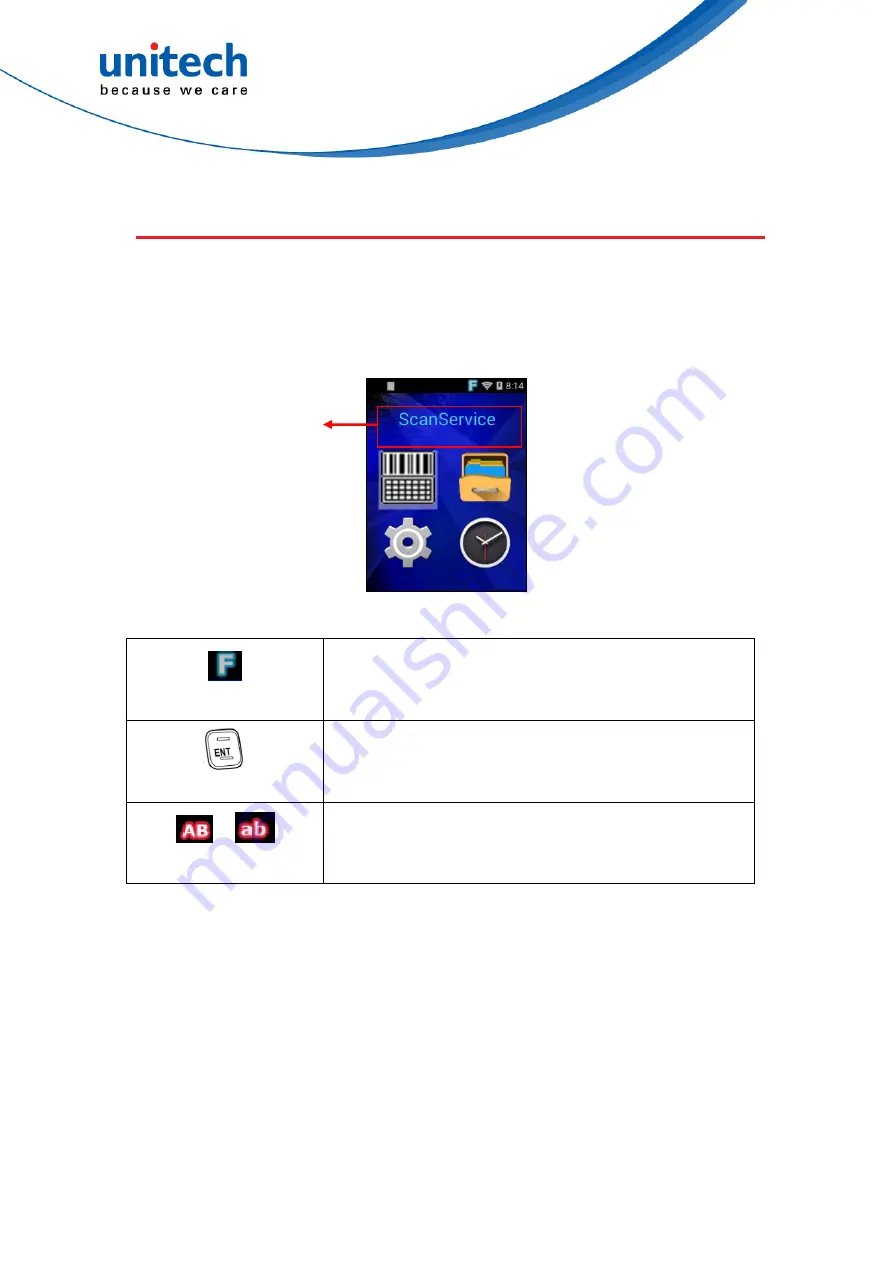
HT1 1D Batch User’s Manual
1.6 HT1 Launcher
HT1 launcher makes the apps bigger and clear on the screen which allows
users to access any app they want more easily.
Here is the introduction of the main menu.
Current selected app
FUNC key
Press FUNC key to move Left / right /up/down or
select options on a menu.
Enter or
execute a command or apps on a menu.
Enter key
/
ALPHA key
Input words or commands.
13
© 2018 unitech Electronics Co., Ltd. All rights reserved.
unitech is a registered trademark of unitech Electronics Co., Ltd.






























