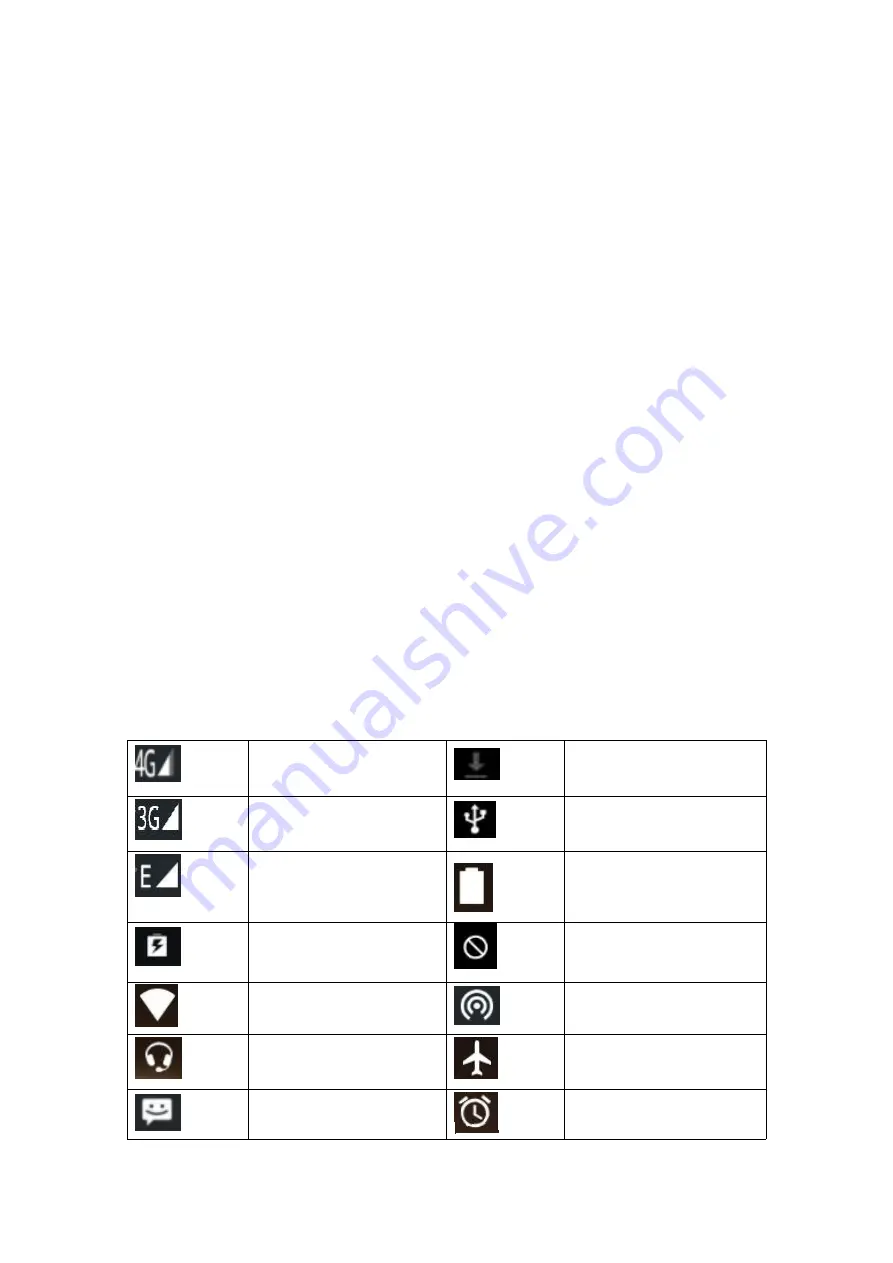
2.7.2 Move items on the home screen
1. Click the item you want to move.
2. Drag the item to the desired position after being selected.
2.7.3 Remove items from the home screen
1. Click the item you want to remove.
The item is selected and a delete icon appears in the upper area of the screen.
2. Drag the item to the delete.
2.8 WLAN
Main menu→ Settings→ WLAN
·
WLAN:
Turn on or off WLAN.
·
Network notification:
Set the mobile phone to notify the user when an open network is available nearby.
·WLAN networks:
Find wireless networks around you:
1.
Select Settings→ WLAN
2.
Select WLAN and turn it on. The mobile phone will scan for available WLAN networks, and then list
the network names found in the WLAN network list.
3.
Click a network to connect.
4.
If it is a protected network, the system will prompt you to enter your password. For specific details,
please consult the service provider or administrator of the network.
2.8.1 Delete WLAN networks
You can make the mobile phone not save the memorized WLAN network details.
1. Turn on the WLAN.
2. Click and hold the connected network name on the WLAN Settings screen.
3. In the opened WLAN dialog, click cancel the save.
2.9 Operating status of mobile phone
The network signal strength is
4G.
Download
The network signal strength is
3G.
The USB is connected.
GSM network is in use.
The battery is full.
The battery is being charged.
Silent mode
The signal strength of WLAN
Turn on portable WLAN hotspots.
The headset is plugged in.
Airplane mode
New messages
Alarm is set.























