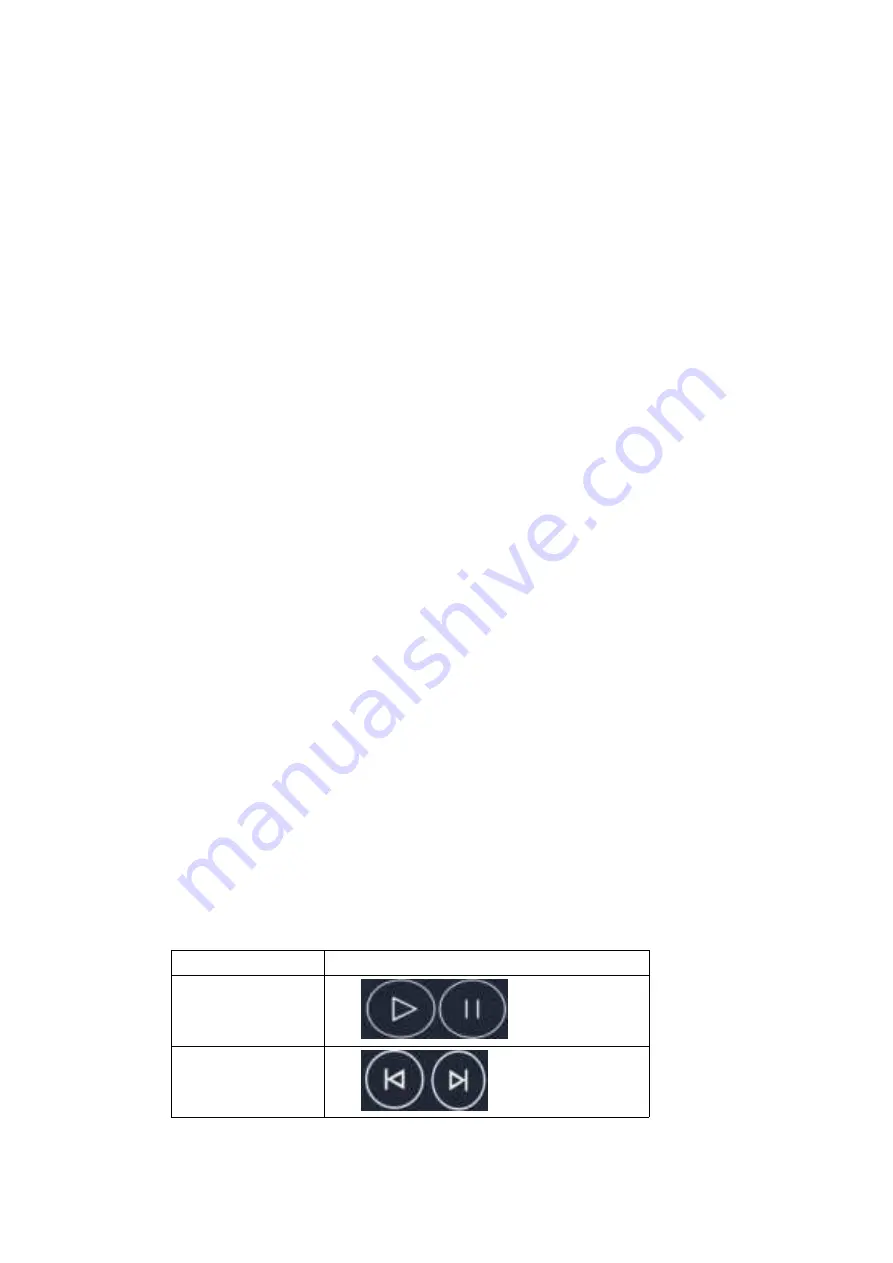
2. Press a certain track for a long time
3. Select Delete from the pop-up window
4. Click OK in the dialog box that opens
8.3 Open music file
8.3. 1 Play music
1. Open the music application and view the list of audio files
2. Click the Music singer/Albums/Songs/Playlist tab to find the music file you want.
3. Click the music file to start playing
8.3. 2 Set the track to a ringtone
Long press a track in the music library list. Click “as the mobile phone ringtone” in the Menu that opens.
(only for songs in a playlist) or Click Menu-> use it as a mobile phone ringtone when a song is playing.
8.4 Usage of playlist
You can create a playlist and organize music files into tracks so that you can play tracks in your order or a
random order
8.4. 1 Create a playlist
1.Open the music application and view the list of audio files
2.Select the music file to add to the playlist and press long until the shortcut Menu pops up
3.Click and add it to playlist
4.Click to create a new playlist
5.Enter the name of the new playlist
6.Click to save, at which time the playlist has been created successfully and the music file you selected has
been added to the playlist
8.4. 2 Add tracks to playlist
1. Open music and select the song tab.
2. Select the music file to add to the playlist and press long until the shortcut Menu pops up
3. Click and add to it playlist
4. Select the playlist to add
8.4. 3 Remove tracks from a playlist
1.
Open music and select the playlist tab
2.
Click a playlist to view the tracks in it
3.
Long press the track you want to remove from the playlist until the shortcut Menu pops up
4.
Click to delete it from the playlist
8.5 Play music
Open the music library and select the music you want. Press Menu → play all while viewing the tracklist.
8.6 Music player control buttons
Function
Description
Play/pause
Click
The previous/next song
Click






























